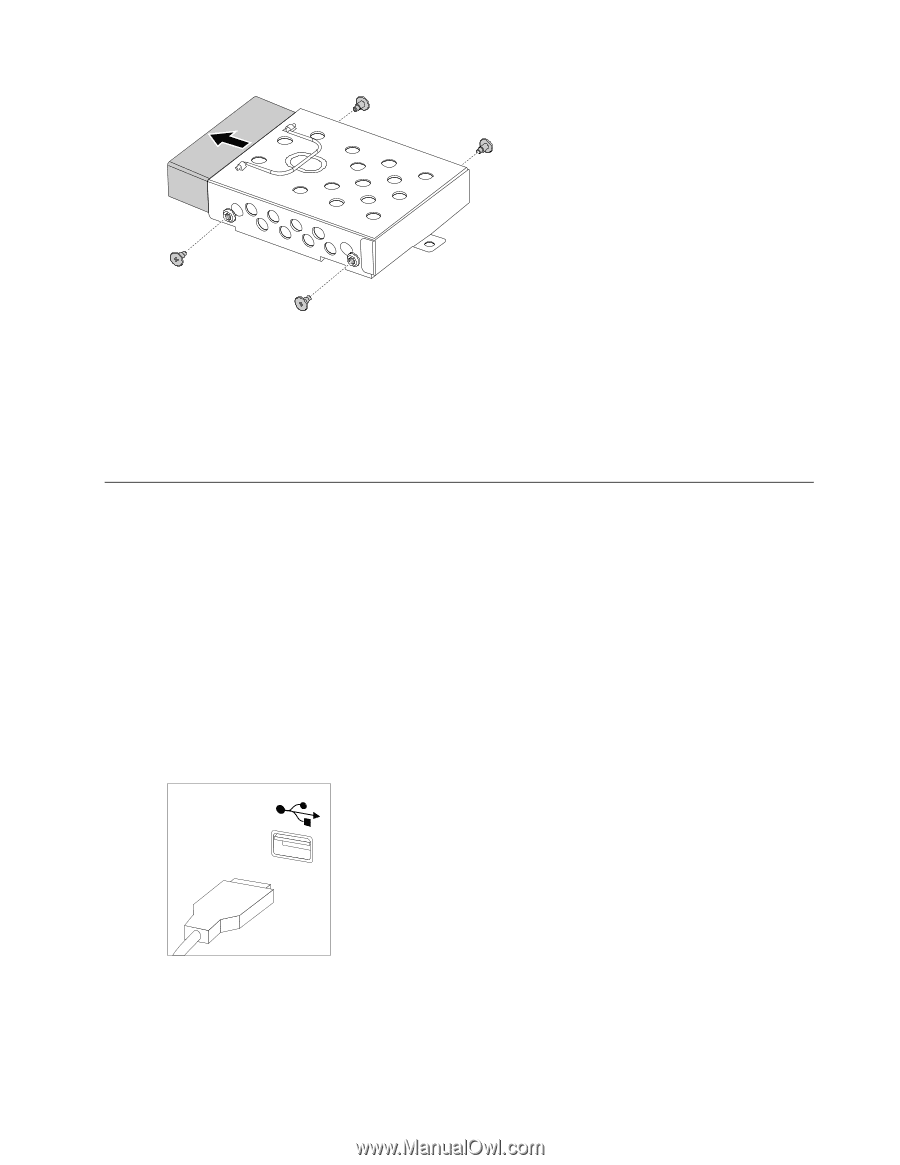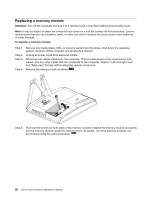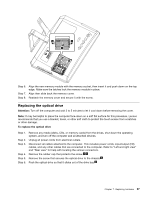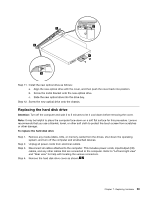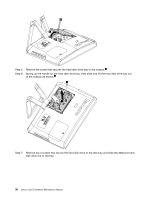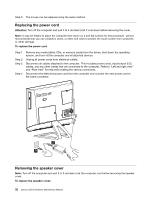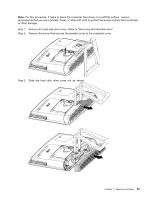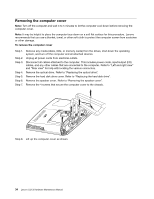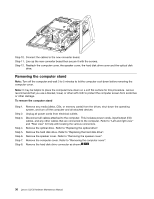Lenovo C320 Lenovo C225\C320\C325 Hardware Maintenance Manual - Page 35
Replacing the keyboard and mouse
 |
View all Lenovo C320 manuals
Add to My Manuals
Save this manual to your list of manuals |
Page 35 highlights
Step 8. Install the new hard disk drive as follows: a. Slide the new hard disk drive into the drive bay. b. Screw the 4 screws back onto the drive bay. Step 9. Slide the hard disk drive bay back into position. Step 10. Secure the hard disk drive bay to the chassis with the screw. Step 11. Reattach the hard disk drive cover and secure it with the screw. Replacing the keyboard and mouse Attention: Turn off the computer and wait 3 to 5 minutes to let it cool down before removing the cover. Note: It may be helpful to place the computer face-down on a soft flat surface for this procedure. Lenovo recommends that you use a blanket, towel, or other soft cloth to protect the touch screen from scratches or other damage. To replace the keyboard and mouse Step 1. Step 2. Step 3. Remove any media (disks, CDs, or memory cards) from the drives, shut down the operating system, and turn off the computer and all attached devices. Unplug all power cords from electrical outlets. Disconnect all cables attached to the computer. This includes power cords, input/output (I/O) cables, and any other cables that are connected to the computer. Refer to "Left and right view" and "Rear view" for help with locating the various connectors. Step 4. Note: Your keyboard will be connected to a USB connector on one or other side or at the rear of the computer. Disconnect the defective keyboard cable from the computer and connect the new keyboard cable to the same connector. Chapter 7. Replacing hardware 31