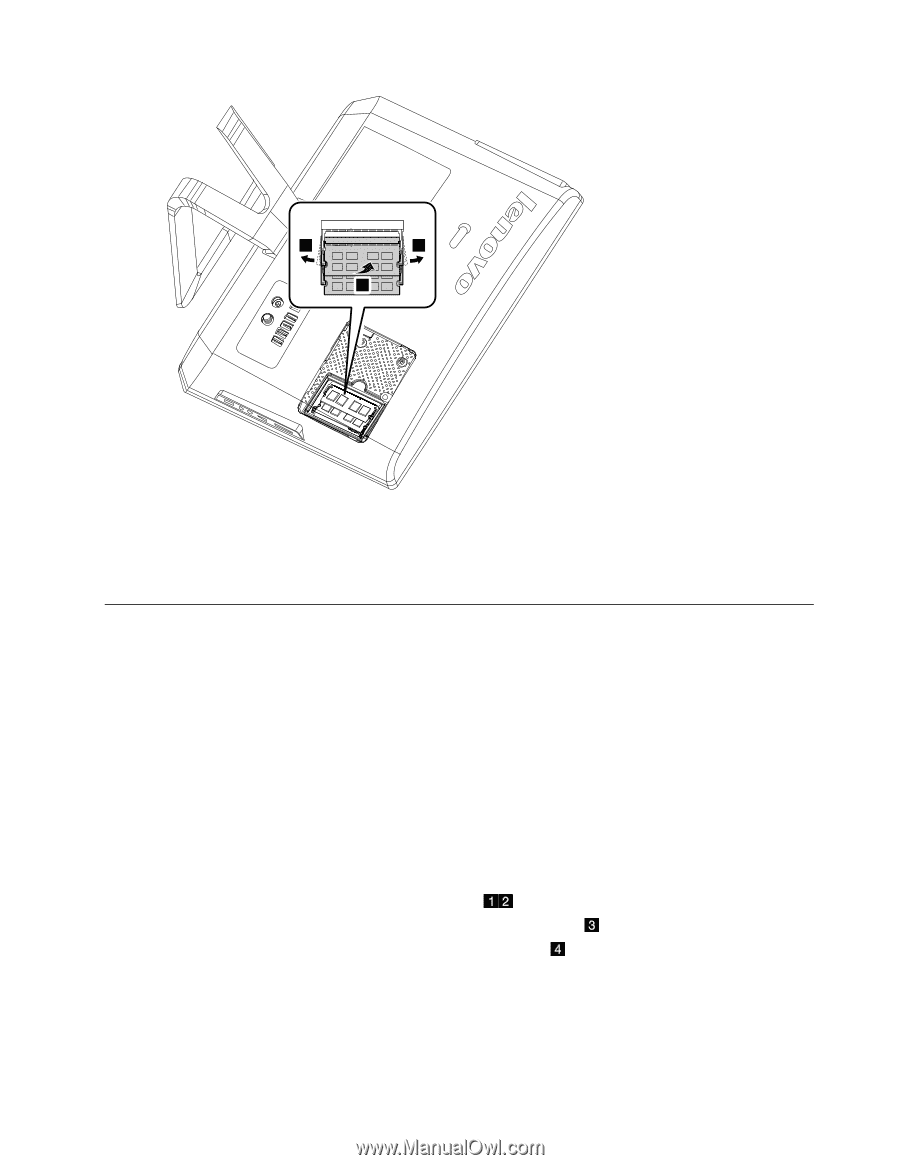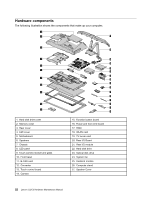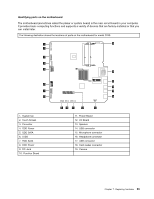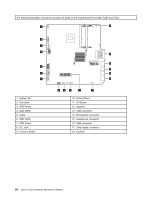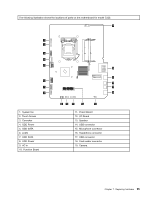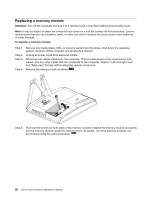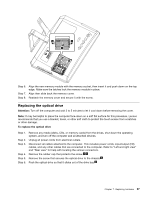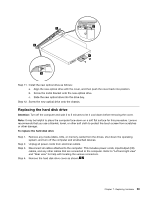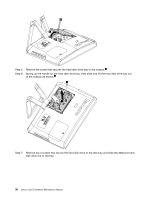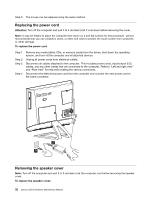Lenovo C320 Lenovo C225\C320\C325 Hardware Maintenance Manual - Page 31
Replacing the optical drive, Remove the screw that secures the optical drive to the chassis.
 |
View all Lenovo C320 manuals
Add to My Manuals
Save this manual to your list of manuals |
Page 31 highlights
3 3 4 Step 6. Step 7. Step 8. Align the new memory module with the memory socket, then insert it and push down on the top edge. Make sure the latches lock the memory module in place. Align then slide back the memory cover. Reattach the memory cover and secure it with the screw. Replacing the optical drive Attention: Turn off the computer and wait 3 to 5 minutes to let it cool down before removing the cover. Note: It may be helpful to place the computer face-down on a soft flat surface for this procedure. Lenovo recommends that you use a blanket, towel, or other soft cloth to protect the touch screen from scratches or other damage. To replace the optical drive Step 1. Step 2. Step 3. Step 4. Step 5. Step 6. Remove any media (disks, CDs, or memory cards) from the drives, shut down the operating system, and turn off the computer and all attached devices. Unplug all power cords from electrical outlets. Disconnect all cables attached to the computer. This includes power cords, input/output (I/O) cables, and any other cables that are connected to the computer. Refer to "Left and right view" and "Rear view" for help with locating the various connectors. Remove the rubber cap that protects the screw. Remove the screw that secures the optical drive to the chassis. Push the optical drive so that it slides out of the drive bay. Chapter 7. Replacing hardware 27