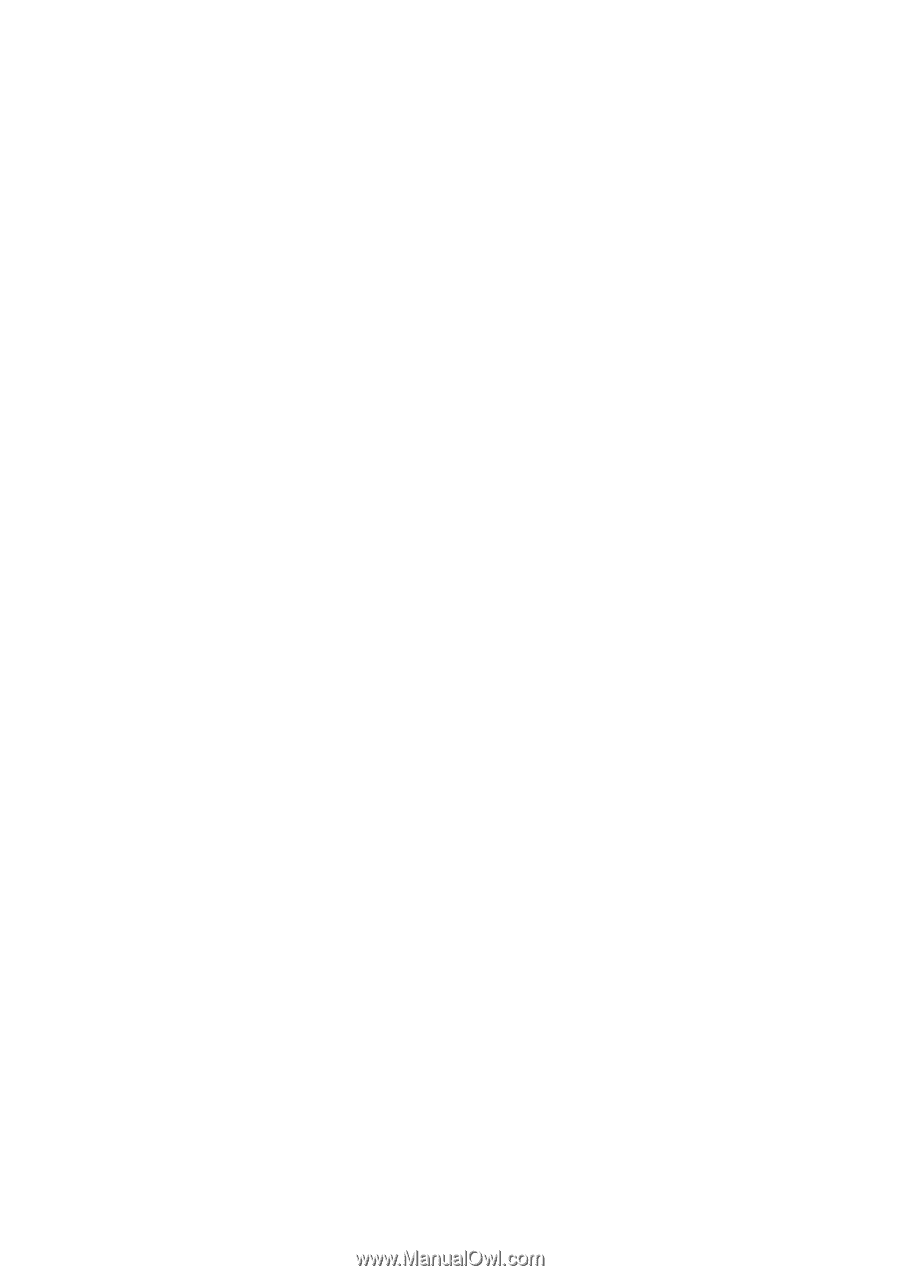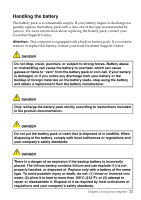Lenovo E31-70 Laptop (English) User Guide - Lenovo E31-70 Laptop - Page 37
Start, Shut down, Sleep, Settings, Power, Shut down or sign out, Windows 7, Attention
 |
View all Lenovo E31-70 Laptop manuals
Add to My Manuals
Save this manual to your list of manuals |
Page 37 highlights
To put the computer into sleep mode, do one of the following: • Windows 7: 1. Click Start. 2. Click the triangle mark next to the Shut down button, and then select Sleep. • Windows 8.1: 1. Move the cursor to the top-right or bottom-right corner of the screen to display the charms. 2. Click Settings. 3. Select Sleep from the Power menu options. Attention: Wait until the power indicator starts blinking (indicating that the computer is in sleep state) before you move the computer. Moving the computer while the hard disk drive is spinning can damage the hard disk drive, causing loss of data. To wake up the computer, do one of the following: • Press the power button. • Press any key on the keyboard. Shutting down the computer If you are not going to use the computer for a day or two, shut it down. • Windows 7: Click Start → Shut down. • Windows 8.1: 1. Move the cursor to the top-right or bottom-right corner of the screen to display the charms. 2. Click Settings. 3. Select Shut down from the Power menu options. Or 1. From the desktop, move the cursor to the bottom-left corner. 2. Right-click Start. 3. Select Shut down from the Shut down or sign out menu options. Or 1. Click the power button on the top-right corner of the Start screen. 2. Select Shut down. Chapter 2. Using your computer 19