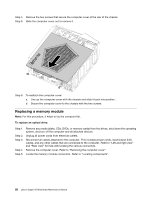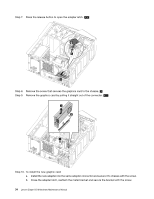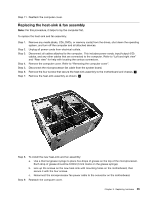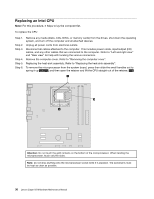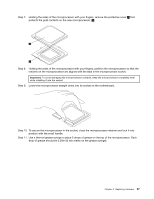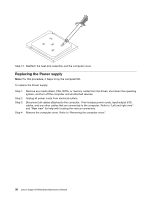Lenovo Erazer X510 Lenovo Erazer X510 Hardware Maintenance Manual - Page 39
Replacing the graphic card, and Rear view for help with locating the various connectors.
 |
View all Lenovo Erazer X510 manuals
Add to My Manuals
Save this manual to your list of manuals |
Page 39 highlights
c. Connect the data and power cables to the new disk drive. Step 10. Reattach the front bezel and computer cover. Replacing the graphic card To replace the graphic card: Step 1. Step 2. Step 3. Step 4. Step 5. Step 6. Remove any media (disks, CDs, DVDs, or memory cards) from the drives, shut down the operating system, and turn off the computer and all attached devices. Unplug all power cords from electrical outlets. Disconnect all cables attached to the computer. This includes power cords, input/output (I/O) cables, and any other cables that are connected to the computer. Refer to "Left and right view" and "Rear view" for help with locating the various connectors. Remove the computer cover. Refer to "Removing the computer cover". Remove the screw that secures the bracket. 1 Press the pin that locks the bracket and lift up the bracket to remove it. 2 1 2 Chapter 8. Replacing hardware 33