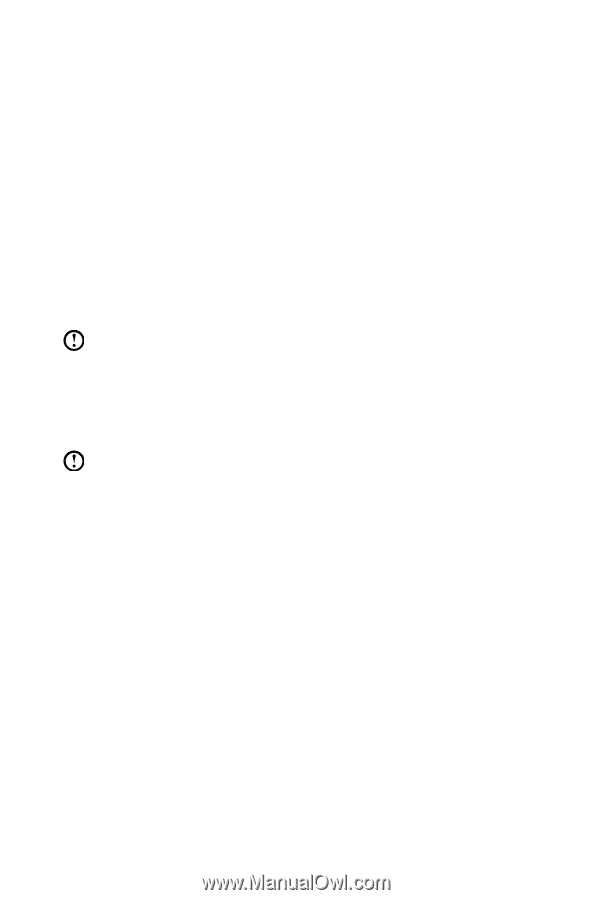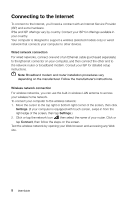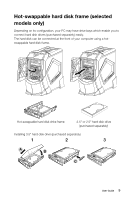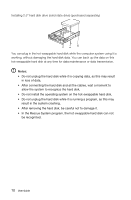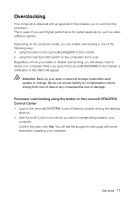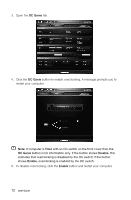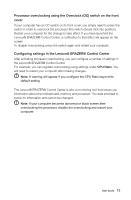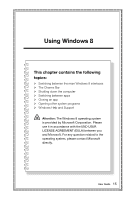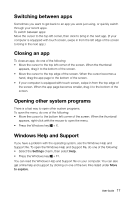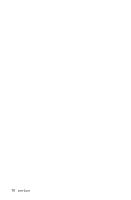Lenovo Erazer X700 Lenovo Erazer X7 Series User Guide - Page 18
Processor overclocking using the Overclock OC switch on the front, cover - motherboard
 |
View all Lenovo Erazer X700 manuals
Add to My Manuals
Save this manual to your list of manuals |
Page 18 highlights
Processor overclocking using the Overclock (OC) switch on the front cover If your computer has an OC switch on its front cover, you simply need to press the switch in order to overclock the processor (the switch should click into position). Restart your computer for the change to take effect. If you have launched the Lenovo® ERAZER® Control Center, a notification to that effect will appear on the screen. To disable overclocking, press the switch again and restart your computer. Configuring settings in the Lenovo® ERAZER® Control Center After activating processor overclocking, you can configure a number of settings in the Lenovo® ERAZER® Control Center. For example, you can regulate overclocking using settings under CPU Ratio. You will need to restart your computer after making changes. Note: A warning will appear if you configure the CPU Ratio beyond its default setting. The Lenovo® ERAZER® Control Center is also a monitoring tool that shows you information about the motherboard, memory and processor. The data provided is purely for information and cannot be changed. Note: If your computer becomes abnormal or black screen after overclocking the processor, disable the overclocking and restart your computer. User Guide 13