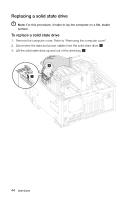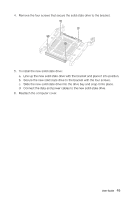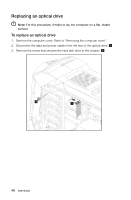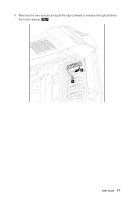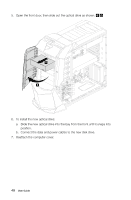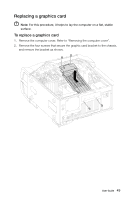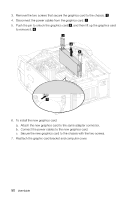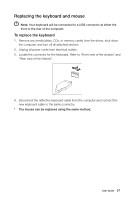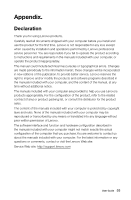Lenovo Erazer X700 Lenovo Erazer X7 Series User Guide - Page 53
Slide the new optical drive into the bay from the front until it snaps into
 |
View all Lenovo Erazer X700 manuals
Add to My Manuals
Save this manual to your list of manuals |
Page 53 highlights
5. Open the front door, then slide out the optical drive as shown. 6 5 6. To install the new optical drive: a. Slide the new optical drive into the bay from the front until it snaps into position. b. Connect the data and power cables to the new disk drive. 7. Reattach the computer cover. 48 User Guide
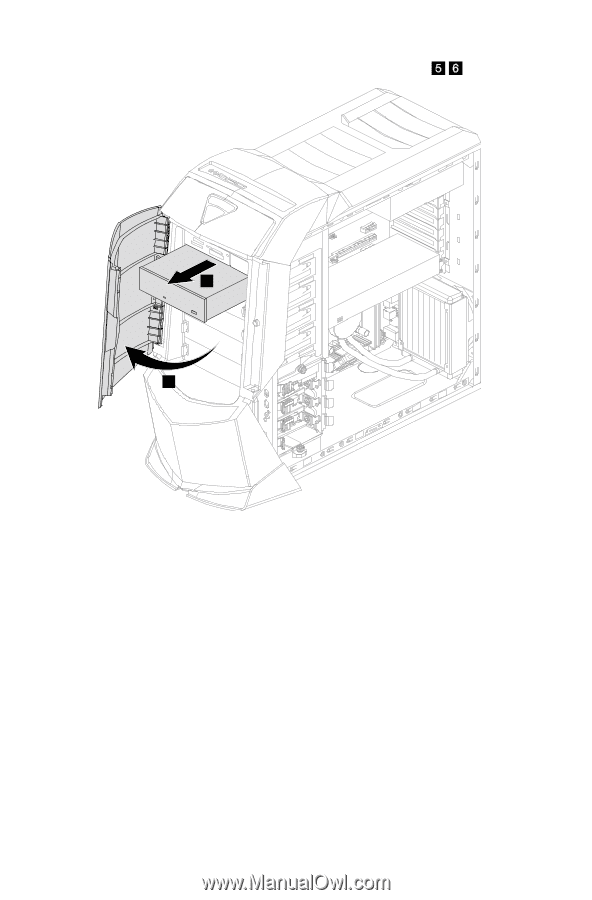
48
User Guide
5.
Open the front door, then slide out the optical drive as shown.
5
6
6. To install the new optical drive:
a.
Slide the new optical drive into the bay from the front until it snaps into
position.
b. Connect the data and power cables to the new disk drive.
7. Reattach the computer cover.