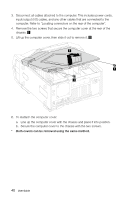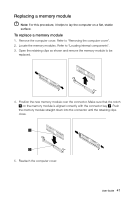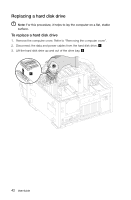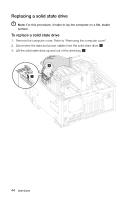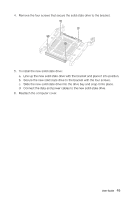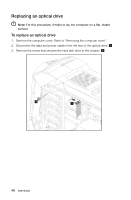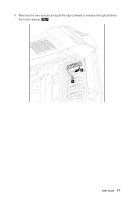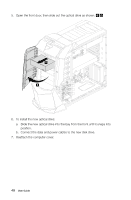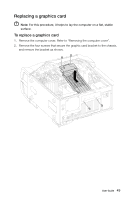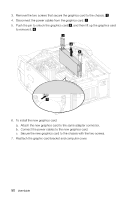Lenovo Erazer X700 Lenovo Erazer X7 Series User Guide - Page 50
Line up the new solid state drive with the bracket and place it into position.
 |
View all Lenovo Erazer X700 manuals
Add to My Manuals
Save this manual to your list of manuals |
Page 50 highlights
4. Remove the four screws that secure the solid state drive to the bracket. 5. To install the new solid state drive: a. Line up the new solid state drive with the bracket and place it into position. b. Secure the new solid state drive to the bracket with the four screws. c. Slide the new solid state drive into the drive bay and snap it into place. d. Connect the data and power cables to the new solid state drive. 6. Reattach the computer cover. User Guide 45
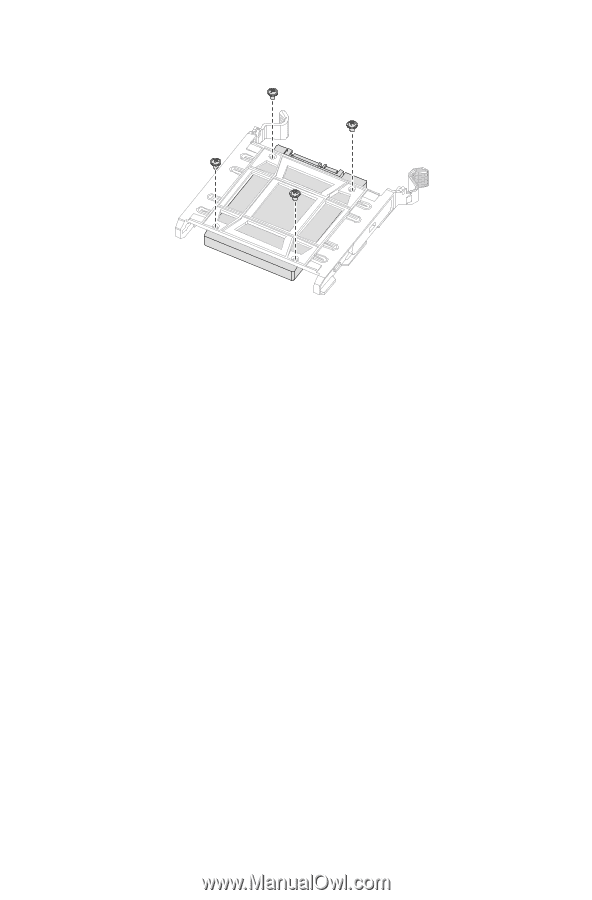
45
User Guide
4.
Remove the four screws that secure the solid state drive to the bracket.
5. To install the new solid state drive:
a.
Line up the new solid state drive with the bracket and place it into position.
b.
Secure the new solid state drive to the bracket with the four screws.
c.
Slide the new solid state drive into the drive bay and snap it into place.
d.
Connect the data and power cables to the new solid state drive.
6. Reattach the computer cover.