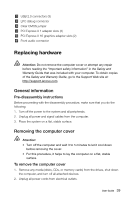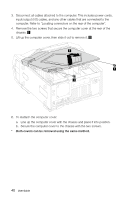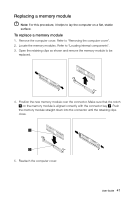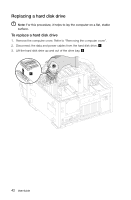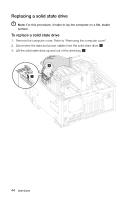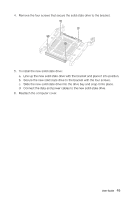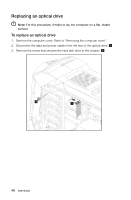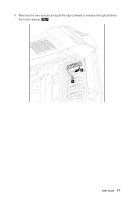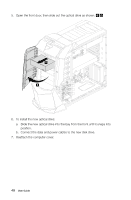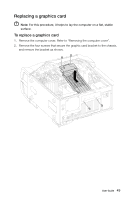Lenovo Erazer X700 Lenovo Erazer X7 Series User Guide - Page 49
Replacing a solid state drive
 |
View all Lenovo Erazer X700 manuals
Add to My Manuals
Save this manual to your list of manuals |
Page 49 highlights
Replacing a solid state drive Note: For this procedure, it helps to lay the computer on a flat, stable surface. To replace a solid state drive 1. Remove the computer cover. Refer to "Removing the computer cover". 2. Disconnect the data and power cables from the solid state drive. 3. Lift the solid state drive up and out of the drive bay. 2 1 44 User Guide
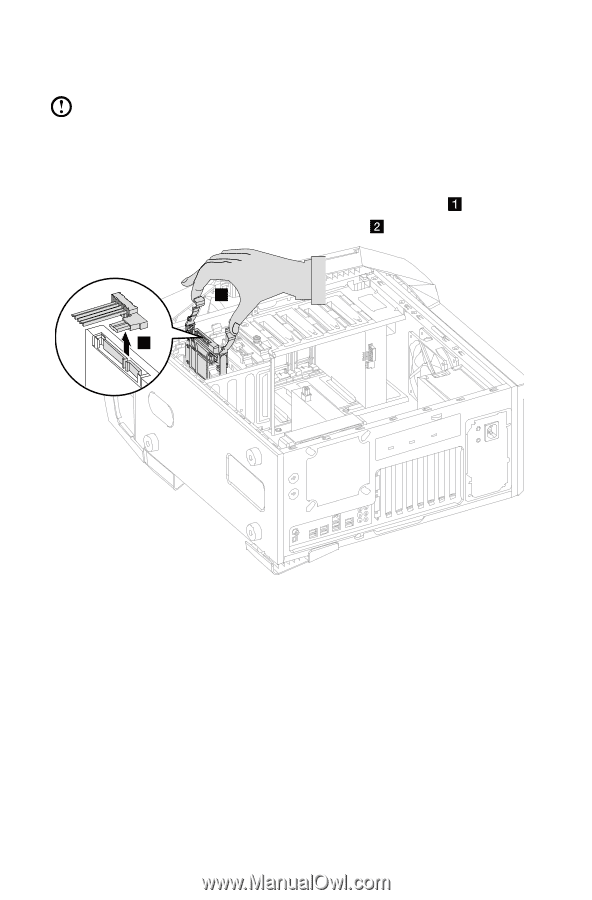
44
User Guide
Replacing a solid state drive
Note:
For this procedure, it helps to lay the computer on a flat, stable
surface.
To replace a solid state drive
1.
Remove the computer cover. Refer to “Removing the computer cover”.
2.
Disconnect the data and power cables from the solid state drive.
3.
Lift the solid state drive up and out of the drive bay.
2
1