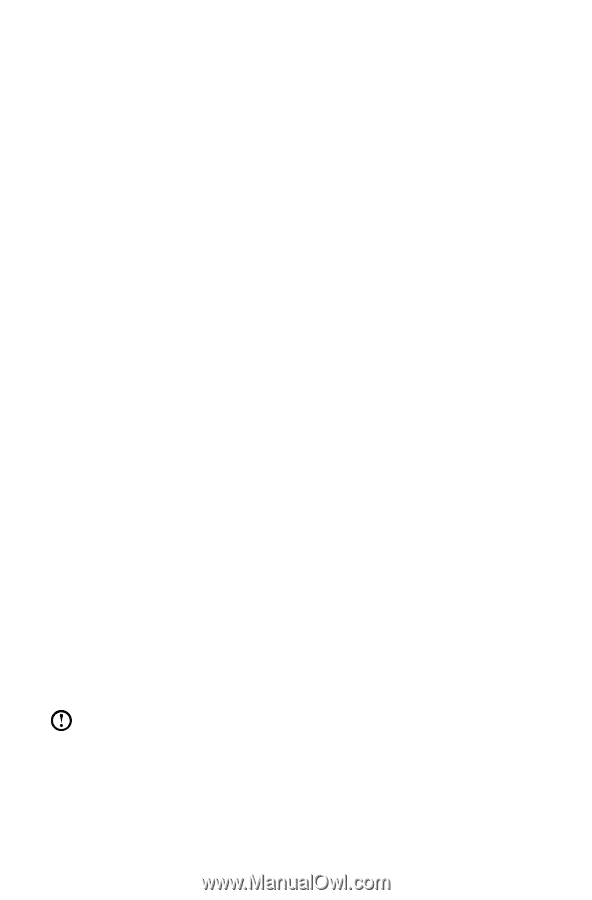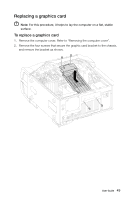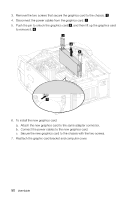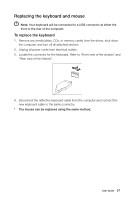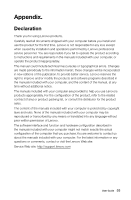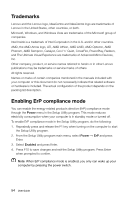Lenovo Erazer X700 Lenovo Erazer X7 Series User Guide - Page 59
Trademarks, AMD, the AMD Arrow logo, ATI, AMD Athlon, AMD LIVE!, AMD Opteron
 |
View all Lenovo Erazer X700 manuals
Add to My Manuals
Save this manual to your list of manuals |
Page 59 highlights
Trademarks Lenovo and the Lenovo logo, IdeaCentre and IdeaCentre logo are trademarks of Lenovo in the United States, other countries, or both. Microsoft, Windows, and Windows Vista are trademarks of the Microsoft group of companies. Intel Inside is a trademark of Intel Corporation in the U.S. and/or other countries. AMD, the AMD Arrow logo, ATI, AMD Athlon, AMD LIVE!, AMD Opteron, AMD Phenom, AMD Sempron, Catalyst, Cool 'n' Quiet, CrossFire, PowerPlay, Radeon, and The Ultimate Visual Experience are trademarks of Advanced Micro Devices, Inc. Other company, product, or service names referred to herein or in other Lenovo publications may be trademarks or service marks of others. All rights reserved. Names or marks of certain companies mentioned in the manuals included with your computer or this document do not necessarily indicate that related software or hardware is included. The actual configuration of the product depends on the packing list description. Enabling ErP compliance mode You can enable the energy-related products directive (ErP) compliance mode through the Power menu in the Setup Utility program. This mode reduces electricity consumption when your computer is in standby mode or turned off. To enable ErP compliance mode in the Setup Utility program, do the following: 1. Repeatedly press and release the F1 key when turning on the computer to start the Setup Utility program. 2. From the Setup Utility program main menu, select Power → ErP and press Enter. 3. Select Enabled and press Enter. 4. Press F10 to save changes and exit the Setup Utility program. Press Enter when prompted to confirm. Note: When ErP compliance mode is enabled, you only can wake up your computer by pressing the power switch. 54 User Guide