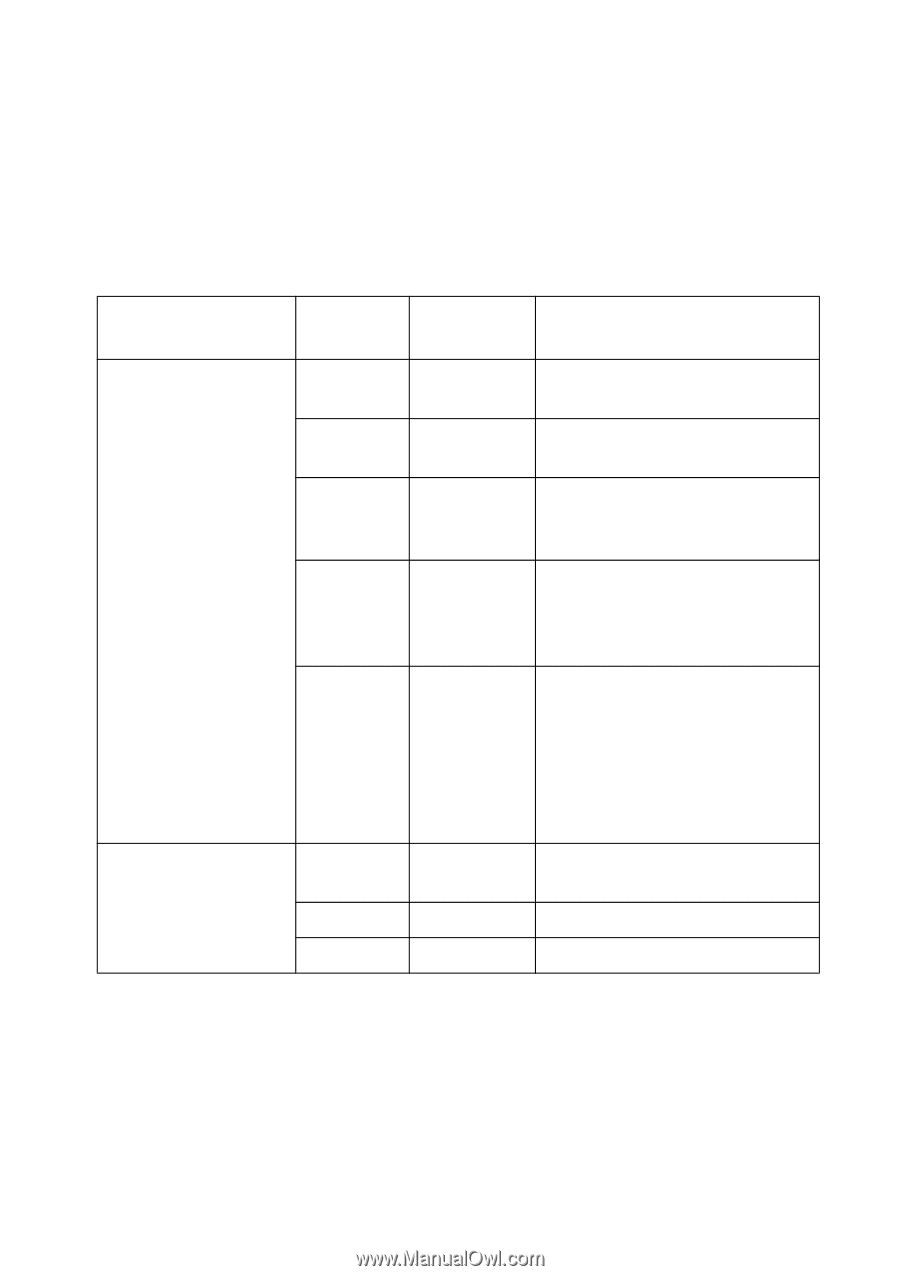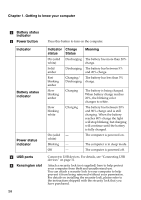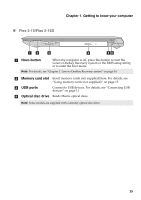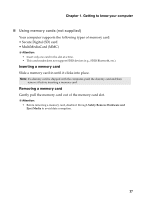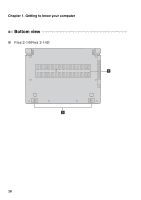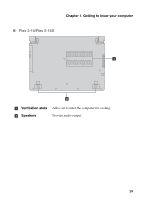Lenovo Flex 2-14 User Guide - Lenovo Flex 2-14, 2-14D, 2-15, 2-15D - Page 18
Kensington slot, Power button - white
 |
View all Lenovo Flex 2-14 manuals
Add to My Manuals
Save this manual to your list of manuals |
Page 18 highlights
Chapter 1. Getting to know your computer b Battery status indicator c Power button Indicator Battery status indicator Power status indicator d USB ports e Kensington slot 14 Press this button to turn on the computer. Indicator Charge status Status Meaning On (solid Discharging The battery has more than 20% white) charge. Solid amber Discharging The battery has between 5% and 20% charge. Fast blinking amber Charging/ The battery has less than 5% Discharging charge. Slow blinking amber Charging The battery is being charged. When battery charge reaches 20%, the blinking color changes to white. Slow blinking white Charging The battery has between 20% and 80% charge and is still charging. When the battery reaches 80% charge the light will stop blinking, but charging will continue until the battery is fully charged. On (solid - white) The computer is powered on. Blinking - The computer is in sleep mode. Off - The computer is powered off. Connect to USB devices. For details, see "Connecting USB devices" on page 11. Attach a security lock (not supplied) here to help protect your computer from theft and unauthorized use. You can attach a security lock to your computer to help prevent it from being removed without your permission. For details on installing the security lock, please refer to the instructions shipped with the security lock that you have purchased.