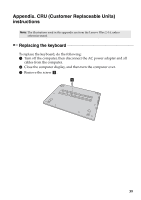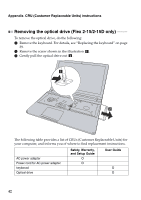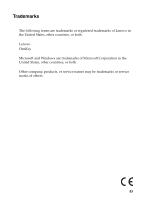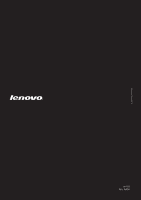Lenovo Flex 2-14 User Guide - Lenovo Flex 2-14, 2-14D, 2-15, 2-15D - Page 45
Place the keyboard into the keyboard bezel, close the computer display., Turn the computer over
 |
View all Lenovo Flex 2-14 manuals
Add to My Manuals
Save this manual to your list of manuals |
Page 45 highlights
Appendix. CRU (Customer Replaceable Units) instructions 6 Pull the keyboard connector slot cover upward as shown by arrow c , detach the keyboard cable from the keyboard connector in the direction shown by arrow d. Note: A shown in the figure is only applicable to the models with keyboard backlight. c d c Ad 7 Install a new keyboard. 8 Connect the keyboard cable to the keyboard connector. 9 Press the keyboard connector slot cover downward. 0 Place the keyboard into the keyboard bezel, close the computer display. A Turn the computer over, reinsert and tighten the screw. B Turn the computer over again. C Connect the AC power adapter and the cables to the computer. 41
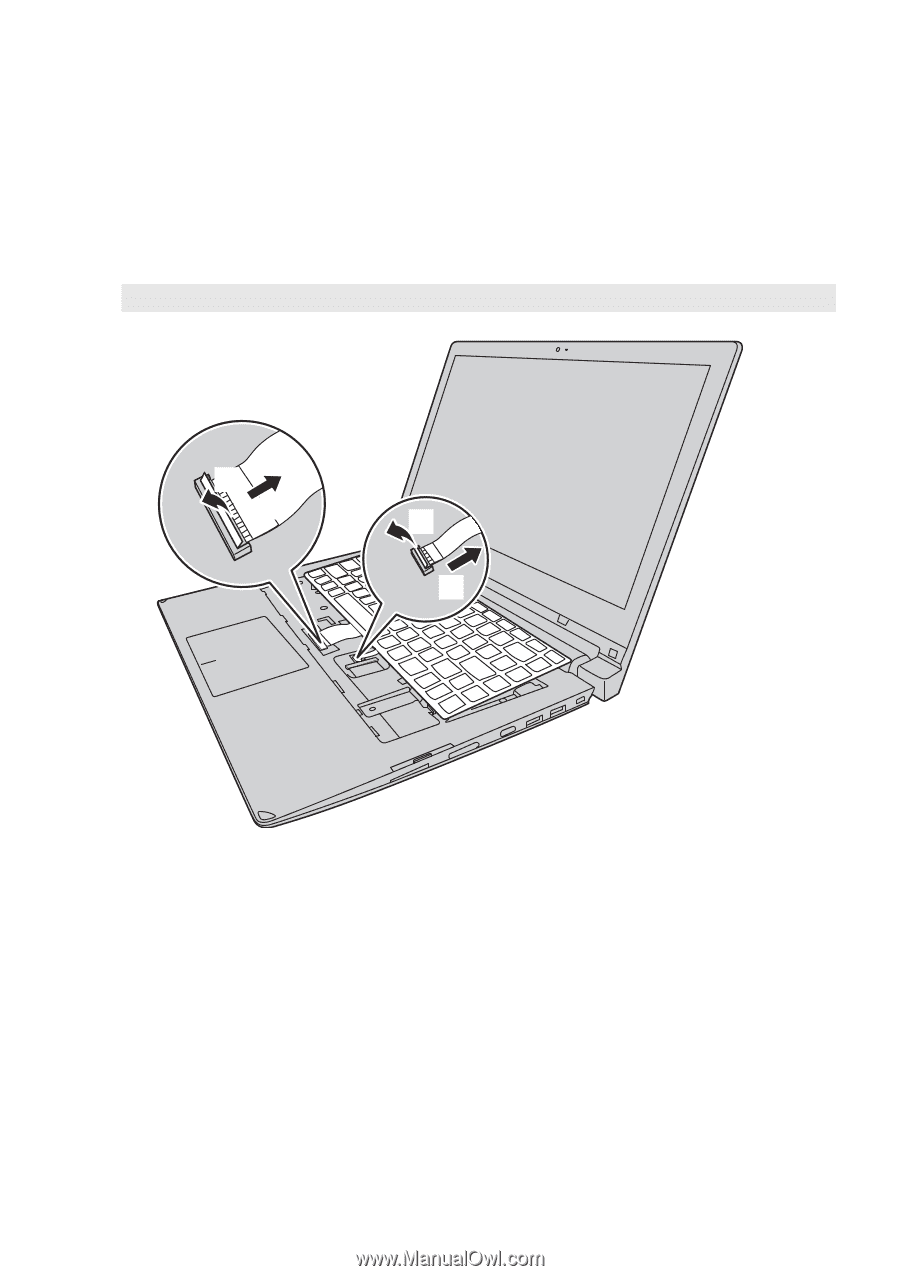
Appendix. CRU (Customer Replaceable Units) instructions
41
6
Pull the keyboard connector slot cover upward as shown by arrow
,
detach the keyboard cable from the keyboard connector in the direction
shown by arrow
.
7
Install a new keyboard.
8
Connect the keyboard cable to the keyboard connector.
9
Press the keyboard connector slot cover downward.
0
Place the keyboard into the keyboard bezel, close the computer display.
A
Turn the computer over, reinsert and tighten the screw.
B
Turn the computer over again.
C
Connect the AC power adapter and the cables to the computer.
Note:
A shown in the figure is only applicable to the models with keyboard backlight.
c
d
d
c
d
c
A