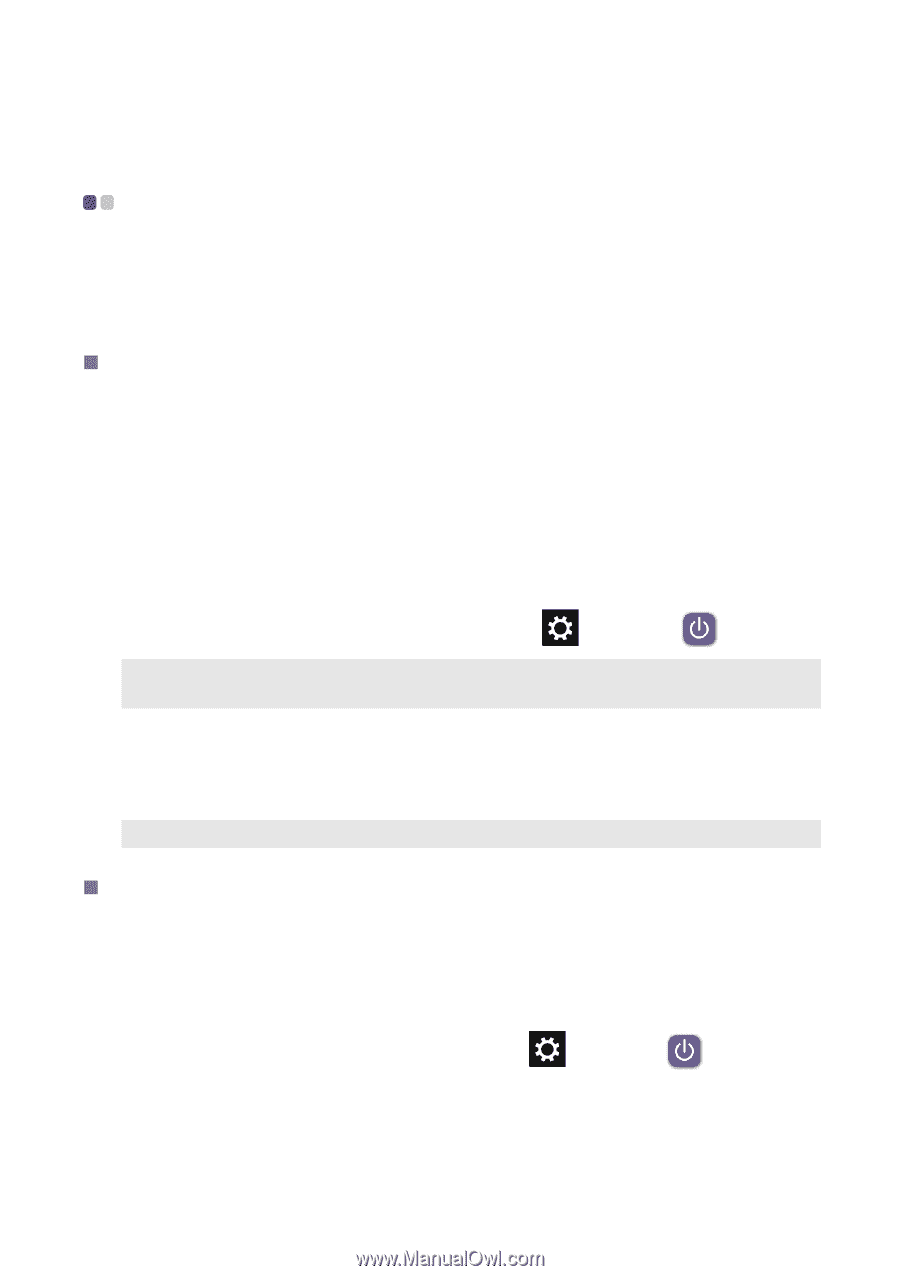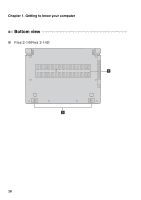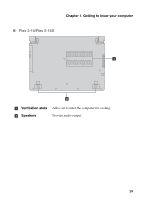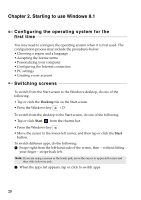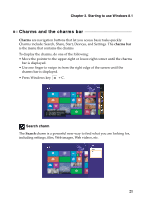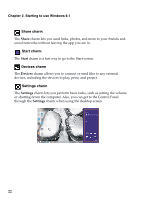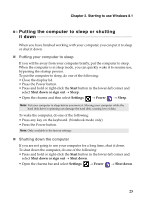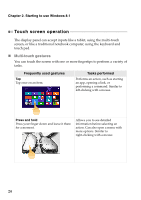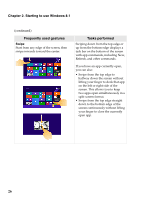Lenovo Flex 2-14 User Guide - Lenovo Flex 2-14, 2-14D, 2-15, 2-15D - Page 27
Putting the computer to sleep or shutting it down, Putting your computer to sleep - notebook
 |
View all Lenovo Flex 2-14 manuals
Add to My Manuals
Save this manual to your list of manuals |
Page 27 highlights
Chapter 2. Starting to use Windows 8.1 Putting the computer to sleep or shutting it down When you have finished working with your computer, you can put it to sleep or shut it down. „ Putting your computer to sleep If you will be away from your computer briefly, put the computer to sleep. When the computer is in sleep mode, you can quickly wake it to resume use, bypassing the startup process. To put the computer to sleep, do one of the following: • Close the display lid. • Press the Power button. • Press and hold or right-click the Start button in the lower-left corner and select Shut down or sign out → Sleep. • Open the charms and then select Settings → Power → Sleep. Note: Put your computer to sleep before you move it. Moving your computer while the hard disk drive is spinning can damage the hard disk, causing loss of data. To wake the computer, do one of the following: • Press any key on the keyboard. (Notebook mode only) • Press the Power button. Note: Only available to the factory settings. „ Shutting down the computer If you are not going to use your computer for a long time, shut it down. To shut down the computer, do one of the following: • Press and hold or right-click the Start button in the lower-left corner and select Shut down or sign out → Shut down. • Open the charms bar and select Settings → Power → Shut down. 23