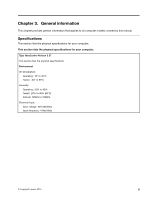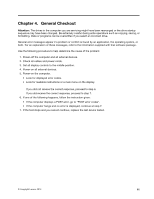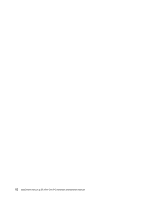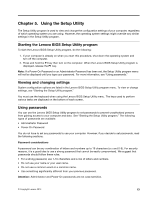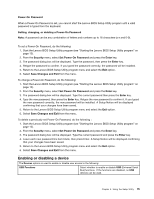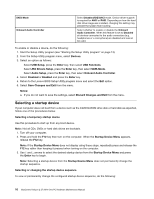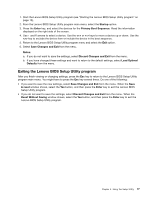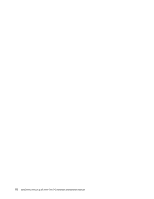Lenovo Horizon 2 27 Table PC Lenovo Horizon 2 27 All-In-One PC Hardware Mainte - Page 19
UsingtheSetupUtility
 |
View all Lenovo Horizon 2 27 Table PC manuals
Add to My Manuals
Save this manual to your list of manuals |
Page 19 highlights
Chapter 5. Using the Setup Utility The Setup Utility program is used to view and change the configuration settings of your computer, regardless of which operating system you are using. However, the operating system settings might override any similar settings in the Setup Utility program. Starting the Lenovo BIOS Setup Utility program To start the Lenovo BIOS Setup Utility program, do the following: 1. If your computer is already on when you start this procedure, shut down the operating system and turn off the computer. 2. Press and hold the F1 key then turn on the computer. When the Lenovo BIOS Setup Utility program is displayed, release the F1 key. Note: If a Power-On Password or an Administrator Password has been set, the Setup Utility program menu will not be displayed until you type your password. For more information, see "Using passwords." Viewing and changing settings System configuration options are listed in the Lenovo BIOS Setup Utility program menu. To view or change settings, see "Starting the Setup Utility program." You must use the keyboard when using the Lenovo BIOS Setup Utility menu. The keys used to perform various tasks are displayed on the bottom of each screen. Using passwords You can use the Lenovo BIOS Setup Utility program to set passwords to prevent unauthorized persons from gaining access to your computer and data. See "Starting the Setup Utility program." The following types of passwords are available: • Administrator Password • Power-On Password You do not have to set any passwords to use your computer. However, if you decide to set passwords, read the following sections. Password considerations A password can be any combination of letters and numbers up to 16 characters (a-z and 0-9). For security reasons, it is a good idea to use a strong password that cannot be easily compromised. We suggest that passwords should follow these rules: • For a strong password, use 7-16 characters and a mix of letters and numbers. • Do not use your name or your user name. • Do not use a common word or a common name. • Use something significantly different from your previous password. Attention: Administrator and Power-On passwords are not case sensitive. © Copyright Lenovo 2014 13