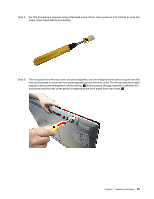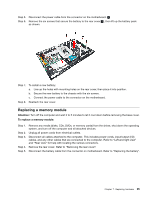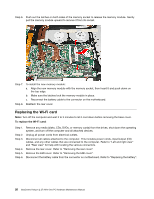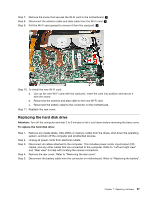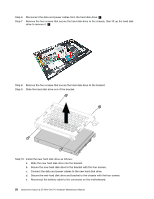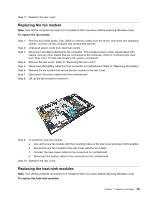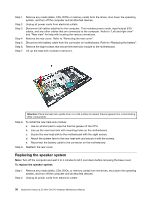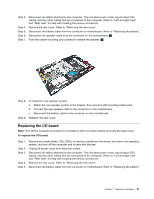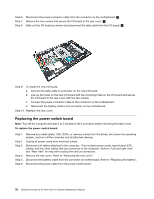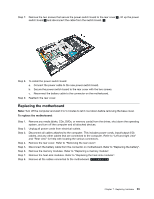Lenovo Horizon 2 27 Table PC Lenovo Horizon 2 27 All-In-One PC Hardware Mainte - Page 34
drivetoremoveit.
 |
View all Lenovo Horizon 2 27 Table PC manuals
Add to My Manuals
Save this manual to your list of manuals |
Page 34 highlights
Step 6. Disconnect the data and power cables from the hard disk drive. 1 Step 7. Remove the four screws that secure the hard disk drive to the chassis, then lift up the hard disk drive to remove it. 2 Step 8. Remove the four screws that secure the hard disk drive to the bracket. Step 9. Slide the hard disk drive out of the bracket. Step 10. Install the new hard disk drive as follows: a. Slide the new hard disk drive into the bracket. b. Secure the new hard disk drive to the bracket with the four screws. c. Connect the data and power cables to the new hard disk drive. d. Secure the new hard disk drive and bracket to the chassis with the four screws. e. Reconnect the battery cable to the connector on the motherboard. 28 IdeaCentre Horizon 2 27 All-In-One PC Hardware Maintenance Manual