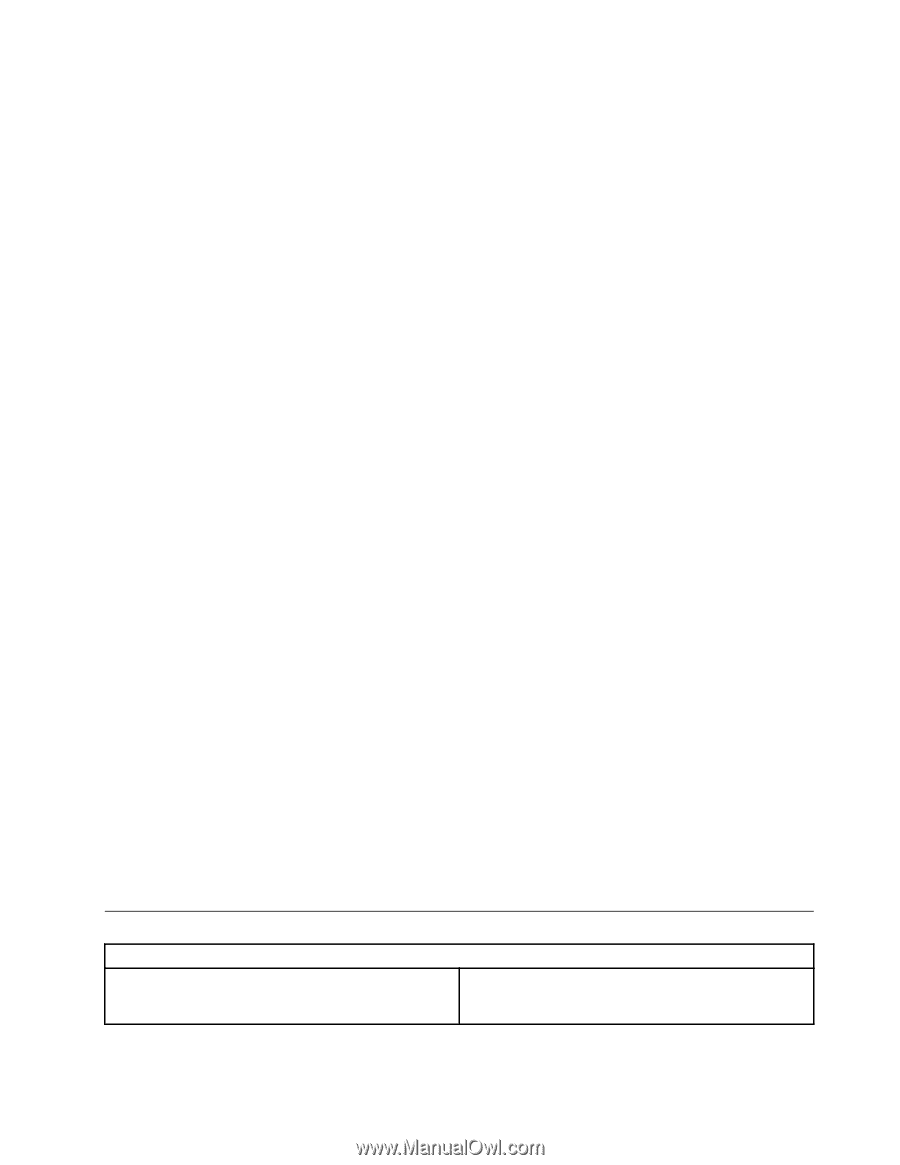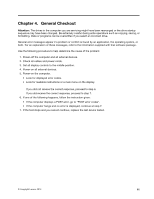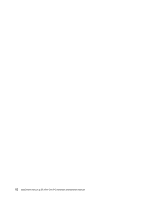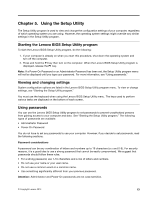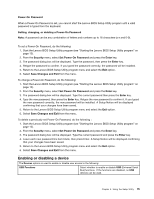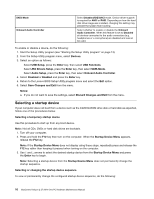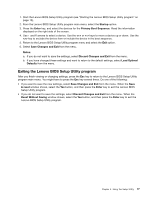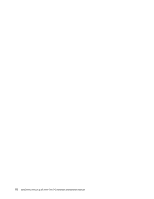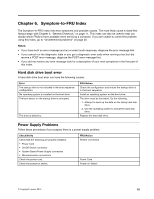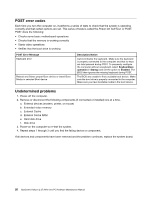Lenovo Horizon 2 27 Table PC Lenovo Horizon 2 27 All-In-One PC Hardware Mainte - Page 21
Enablingordisablingadevice
 |
View all Lenovo Horizon 2 27 Table PC manuals
Add to My Manuals
Save this manual to your list of manuals |
Page 21 highlights
Power-On Password When a Power-On Password is set, you cannot start the Lenovo BIOS Setup Utility program until a valid password is typed from the keyboard. Setting, changing, or deleting a Power-On Password Note: A password can be any combination of letters and numbers up to 16 characters (a-z and 0-9). To set a Power-On Password, do the following: 1. Start the Lenovo BIOS Setup Utility program (see "Starting the Lenovo BIOS Setup Utility program" on page 13). 2. From the Security menu, select Set Power-On Password and press the Enter key. 3. The password dialog box will be displayed. Type the password, then press the Enter key. 4. Retype the password to confirm. If you typed the password correctly, the password will be installed. 5. Return to the Lenovo BIOS Setup Utility program menu and select the Exit option. 6. Select Save Changes and Exit from the menu. To change a Power-On Password, do the following: 1. Start the Lenovo BIOS Setup Utility program (see "Starting the Lenovo BIOS Setup Utility program" on page 13). 2. From the Security menu, select Set Power-On Password and press the Enter key. 3. The password dialog box will be displayed. Type the current password then press the Enter key. 4. Type the new password, then press the Enter key. Retype the new password to confirm it. If you typed the new password correctly, the new password will be installed. A Setup Notice will be displayed confirming that your changes have been saved. 5. Return to the Lenovo BIOS Setup Utility program menu and select the Exit option. 6. Select Save Changes and Exit from the menu. To delete a previously set Power-On Password, do the following : 1. Start the Lenovo BIOS Setup Utility program (see "Starting the Lenovo BIOS Setup Utility program" on page 13). 2. From the Security menu, select Set Power-On Password and press the Enter key. 3. The password dialog box will be displayed. Type the current password and press the Enter key. 4. Leave each new password line item blank, then press Enter. A Setup Notice will be displayed confirming that your changes have been saved. 5. Return to the Lenovo BIOS Setup Utility program menu and select the Exit option. 6. Select Save Changes and Exit from the menu. Enabling or disabling a device The Devices options is used to enable or disable user access to the following: USB Functions Select whether to enable or disable USB (Universal Serial Bus) functions. If the functions are disabled, no USB devices can be used. Chapter 5. Using the Setup Utility 15