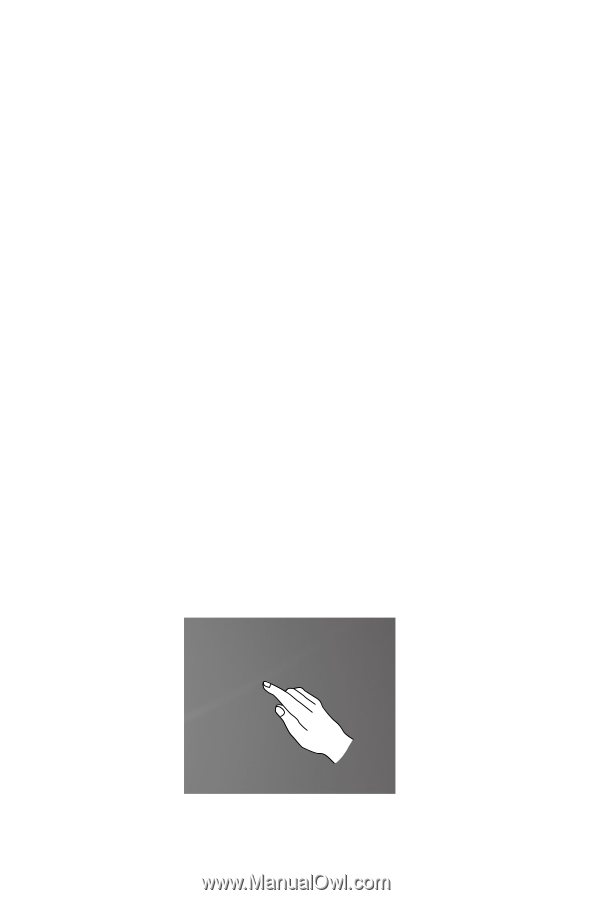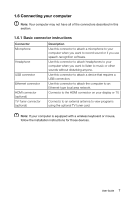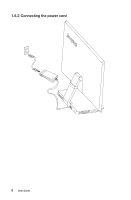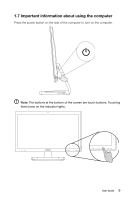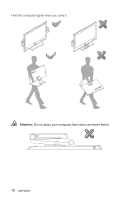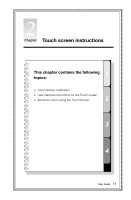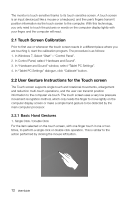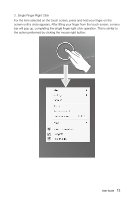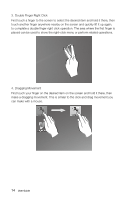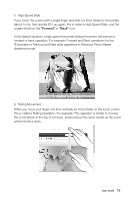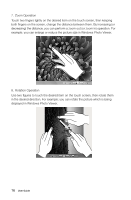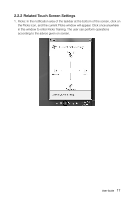Lenovo IdeaCentre A720 Lenovo IdeaCentre A7 Series User Guide - Page 17
Touch Screen Calibration, 2.2 User Gesture Instructions for the Touch screen - windows 8 support
 |
View all Lenovo IdeaCentre A720 manuals
Add to My Manuals
Save this manual to your list of manuals |
Page 17 highlights
The monitor is touch-sensitive thanks to its touch-sensitive screen. A touch screen is an input device just like a mouse or a keyboard, and the user's fingers transmit position information via the touch screen to the computer. With this technology, you only need to touch the pictures or words on the computer display lightly with your finger, and the computer will react. 2.1 Touch Screen Calibration Prior to first use or whenever the touch screen reacts in a different place where you are touching it, start the calibration program. The procedure is as follows: 1. In Windows 7, Select "Start" - "Control Panel". 2. In Control Panel, select "Hardware and Sound". 3. In "Hardware and Sound" window, select "Tablet PC Settings". 4. In "Tablet PC Settings" dialogue, click "Calibrate" button. 2.2 User Gesture Instructions for the Touch screen The Touch screen supports single touch and rotational movements, enlargement and reduction multi-touch operations, and the user can transmit position information to the computer via touch. The touch screen uses a very low pressure movement recognition method, which only needs the finger to move lightly on the computer display screen or make a simple hand gesture to be detected by the main computer processor. 2.2.1 Basic Hand Gestures 1. Single Click / Double Click For the item selected on the touch screen, with one finger touch it one or two times, to perform a single click or double click operation. This is similar to the action performed by clicking the mouse left button. 12 User Guide