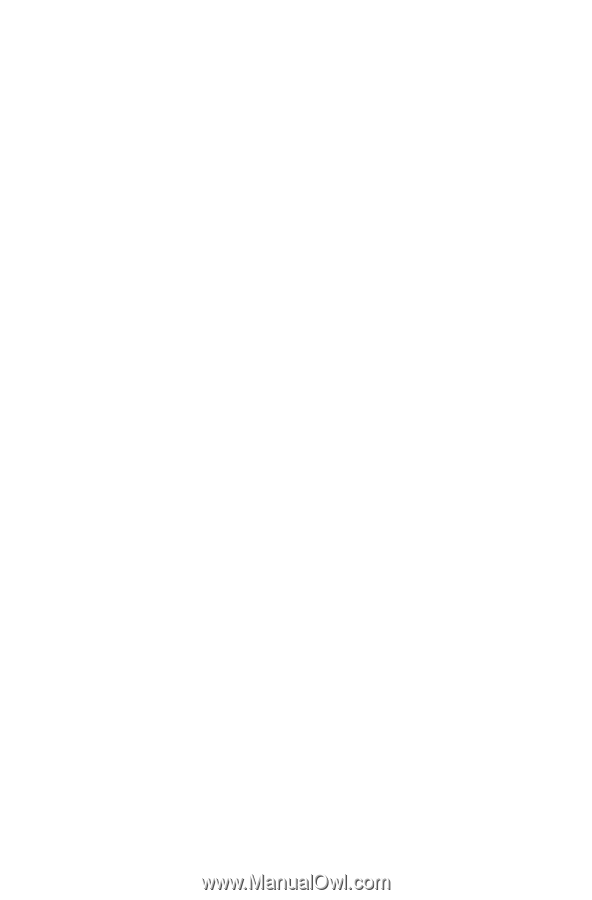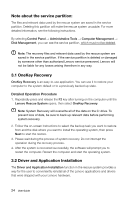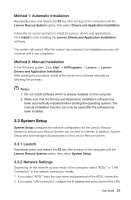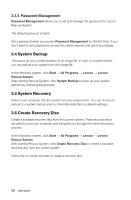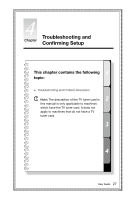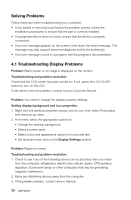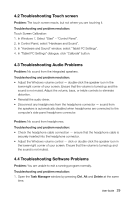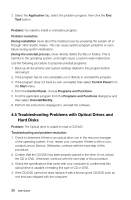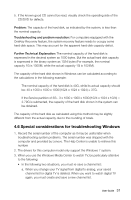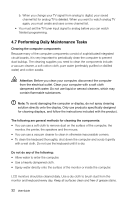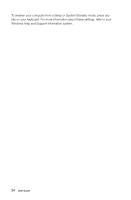Lenovo IdeaCentre A720 Lenovo IdeaCentre A7 Series User Guide - Page 34
Troubleshooting Touch screen, 4.3 Troubleshooting Audio Problems, Problem - touch screen driver
 |
View all Lenovo IdeaCentre A720 manuals
Add to My Manuals
Save this manual to your list of manuals |
Page 34 highlights
4.2 Troubleshooting Touch screen Problem: The touch screen reacts, but not where you are touching it. Troubleshooting and problem resolution: Touch Screen Calibration: 1. In Windows 7, Select "Start" - "Control Panel". 2. In Control Panel, select "Hardware and Sound". 3. In "Hardware and Sound" window, select "Tablet PC Settings". 4. In "Tablet PC Settings" dialogue, click "Calibrate" button. 4.3 Troubleshooting Audio Problems Problem: No sound from the integrated speakers. Troubleshooting and problem resolution: • Adjust the Windows volume control - double-click the speaker icon in the lower-right corner of your screen. Ensure that the volume is turned up and the sound is not muted. Adjust the volume, bass, or treble controls to eliminate distortion. • Reinstall the audio driver. • Disconnect any headphones from the headphone connector - sound from the speakers is automatically disabled when headphones are connected to the computer's side-panel headphone connector. Problem: No sound from headphones. Troubleshooting and problem resolution: • Check the headphone cable connection - ensure that the headphone cable is securely inserted into the headphone connector. • Adjust the Windows volume control - click or double-click the speaker icon in the lower-right corner of your screen. Ensure that the volume is turned up and the sound is not muted. 4.4 Troubleshooting Software Problems Problem: You are unable to exit a running program normally. Troubleshooting and problem resolution: 1. Open the Task Manager window by pressing Ctrl, Alt and Delete at the same time. User Guide 29