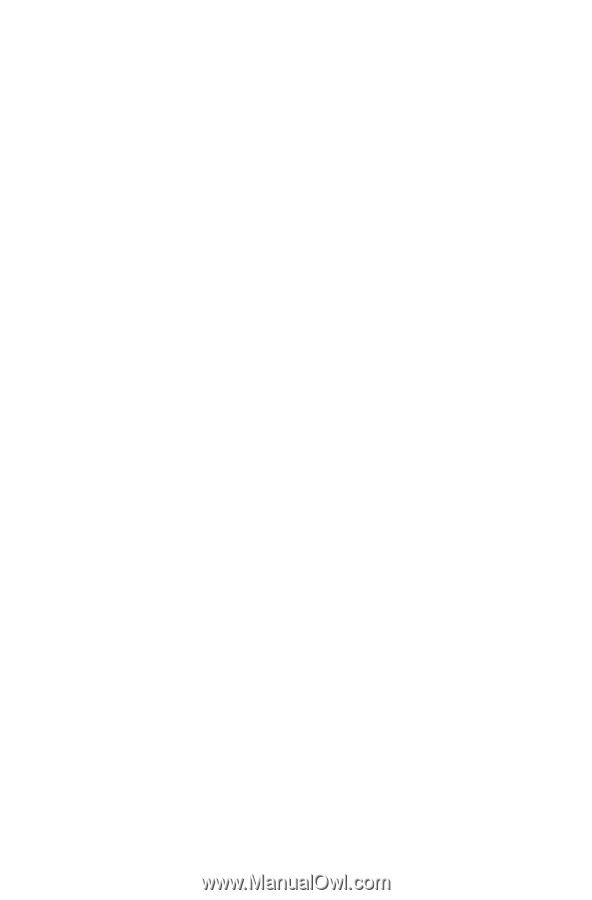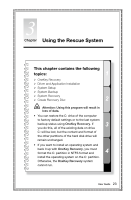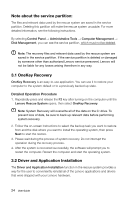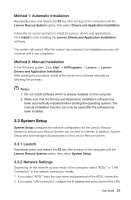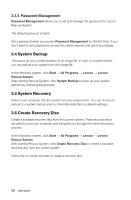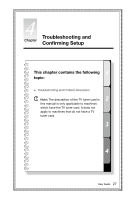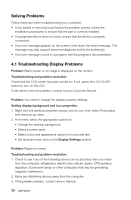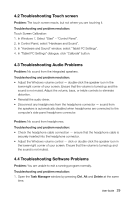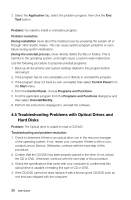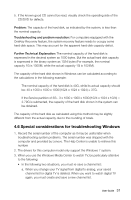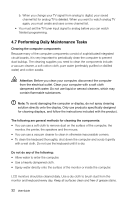Lenovo IdeaCentre A720 Lenovo IdeaCentre A7 Series User Guide - Page 33
Troubleshooting Display Problems - review
 |
View all Lenovo IdeaCentre A720 manuals
Add to My Manuals
Save this manual to your list of manuals |
Page 33 highlights
Solving Problems Follow these tips when troubleshooting your computer: • If you added or removed a part before the problem started, review the installation procedures to ensure that the part is correctly installed. • If a peripheral device does not work, ensure that the device is properly connected. • If an error message appears on the screen, write down the exact message. This message may help support personnel diagnose and fix the problem(s). • If an error message occurs in a program, see the program's documentation. 4.1 Troubleshooting Display Problems Problem: Blank screen or no image is displayed on the monitor. Troubleshooting and problem resolution: Check that the LCD screen has been turned on; If not, press the LCD On/Off button to turn on the LCD. If still cannot solve the problem, contact Lenovo Customer Service. Problem: You need to change the display property settings. Setting display background and icon properties: 1. Right-click the desktop anywhere except over an icon, then select Personalize from the pop-up menu. 2. From here, select the appropriate options to: • Change the desktop background • Select a screen saver • Select colors and appearance options for icons and text • Set resolution and colors in the Display Settings options Problem: Ripple on screen. Troubleshooting and problem resolution: 1. Check to see if any of the following devices are located less than one meter from the computer: refrigerators, electric fans, electric dryers, UPS systems, regulators, fluorescent lamps or other computers that may be generating magnetic interference. 2. Move any interfering devices away from the computer. 3. If the problem persists, contact Lenovo Service. 28 User Guide