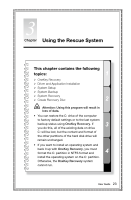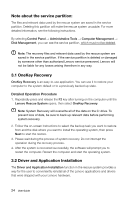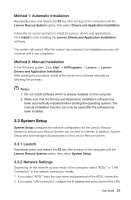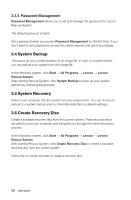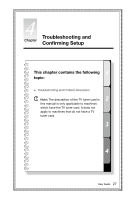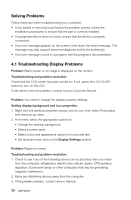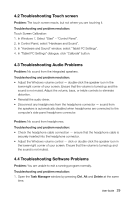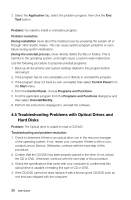Lenovo IdeaCentre A720 Lenovo IdeaCentre A7 Series User Guide - Page 30
System Setup, Method 1: Automatic Installation, 3.1 Launch, 3.2 Network Settings - windows 8 drivers
 |
View all Lenovo IdeaCentre A720 manuals
Add to My Manuals
Save this manual to your list of manuals |
Page 30 highlights
Method 1: Automatic Installation Repeatedly press and release the F2 key after turning on the computer until the Lenovo Rescue System opens, then select Drivers and Application Installation. Follow the on-screen prompts to install the Lenovo drivers and applications. Click Install to start installing the Lenovo Drivers and Application Installation software. The system will restart. After the system has restarted, the installation process will continue until it has completed. Method 2: Manual Installation In the Windows system, Click Start → All Programs → Lenovo → Lenovo Drivers and Application Installation. After starting the procedure, install all the drivers and software manually by following the prompts. Notes: 1. Do not install software which is already installed on the computer. 2. Make sure that the Drivers and Application Installation software has been automatically installed before starting the operating system. The manual installation function can only be used after the software has been installed. 3.3 System Setup System Setup configures the network configuration for the Lenovo Rescue System to ensure your Rescue System can connect to internet. In addition, System Setup sets and manages all passwords for the Lenovo Rescue system. 3.3.1 Launch Repeatedly press and release the F2 key after turning on the computer until the Lenovo Rescue System opens, then select System Setup. 3.3.2 Network Settings Depending on the network access mode of the computer, select "ADSL" or "LAN Connection" in the network connection modes. 1. If you select "ADSL" input the user name and password of the ADSL connection. 2. If you select "LAN connection" configure the IP address and proxy server of the LAN. User Guide 25