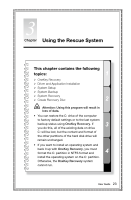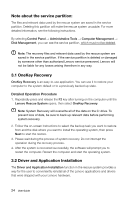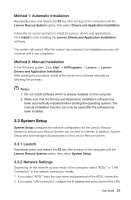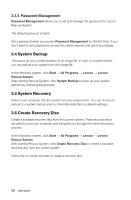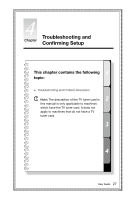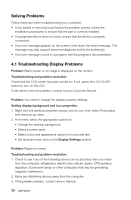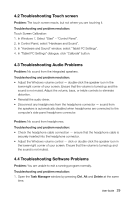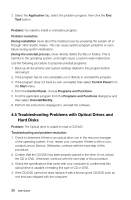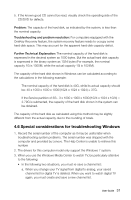Lenovo IdeaCentre A720 Lenovo IdeaCentre A7 Series User Guide - Page 31
System Backup, 3.5 System Recovery, 3.6 Create Recovery Disc, 3.3 Password Management - factory restore
 |
View all Lenovo IdeaCentre A720 manuals
Add to My Manuals
Save this manual to your list of manuals |
Page 31 highlights
3.3.3 Password Management Password Management allows you to set and manage the password for Lenovo Rescue System. The default password is blank. Set a password when you access Password Management for the first time. If you don't want to set a password, access the system directly and use it accordingly. 3.4 System Backup This backs up your system partition to an image file. In case of a system failure, you can restore your system from this image file. In the Windows system, click Start → All Programs → Lenovo → Lenovo Rescue System. After starting Rescue System, click System Backup to back up your system partition by following the prompts. 3.5 System Recovery Reboot your computer into the system recovery environment. You can choose to restore to a system backup point or the initial state (factory default settings). 3.6 Create Recovery Disc Create a bootable recovery disc from the current system. These recovery discs are used to boot your computer and will guide you through the entire restoration process. In the Windows system, click Start → All Programs → Lenovo → Lenovo Rescue System. After starting Rescue System, click Create Recovery Disc to create a bootable recovery disc from the current system. Follow the on-screen prompts to create a recovery disc. 26 User Guide