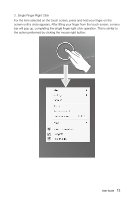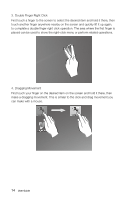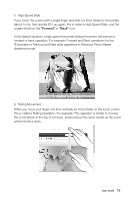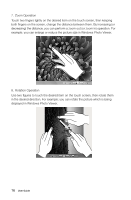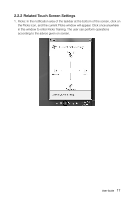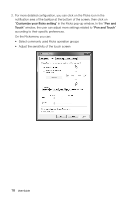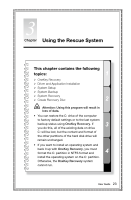Lenovo IdeaCentre A720 Lenovo IdeaCentre A7 Series User Guide - Page 23
according to their specific preferences., On the Flicksmenu you can - specifications
 |
View all Lenovo IdeaCentre A720 manuals
Add to My Manuals
Save this manual to your list of manuals |
Page 23 highlights
2. For more detailed configuration, you can click on the Flicks icon in the notification area of the taskbar at the bottom of the screen, then click on "Customize your flicks setting" in the Flicks pop-up window. In the "Pen and Touch" window, the user can adjust more settings related to "Pen and Touch" according to their specific preferences. On the Flicksmenu you can: • Select commonly used Flicks operation groups • Adjust the sensitivity of the touch screen 18 User Guide

18
User Guide
2. For more detailed configuration, you can click on the Flicks icon in the
notification area of the taskbar at the bottom of the screen, then click on
“
Customize your flicks setting
” in the Flicks pop-up window. In the “
Pen and
Touch
” window, the user can adjust more settings related to “
Pen and Touch
”
according to their specific preferences.
On the Flicksmenu you can:
•
Select commonly used Flicks operation groups
•
Adjust the sensitivity of the touch screen