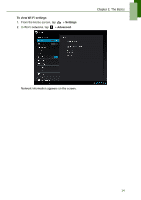Lenovo IdeaTab S2109A Lenovo IdeaTab S2109A-F User Guide V1.0 - Page 16
Connect, To add a Wi-Fi network, Settings, ADD NETWORK, In Wi-Fi networks, tap
 |
View all Lenovo IdeaTab S2109A manuals
Add to My Manuals
Save this manual to your list of manuals |
Page 16 highlights
Chapter 2: The Basics 4. When connecting to a secured network, you will be prompted for the password. Enter the password, then tap Connect. When Wi-Fi is connected, the connection icon is displayed on the status bar. To add a Wi-Fi network 1. From the Home screen, tap > Settings. 2. In Wi-Fi networks, tap ADD NETWORK. A new window is displayed. 3. Follow the on-screen instructions and enter the necessary information, then tap Save to save the settings. 13

Chapter 2: The Basics
13
4.
When connecting to a secured network, you will be prompted for the password.
Enter the password, then tap
Connect
.
When Wi-Fi is connected, the
connection icon is displayed on the status bar.
To add a Wi-Fi network
1.
From the Home screen, tap
>
Settings
.
2.
In Wi-Fi networks, tap
ADD NETWORK
. A new window is displayed.
3.
Follow the on-screen instructions and enter the necessary information, then tap
Save
to save the settings.