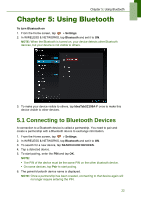Lenovo IdeaTab S2109A Lenovo IdeaTab S2109A-F User Guide V1.0 - Page 27
Recording a video, Reviewing a photo, Multimedia Applications - f review
 |
View all Lenovo IdeaTab S2109A manuals
Add to My Manuals
Save this manual to your list of manuals |
Page 27 highlights
Recording a video Chapter 6: Multimedia Applications Tap to preview the latest recorded video. Tap to record video. 1. From the Home screen, tap > Camera. 2. Tap to switch to Camcorder mode. 3. Aim the device at the subject. 4. To start recording, tap . To stop recording, tap . Reviewing a photo After taking a photo, tap the window located at top right corner to preview the latest captured photo on the screen. • To share the photo, tap an application for sharing. • To view other photos in Gallery, tap . • To return to Camera mode, tap . 24

Chapter 6: Multimedia Applications
24
Recording a video
1.
From the Home screen, tap
>
Camera
.
2. Tap
to switch to Camcorder mode.
3.
Aim the device at the subject.
4.
To start recording, tap
.
To stop recording, tap
.
Reviewing a photo
After taking a photo, tap the window located at top right corner to preview the latest
captured photo on the screen.
•
To share the photo, tap an application for sharing.
•
To view other photos in Gallery, tap
.
•
To return to Camera mode, tap
.
Tap to record
video.
Tap to preview
the latest
recorded video.