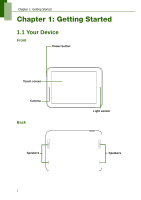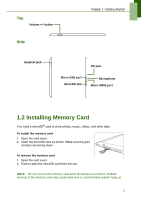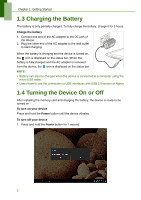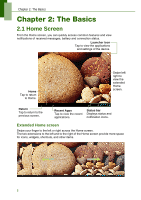Lenovo IdeaTab S2109A Lenovo IdeaTab S2109A-F User Guide V1.0 - Page 9
Status Bar Icons, Description, Operation icons, Return/Home/History, Battery icon, Network
 |
View all Lenovo IdeaTab S2109A manuals
Add to My Manuals
Save this manual to your list of manuals |
Page 9 highlights
Chapter 2: The Basics Status Bar Icons Status bar icons indicate different types of information. The icons on the status bar indicate the following information: Battery icon Operation icons (Return/Home/History) See "Home Screen" on page 5. Memory card icon Network icon Current time Icon Description Battery full Icon Description Wi-Fi is connected Battery low Bluetooth connection active Battery charging File download in progress New Email notification Headset connected Device is connected to PC via USB connection FM radio on Tap the status bar and scroll up to view notifications or view system information easily. To close the window, tap . 6

Chapter 2: The Basics
6
Status Bar Icons
Status bar icons indicate different types of information.
The icons on the status bar indicate the following information:
Tap the status bar and scroll up to view notifications or view system information easily.
To close the window, tap
.
Icon
Description
Icon
Description
Battery full
Wi-Fi is connected
Battery low
Bluetooth connection active
Battery charging
File download in progress
New Email notification
Headset connected
Device is connected to PC via
USB connection
FM radio on
Operation icons
(Return/Home/History)
See “Home Screen” on page 5.
Battery icon
Network
icon
Current time
Memory card icon