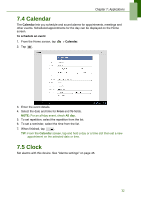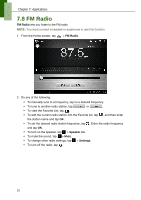Lenovo IdeaTab S2109A Lenovo IdeaTab S2109A-F User Guide V1.0 - Page 36
Downloads, Managing files
 |
View all Lenovo IdeaTab S2109A manuals
Add to My Manuals
Save this manual to your list of manuals |
Page 36 highlights
Chapter 7: Applications 7.6 Downloads Use Downloads to view or delete what you have downloaded in Browser. NOTE: The downloaded files are stored in the "Download" folder in your memory card. 1. From the Home screen, tap 2. Tap an item to view. > Downloads. Managing files • To delete a file, tap the check box on the left side of the image. A blue tick appears, tap . • To share a file, tap the check box on the left side of the image. A blue tick appears, tap . • To sort the file by size, tap Sort by size. • To sort the file by time, tap Sort by date. • To view files that have been downloaded earlier, tap the headings. 33

Chapter 7: Applications
33
7.6 Downloads
Use
Downloads
to view or delete what you have downloaded in Browser.
NOTE:
The downloaded files are stored in the “Download” folder in your memory card.
1.
From the Home screen, tap
>
Downloads
.
2.
Tap an item to view.
Managing files
•
To delete a file, tap the check box on the left side of the image. A blue tick
appears, tap
.
•
To share a file, tap the check box on the left side of the image. A blue tick appears,
tap
.
•
To sort the file by size, tap
Sort by size
.
•
To sort the file by time, tap
Sort by date
.
•
To view files that have been downloaded earlier, tap the headings.