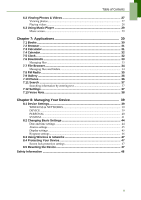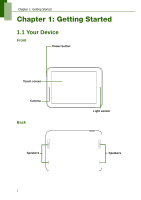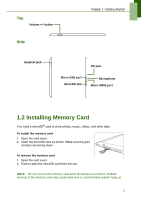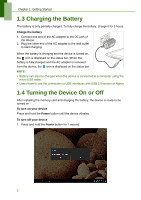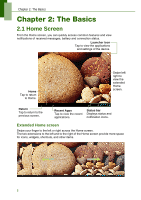Lenovo IdeaTab S2109A Lenovo IdeaTab S2109A-F User Guide V1.0 - Page 6
Charging the Battery, 1.4 Turning the Device On or Off
 |
View all Lenovo IdeaTab S2109A manuals
Add to My Manuals
Save this manual to your list of manuals |
Page 6 highlights
Chapter 1: Getting Started 1.3 Charging the Battery The battery is only partially charged. To fully charge the battery, charge it for 5 hours. Charge the battery 1. Connect one end of the AC adapter to the DC jack of the device. 2. Plug the other end of the AC adapter to the wall outlet to start charging. When the battery is charging and the device is turned on, the icon is displayed on the status bar. When the battery is fully charged and the AC adapter is removed from the device, the icon is displayed on the status bar. NOTE: • Battery can also be charged when the device is connected to a computer using the micro USB cable. • Users have to use the connection to USB interfaces with USB 2.0 version or higher. 1.4 Turning the Device On or Off After installing the memory card and charging the battery, the device is ready to be turned on. To turn on your device Press and hold the Power button until the device vibrates. To turn off your device 1. Press and hold the Power button for 1 second. 3