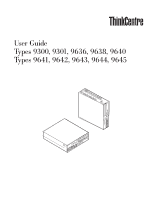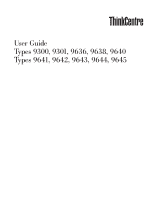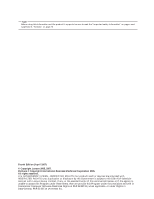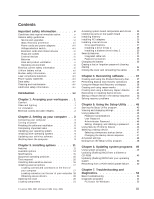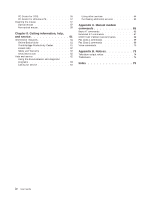Lenovo M55e User Manual
Lenovo M55e - ThinkCentre - 9645 Manual
 |
UPC - 883609167608
View all Lenovo M55e manuals
Add to My Manuals
Save this manual to your list of manuals |
Lenovo M55e manual content summary:
- Lenovo M55e | User Manual - Page 1
User Guide Types 9300, 9301, 9636, 9638, 9640 Types 9641, 9642, 9643, 9644, 9645 - Lenovo M55e | User Manual - Page 2
- Lenovo M55e | User Manual - Page 3
User Guide Types 9300, 9301, 9636, 9638, 9640 Types 9641, 9642, 9643, 9644, 9645 - Lenovo M55e | User Manual - Page 4
. All rights reserved. U.S. GOVERNMENT USERS - RESTRICTED RIGHTS: Our products and/or services are provided with RESTRICTED RIGHTS. Use, duplication or disclosure by the Government is subject to the GSA ADP Schedule contract with Lenovo Group Limited, if any, or the standard terms of this commercial - Lenovo M55e | User Manual - Page 5
14 Specifications 15 Supported operating positions 16 Tools required 16 Handling static-sensitive devices 16 Installing external options 17 Locating controls and connectors on the front of your computer 17 Locating connectors on the rear of your computer 18 Obtaining device drivers 19 - Lenovo M55e | User Manual - Page 6
Center 61 Access Help 62 Safety and Warranty 62 www.lenovo.com 62 Help and service 62 Using the documentation and diagnostic programs 63 Calling for service 63 Using other services 64 Purchasing additional services 64 Appendix A. Manual modem commands 65 Basic AT commands 65 Extended AT - Lenovo M55e | User Manual - Page 7
signs of danger. If you have any question about the condition of a component, do not use the product. Contact the Customer Support Center or the product manufacturer for instructions on how to inspect the product and have it repaired, if necessary. © Lenovo 2005, 2007. Portions © IBM Corp. 2005. v - Lenovo M55e | User Manual - Page 8
until you can speak to the Customer Support Center for further guidance. See Chapter 8, "Getting information, help, and service," on page 61 for more information. v Power cords, plugs, power adapters, extension cords, surge protectors, or power supplies that are cracked, broken, or damaged. v Signs - Lenovo M55e | User Manual - Page 9
or CRU, do not open the static-protective package containing the part until the instructions direct you to install it. When you handle options or CRUs, or perform any work inside the computer, take the following precautions to avoid static-electricity damage: v Limit your movement. Movement can - Lenovo M55e | User Manual - Page 10
all power cord connectors are securely and completely plugged into receptacles. Do not use any power adapter that shows corrosion at the ac input pins or Some computers are equipped with a voltage-selection switch located near the power-cord connection point on the computer. If your computer has - Lenovo M55e | User Manual - Page 11
that extension cords, surge protectors, uninterruptible power supplies, and power strips that you use are rated to computers manufactured by Lenovo contain a non-rechargeable coin cell battery to provide power to the system clock. In addition, many mobile products, such as notebook computers, utilize - Lenovo M55e | User Manual - Page 12
provide system power when in portable mode. Batteries supplied by Lenovo for use with your product have been tested for compatibility and should only be replaced with approved parts. Never attempt to open or service any battery. Do not crush, puncture, or incinerate batteries or short circuit the - Lenovo M55e | User Manual - Page 13
computer should not exceed 35° C (95° F). v Do not use non-desktop air filtration devices. Operating environment The optimal environment in which to use your computer electric fan, radio, high-powered speakers, air conditioner, and microwave oven away from your computer because the strong magnetic - Lenovo M55e | User Manual - Page 14
power cords, telecommunications systems, networks, and modems before you open the device covers, unless instructed otherwise in the installation and configuration www.dtsc.ca.gov/hazardouswaste/perchlorate. Modem safety information xii User Guide Caution To reduce the risk of fire, use only No. 26 - Lenovo M55e | User Manual - Page 15
computer instructions. Caution Use of controls power supply or any part that has the following label attached. Hazardous voltage, current, and energy levels are present inside any component that has this label attached. There are no serviceable parts inside these components. If you suspect a problem - Lenovo M55e | User Manual - Page 16
or change the name of files or directories that were not created by you; otherwise, your computer software might fail to work. Be aware that accessing network resources can leave your computer vulnerable to computer viruses, hackers, spyware, and other malicious activities that might damage your - Lenovo M55e | User Manual - Page 17
Setup Utility," on page 45 provides instructions on how to view and change the configuration settings of your computer. v Chapter 6, "Updating system programs," on page 49 provides information about updating POST/BIOS and how to recover from a POST/BIOS update failure. v Chapter 7, "Troubleshooting - Lenovo M55e | User Manual - Page 18
xvi User Guide - Lenovo M55e | User Manual - Page 19
computer good support. The seat should have a curved front to relieve Viewing Distance Lower Back Support Seat Height Adjust the lights, windows, and other angles to windows and other window, use curtains or blinds to block the sunlight. You might have to adjust the brightness and contrast controls - Lenovo M55e | User Manual - Page 20
v Keep power cords and cables neatly routed away from walkways and other areas where they might get kicked accidentally. For more information about power cords, see "Power cords and power adapters" on page viii and the safety and warranty information that is provided with your computer. 2 User Guide - Lenovo M55e | User Manual - Page 21
computer might not have all of the switches or connectors described in this section. If your computer cables and connector panel power-cord connection point on the computer. If your computer supply range in your local country or region is 100-127 V ac, set the switch to 115 V. v If the voltage supply - Lenovo M55e | User Manual - Page 22
appropriate mouse connector. 4. Connect the monitor cable to the monitor connector on the computer. v If you have a Video Graphics Array (VGA) Standard monitor, connect the cable to the connector as shown. 4 User Guide Note: If your model has two monitor connectors, be sure to use the connector - Lenovo M55e | User Manual - Page 23
v If you have a digital video interface (DVI) monitor, connect the cable to the connector as shown. Note: Your computer must have an adapter installed that supports the DVI monitor. 5. If you have a modem, connect the modem using the following information. PHONE PHONE PHONE LINE PHONE LINE - Lenovo M55e | User Manual - Page 24
to music or other sounds without disturbing anyone. This connector might be located on the front of the computer. 7. If you have powered speakers with an ac adapter, use the following instructions. a. Connect the cable that runs between the speakers, if necessary. On some speakers, this cable - Lenovo M55e | User Manual - Page 25
connector is present on some high-performance video adapters. Use this connector to attach a parallel printer or any other device that requires a 25-pin parallel connection. Use this connector to attach the computer to an Ethernet-type local area network or to a cable modem. Important: To operate - Lenovo M55e | User Manual - Page 26
, and then turn on the computer. When the power-on self-test (POST) is finished, the logo window closes. If your computer has preinstalled software, the software installation program starts. If you experience any problems during startup, see Chapter 7, "Troubleshooting and diagnostics," on page 53 - Lenovo M55e | User Manual - Page 27
after you install your operating system. Installation instructions are usually provided with the device drivers. Updating your antivirus software Your computer comes with antivirus software you can use to detect and eliminate viruses. Lenovo provides a full version of antivirus software on your - Lenovo M55e | User Manual - Page 28
10 User Guide - Lenovo M55e | User Manual - Page 29
Note: Use only the parts provided by Lenovo. This section provides an overview of the computer features and preinstalled software. System information The following information covers a variety of models. For information for your specific model, use the Setup Utility. See Chapter 5, "Using the Setup - Lenovo M55e | User Manual - Page 30
drive v Optical drive (some models) Video subsystem v An integrated graphics controller for a Video Graphics Array (VGA) monitor v Intel Graphics Media Accelerator 3000 Audio subsystem v HD with ADI 1986A Audio Codec v Microphone and headphone connectors on the front panel v Line in and line out - Lenovo M55e | User Manual - Page 31
x1 adapter connector Power v 225 Watt power supply with manual voltage selection switch (some models) v Automatic 50/60 Hz input frequency switching v Advanced Configuration and Power Interface (ACPI) support Security features v User and administrator passwords for BIOS access v Support for the - Lenovo M55e | User Manual - Page 32
cameras - Audio devices, memory modules (DIMMs) - Peripheral component interconnect (PCI) adapter - PCI Express x1 adapter - Optical drive, such as CD drives and DVD drives (some models) - Hard disk drive For the latest information about available options, see the Lenovo Web site at http://www.lenovo - Lenovo M55e | User Manual - Page 33
: 10% to 90% Maximum altitude: 7000 ft (2133.6 m) Electrical input: Some models have a switchable power supply that supports both low and high input voltage ranges. Some models do not have a switch and support only a low or high input voltage range. See "Voltage-selection switch" on page viii for - Lenovo M55e | User Manual - Page 34
adapters and memory modules by the edges. Never touch any exposed circuitry. v Prevent others from touching components. v When you install a new option, touch the static-protective package containing the option to a metal expansion-slot cover or other unpainted metal surface on the computer for at - Lenovo M55e | User Manual - Page 35
required connector, and then use the instructions that come with the option to help you make the connection and install any software or device drivers that are required for the option. Locating controls and connectors on the front of your computer The following illustration shows the locations of - Lenovo M55e | User Manual - Page 36
Mouse connector Keyboard Audio line out connector Audio line in connector Voltage-selection switch (some models) Power supply diagnostic LEDs Note: Some connectors on the rear of your computer are color-coded to help you determine where to connect the cables on your computer. 18 User Guide - Lenovo M55e | User Manual - Page 37
keyboards, or the audio line in connector on a stereo system or other external recording device. Obtaining device drivers You can obtain device drivers for operating systems that are not preinstalled at http://www.lenovo.com/support/ on the World Wide Web. Installation instructions are provided in - Lenovo M55e | User Manual - Page 38
, or tapes) from the drives, shut down your operating system, and turn off all attached devices. 2. Unplug all power cords from electrical outlets. 3. Disconnect all cables attached to the computer. This includes power cords, input/output (I/O) cables, and any other cables that are connected to the - Lenovo M55e | User Manual - Page 39
The following illustration will help you locate the various components in your computer. 1 Diskette drive lock 2 Microprocessor and heat sink 3 Memory modules (2) 4 Battery 5 PCI riser assembly 6 Power supply assembly 7 Internal speaker 8 Hard disk drive 9 Optical drive 10 Optical - Lenovo M55e | User Manual - Page 40
riser and adapters to access system board components such as memory, the battery, and to access the drives. To access system board components and the drives: 1. Open the computer cover. See "Opening the cover" on page 20. from the riser card. See "Installing PCI adapters" on page 25. 22 User Guide - Lenovo M55e | User Manual - Page 41
or motherboard) is the main circuit board in your computer. It provides basic computer functions and supports a Memory connector 1 10 Internal speaker connector 2 Memory connector 2 11 Diskette drive connector 3 SATA IDE connectors (2) 12 Front panel connector 4 BIOS WP 13 Power supply - Lenovo M55e | User Manual - Page 42
Installing memory Your computer has two connectors for installing double date rate 2 dual inline memory modules (DDR2 DIMMs) that provide up to a maximum of 4.0 GB of system memory. When installing memory modules, the following rules apply: v Use 1.8 V, 240-pin, double data rate 2 synchronous - Lenovo M55e | User Manual - Page 43
to "Closing the cover and connecting the cables" on page 35. Installing PCI adapters This section provides information and instructions for installing and removing PCI adapters. Your computer has a riser card with one PCI adapter connector and one PCI Express x1 adapter connector. To install a PCI - Lenovo M55e | User Manual - Page 44
35. Installing internal drives This section provides information and instructions for installing and removing internal drives. Internal drives are devices that your computer uses to read and store data. You can add drives connect the internal drive cables to the installed drive. 26 User Guide - Lenovo M55e | User Manual - Page 45
Drive specifications Your computer comes with the following factory-installed drives: v A 3.5-inch hard disk drive in bay 1 v An optical drive in bay 2 (some models) v A 3.5-inch diskette drive in bay 3 (some models) Any bay that does not have a drive installed has a static shield and bay panel - Lenovo M55e | User Manual - Page 46
or an additional hard disk drive in bay 2, do the following: 1. Open the computer cover. See "Opening the cover" on page 20. 2. Pivot the drive bay assembly upward to gain access to the cable connections. 3. Remove the front bezel by releasing the tab as shown and pivoting the bezel outward from the - Lenovo M55e | User Manual - Page 47
drive you must use a Universal Adapter Bracket, 5.25 to 3.5-inch. You can obtain this bracket from a local computer retailer or by contacting the Customer Support Center. 7. Reinstall the front bezel. 8. Slide the optical drive lock to the unlock position. See "Locating components" on page 21. 9. If - Lenovo M55e | User Manual - Page 48
4. Locate one of the extra five-wire power connectors and connect it to the drive. What to do next: a diskette drive in bay 3 To install a diskette drive in bay 3, do the following: 1. Open the computer cover. See "Opening the cover" on page 20. 2. Pivot the drive bay assembly upward to gain access - Lenovo M55e | User Manual - Page 49
bay by using a flat-blade screwdriver to gently pry it loose. 6. Remove the plastic panel in the bezel by squeezing the plastic tabs that secure the panel on the inside of the bezel. 7. Reinstall the front bezel. 8. Slide the diskette drive lock to the unlock position. See "Locating components" on - Lenovo M55e | User Manual - Page 50
lock options are available. In addition to a physical lock, unauthorized use of your computer can be prevented by a software lock that locks the keyboard until a correct password is typed in. Make sure that any security cables you install do not interfere with other computer cables. 32 User Guide - Lenovo M55e | User Manual - Page 51
type of lock used with many laptop computers. You can order a security cable directly from Lenovo. Go to http://www.lenovo.com/support/ and search on Kensington. Password protection To deter unauthorized use of your computer, you can use the Setup Utility program to set a password. When you turn - Lenovo M55e | User Manual - Page 52
computer and disconnect the power cord from the electrical outlet and from the computer. 2. Open the computer computer and all attached devices. 10. Use the Setup Utility program Guide To erase a forgotten password: 1. Open the computer (pins 1 and 2) to the maintenance or configure position (pins 2 - Lenovo M55e | User Manual - Page 53
, and reconnect cables, including telephone lines and power cords. Also, depending on the option that is installed, you might need to confirm the updated information in the Setup Utility program. To close the computer cover and connect cables to your computer: 1. Ensure that all components have been - Lenovo M55e | User Manual - Page 54
5. Install any locking devices such as a cable lock as necessary. 6. Reconnect the external cables and power cords to the computer. See "Locating connectors on the rear of your computer" on page 18. 7. To update the configuration, see Chapter 5, "Using the Setup Utility," on page 45. 36 User Guide - Lenovo M55e | User Manual - Page 55
operating systems: v Windows XP: Use Product Recovery discs to restore your computer to the original factory contents, perform a custom factory recovery, or to perform other rescue and recovery operations such as rescuing individual files. © Lenovo 2005, 2007. Portions © IBM Corp. 2005. 37 - Lenovo M55e | User Manual - Page 56
Vista: Use Product Recovery discs to restore your computer to the original factory contents only. When using Product Recovery discs on Windows XP, you are given the option to enter the Rescue and Recovery workspace and choose from a variety of recovery operations. When using Product Recovery discs - Lenovo M55e | User Manual - Page 57
v On a second hard disk installed in your computer v On an externally attached USB hard disk v On a network drive v On recordable CDs or DVDs (a recordable instructions on the screen. To perform a restore operation using the Rescue and Recovery program, do the following: 1. From the Windows desktop - Lenovo M55e | User Manual - Page 58
the Windows operating system problems" on page 43. 6. Do one of the of the following: v To rescue files from your hard disk or from a backup, click Rescue files; then, follow the instructions drivers for some devices. See "Recovering or installing device drivers" on page 42. 2. Some computers Guide - Lenovo M55e | User Manual - Page 59
instructions on the screen. The following list explains how rescue media is used on different operating systems: v Windows XP: Use rescue media to restore your computer computer and operating system. 2. Using an Internet browser, go to the following Web address: http://www.lenovo.com/think/support/ - Lenovo M55e | User Manual - Page 60
2. Use Windows Explorer or My Computer to display the directory structure of your hard disk. 3. Open the C:\SWTOOLS folder. 4. Open the DRIVERS folder. Within the DRIVERS folder are several subfolders that are named for various devices that are installed in your computer (for example, AUDIO or VIDEO - Lenovo M55e | User Manual - Page 61
computer before connecting the external device. For more information on Setup Utility, see Chapter 5, "Using the Setup Utility," on page 45. Solving recovery problems If you are unable to access the Rescue and Recovery workspace or the Windows the BIOS startup sequence. See "Setting a - Lenovo M55e | User Manual - Page 62
44 User Guide - Lenovo M55e | User Manual - Page 63
programmable read-only memory (EEPROM) of your computer. The Setup Utility program is used to view and change the configuration settings of your computer, regardless of which compromised. Strong passwords typically adhere to the following rules: © Lenovo 2005, 2007. Portions © IBM Corp. 2005. 45 - Lenovo M55e | User Manual - Page 64
from the keyboard. Administrator Password Setting an Administrator Password deters unauthorized persons from changing configuration settings. If you are responsible for maintaining the settings of several computers, you might want to set an Administrator Password. After you set an Administrator - Lenovo M55e | User Manual - Page 65
release the F12 key rather than leaving it pressed when turning on the computer. 3. Select the desired startup device from the Startup Device Menu and change the configured startup device sequence, do the following: 1. Start the Setup Utility program (see "Starting the Setup Utility program" on - Lenovo M55e | User Manual - Page 66
are using an operating system other than Windows XP, your computer performance might be degraded. Therefore, you should always set HyperThreading to Disabled unless you are sure your operating system supports HyperThreading. Exiting from the Setup Utility program When you finish viewing or changing - Lenovo M55e | User Manual - Page 67
the Setup Utility program to view and change the configuration and setup of your computer. Your computer system board has a module called electrically erasable programmable read-only memory (EEPROM, also referred to as flash memory). You can easily update POST, BIOS, and the Setup Utility program by - Lenovo M55e | User Manual - Page 68
the list of files. Carefully follow the printed instructions to download, extract, and install the update. Recovering from a POST/BIOS update failure If power to your computer is interrupted while POST/BIOS is being updated (flash update), your computer might not restart correctly. If this happens - Lenovo M55e | User Manual - Page 69
15. Close the computer cover and reconnect any cables that were disconnected. 16. Turn on the computer to restart the operating system. Chapter 6. Updating system programs 51 - Lenovo M55e | User Manual - Page 70
52 User Guide - Lenovo M55e | User Manual - Page 71
, "Connecting your computer" on page 3. If you cannot correct the problem, have the computer serviced. Refer to the safety and warranty information that is provided with your computer for a list of service and support telephone numbers. © Lenovo 2005, 2007. Portions © IBM Corp. 2005. 53 - Lenovo M55e | User Manual - Page 72
front or rear of the computer. v No keys are stuck. The mouse does not work. The computer does not respond to the mouse. If you cannot correct the problem, have the computer serviced. Refer to the safety and warranty information that is provided with your computer for a list of service and support - Lenovo M55e | User Manual - Page 73
computer problems, access the Lenovo troubleshooting center, update system drivers, and review system information. To run PC-Doctor for Windows, open the Start menu from the Windows desktop, select All Programs, select PC-Doctor for Windows, and click PC-Doctor for Windows. Follow the instructions - Lenovo M55e | User Manual - Page 74
download the PC-Doctor for DOS diagnostic program from http://www.lenovo.com/support/ onto two blank, formatted diskettes. If you do not have Internet access, create the diagnostic diskettes using the following procedure: Note: You will need a diskette drive on your computer the instructions on the - Lenovo M55e | User Manual - Page 75
Windows PE on your Lenovo computer. The PC-Doctor for Windows PE diagnostic program is part of the Rescue and Recovery workspace. Use PC-Doctor for Windows PE, if you are unable to start the Windows operating system or if PC-Doctor for Windows has not been successful in isolating a possible problem - Lenovo M55e | User Manual - Page 76
might be slightly different from your mouse. 58 User Guide 1 Retainer ring 2 Ball 3 Plastic rollers 4 Ball cage To clean a mouse with a ball, follow the instructions below: 1. Turn off your computer. 2. Disconnect the mouse cable from the computer. 3. Turn the mouse upside down. Twist the retainer - Lenovo M55e | User Manual - Page 77
the rollers. 10. Replace the ball and the retainer ring. Twist the retainer ring to the locked position. 11. Reconnect the mouse cable to the computer. 12. Turn your computer back on. Chapter 7. Troubleshooting and diagnostics 59 - Lenovo M55e | User Manual - Page 78
60 User Guide - Lenovo M55e | User Manual - Page 79
. The Hardware Replacement Guide provides step-by-step instructions for replacing Customer Replacement Units (CRUs) in your computer. CRUs are computer parts that can be upgraded or replaced by the customer. To view a publication, open the Start menu from the Windows desktop, select All Programs - Lenovo M55e | User Manual - Page 80
as support for hardware, operating systems, application programs, network setup and configuration, and custom installations. v Purchase upgrades and extended hardware repair services. v Download the latest device drivers and software updates for your computer model. v Access the online manuals for - Lenovo M55e | User Manual - Page 81
where you can get the latest technical information and download device drivers and updates. To access these pages, go to http://www.lenovo.com/support/ and follow the instructions. Calling for service If you have tried to correct the problem yourself and still need help, during the warranty period - Lenovo M55e | User Manual - Page 82
programs; network setup and configuration; upgraded or extended hardware repair services; and custom installations. Service availability and service name might vary by country or region. For more information about these services, go to the Lenovo Web site at http://www.lenovo.com. 64 User Guide - Lenovo M55e | User Manual - Page 83
manually @ ! ; DS=n E_ E0 E1 +++ H_ H0 Function Manually answer incoming call. Repeat last command executed. Do not precede redial pulse dialing Note: Pulse dialing is not supported for Australia, New Zealand, Norway, and South in the modem non-volatile memory. Commands are not echoed Commands - Lenovo M55e | User Manual - Page 84
W2 X_ X0 X1 X2 X3 X4 Z_ Z0 Z1 66 User Guide Function Force modem off-hook (make busy) Note: H1 command is not supported for Italy Display product-identification code Factory ROM checksum test Internal memory test Firmware ID Reserved ID Low speaker volume Low speaker volume Medium speaker - Lenovo M55e | User Manual - Page 85
configuration Guard tone disabled Guard tone disabled 1800 Hz guard tone Disable flow control Enable RTS/CTS hardware flow control Enable XON/XOFF software flow control Enable transparent XON/XOFF flow control Test and Self-Test Displays Active and Stored Profiles Appendix A. Manual modem commands 67 - Lenovo M55e | User Manual - Page 86
as Profile 1 Disable auto-retrain Enable auto-retrain Displays the current Select Modulation settings Displays a list of supported Select Modulation options Select modulation where: a=0, 1, 2, 3, 9, 10, 11, 12, 56, 64 \N0) Disable V.44 Enable V.44 Current values List of support values 68 User Guide - Lenovo M55e | User Manual - Page 87
FDTC: +FET: +FET=N +FHNG +FK +FLID= +FLPL +FMDL? +FMFR? Data/Fax Auto Answer Service Class Receive data with HDLC framing Receive data Receive silence Transmit data with HDLC framing Transmit data Stop transmission and . Identify model. Identify manufacturer. Appendix A. Manual modem commands 69 - Lenovo M55e | User Manual - Page 88
Enable Caller ID detection and reporting format Select Data, Fax or Voice/Audio Identify Model Identify Manufacturer Identify Revision Level Audio output transmit level Query Buffer Size Bits per sample (ADPCM or PCM) timing mark placement Generate tone signals Voice transmit mode 70 User Guide - Lenovo M55e | User Manual - Page 89
your Swisscom phone line does not have Taxsignal switched OFF, modem function may be impaired. The impairment may be resolved by a filter with the following specifications: Telekom PTT SCR-BE Taximpulssperrfilter-12kHz PTT Art. 444.112.7 Bakom 93.0291.Z.N Appendix A. - Lenovo M55e | User Manual - Page 90
72 User Guide - Lenovo M55e | User Manual - Page 91
operation of any other product, program, or service. Lenovo may have patents or pending patent applications covering support applications where malfunction may result in injury or death to persons. The information contained in this document does not affect or change Lenovo product specifications - Lenovo M55e | User Manual - Page 92
States, other countries, or both: Lenovo Rescue and Recovery ThinkCentre ThinkVantage The following terms are trademarks of International Business Machines Corporation in the United States, other countries, or both: IBM Wake on LAN Microsoft, Windows, and Windows Vista are trademarks of Microsoft - Lenovo M55e | User Manual - Page 93
56 © Lenovo 2005, 2007. Portions © IBM Corp. 2005. drives bays 27 internal 26 specifications 27 dual inline memory modules (DIMMs) 24 E environment, operating 15 Ethernet 12 Ethernet connector 19 exiting, Setup Utility 48 expansion adapters 13 external options 17 F features 11 H help and service 62 - Lenovo M55e | User Manual - Page 94
46 passwords considerations 45 PCI adapter 25 physical specifications 15 power Advanced Configuration and Power Interface (ACPI) support 13 features 13 turning off computer 9 turning on 8 power-on self-test (POST) 49 R recovering from a POST/BIOS update failure 50 Rescue and Recovery 37 riser card - Lenovo M55e | User Manual - Page 95
- Lenovo M55e | User Manual - Page 96
Part Number: 42Y4610 Printed in USA (1P) P/N: 42Y4610
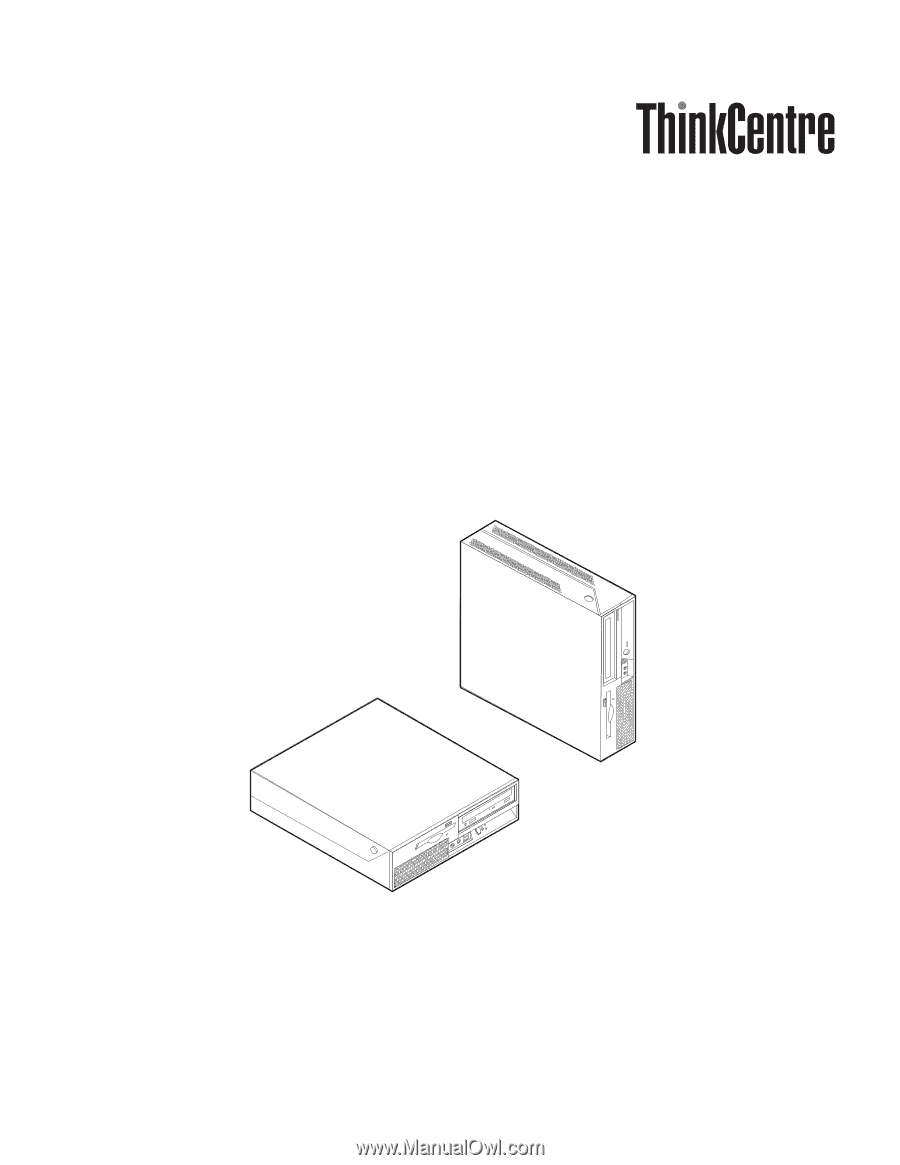
User
Guide
Types
9300,
9301,
9636,
9638,
9640
Types
9641,
9642,
9643,
9644,
9645