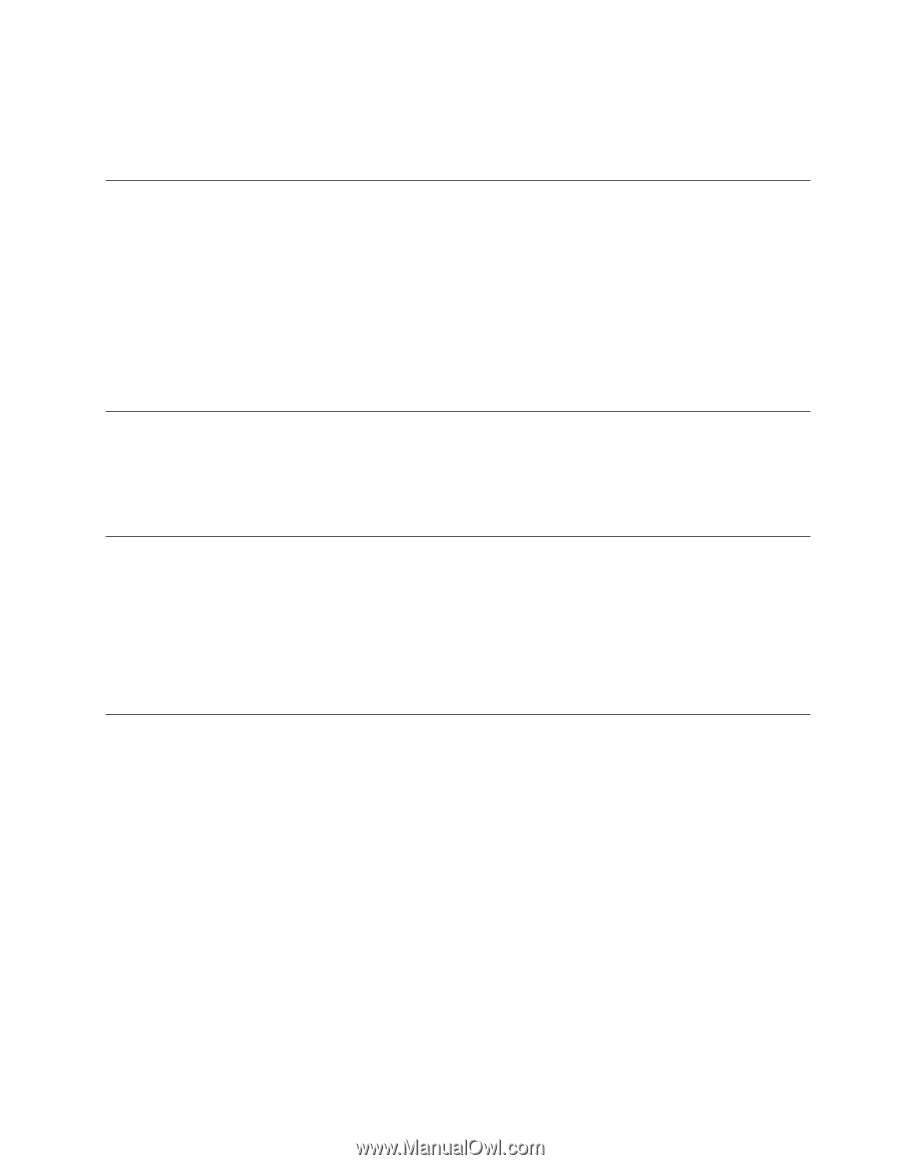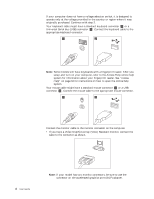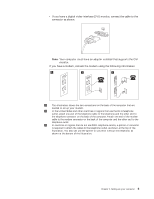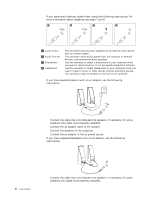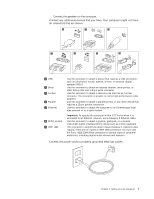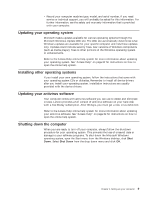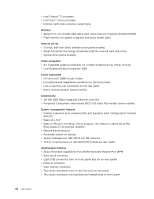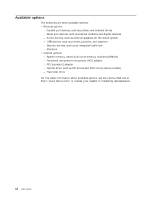Lenovo M55e User Manual - Page 27
Updating, operating, system, Installing, other, systems, antivirus, software, Shutting, computer - driver
 |
UPC - 883609167608
View all Lenovo M55e manuals
Add to My Manuals
Save this manual to your list of manuals |
Page 27 highlights
v Record your computer machine type, model, and serial number. If you need service or technical support, you will probably be asked for this information. For further information, see the safety and warranty information that is provided with your computer. Updating your operating system Microsoft makes updates available for various operating systems through the Microsoft Windows Update Web site. The Web site automatically determines what Windows updates are available for your specific computer and lists those updates only. Updates could include security fixes, new versions of Windows components (such as media player), fixes to other portions of the Windows operating system, or enhancements. Refer to the Access Help online help system for more information about updating your operating system. See "Access Help" on page 62 for instructions on how to open the online help system. Installing other operating systems If you install your own operating system, follow the instructions that come with your operating system CDs or diskettes. Remember to install all device drivers after you install your operating system. Installation instructions are usually provided with the device drivers. Updating your antivirus software Your computer comes with antivirus software you can use to detect and eliminate viruses. Lenovo provides a full version of antivirus software on your hard disk with a free 90-day subscription. After 90 days, you must get a new virus definition. Refer to the Access Help online help system for more information about updating your antivirus software. See "Access Help" on page 62 for instructions on how to open the online help system. Shutting down the computer When you are ready to turn off your computer, always follow the shutdown procedure for your operating system. This prevents the loss of unsaved data or damage to your software programs. To shut down the Microsoft Windows operating system, open the Start menu from the Windows desktop, click Shut Down. Select Shut Down from the drop down menu and click OK. Chapter 2. Setting up your computer 9