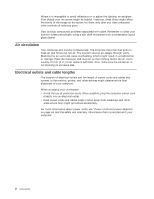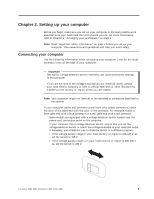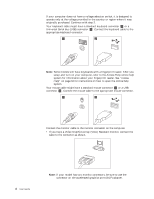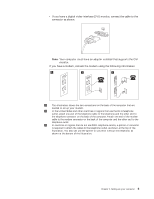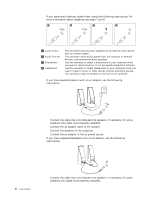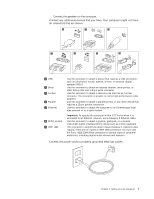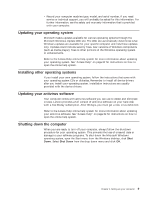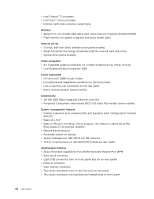Lenovo M55e User Manual - Page 25
Connect, speakers, computer., additional, devices, have., computer, might, connectors, shown., power
 |
UPC - 883609167608
View all Lenovo M55e manuals
Add to My Manuals
Save this manual to your list of manuals |
Page 25 highlights
b. Connect the speakers to the computer. 9. Connect any additional devices that you have. Your computer might not have all connectors that are shown. 1394 1394 1 USB 2 Serial 3 S-video 4 Parallel 5 Ethernet 6 MIDI/joystick 7 IEEE 1394 Use this connector to attach a device that requires a USB connection, such as a keyboard, mouse, scanner, printer, or personal digital assistant (PDA). Use this connector to attach an external modem, serial printer, or other device that uses a 9-pin serial connector. Use this connector to attach a television set that has an S-Video connector. This connector is present on some high-performance video adapters. Use this connector to attach a parallel printer or any other device that requires a 25-pin parallel connection. Use this connector to attach the computer to an Ethernet-type local area network or to a cable modem. Important: To operate the computer within FCC limits when it is connected to an Ethernet network, use a Category 5 Ethernet cable. Use this connector to attach a joystick, gamepad, or a musical instrument digital interface (MIDI) device such as a MIDI keyboard. This connector is sometimes called Firewire because it transmits data rapidly. There are two types of IEEE 1394 connectors: the 4-pin and the 6-pin. IEEE 1394 offers connection to several types of consumer electronics, including digital audio devices and scanners. 10. Connect the power cords to properly grounded electrical outlets. Chapter 2. Setting up your computer 7