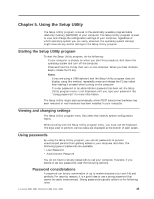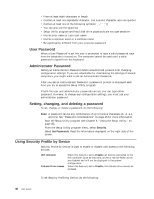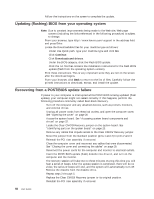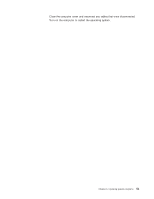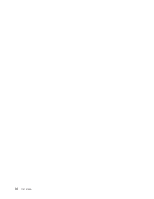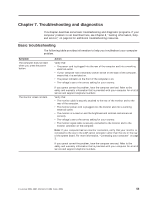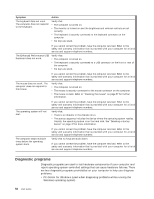Lenovo M55e User Manual - Page 68
Updating, flashing, operating, system, Recovering, POST/BIOS, update, failure - drivers download
 |
UPC - 883609167608
View all Lenovo M55e manuals
Add to My Manuals
Save this manual to your list of manuals |
Page 68 highlights
8. Follow the instructions on the screen to complete the update. Updating (flashing) BIOS from your operating system Note: Due to constant improvements being made to the Web site, Web page content (including the links referenced in the following procedure) is subject to change. 1. From your browser, type http://www.lenovo.com/support in the address field and press Enter. 2. Locate the Downloadable files for your machine type as follows: a. Under Use Quick path, type your machine type and click Go. b. Click Continue. c. Click Downloads and drivers. d. Under the BIOS category, click the Flash BIOS update. e. Click the .txt file that contains the installation instructions for the flash BIOS update (flash from the operating system version). 3. Print these instructions. This is very important since they are not on the screen after the download begins. 4. From your browser, click Back to return to the list of files. Carefully follow the printed instructions to download, extract, and install the update. Recovering from a POST/BIOS update failure If power to your computer is interrupted while POST/BIOS is being updated (flash update), your computer might not restart correctly. If this happens, perform the following procedure commonly called Boot-block Recovery. 1. Turn off the computer and any attached devices, such as printers, monitors, and external drives. 2. Unplug all power cords from electrical outlets, and open the computer cover. See "Opening the cover" on page 20 3. Access the system board. See "Accessing system board components and drives" on page 22. 4. Locate the Clear CMOS/Recovery jumper on the system board. See "Identifying parts on the system board" on page 23. 5. Remove any cables that impede access to the Clear CMOS/Recovery jumper. 6. Move the jumper from the standard position (pins 1 and 2) to pins 2 and 3. 7. Reinstall the PCI riser assembly if removed. 8. Close the computer cover and reconnect any cables that were disconnected. See "Closing the cover and connecting the cables" on page 35. 9. Reconnect the power cords for the computer and monitor to electrical outlets. 10. Insert the POST/BIOS update (flash) diskette into drive A, and turn on the computer and the monitor. 11. The recovery session will take two to three minutes. During this time you will hear a series of beeps. After the update session is completed, there will be no video, the series of beeps will end, and the system will automatically turn off. Remove the diskette from the diskette drive. 12. Repeat steps 2 through 5. 13. Replace the Clear CMOS/Recovery jumper to its original position. 14. Reinstall the PCI riser assembly if removed. 50 User Guide