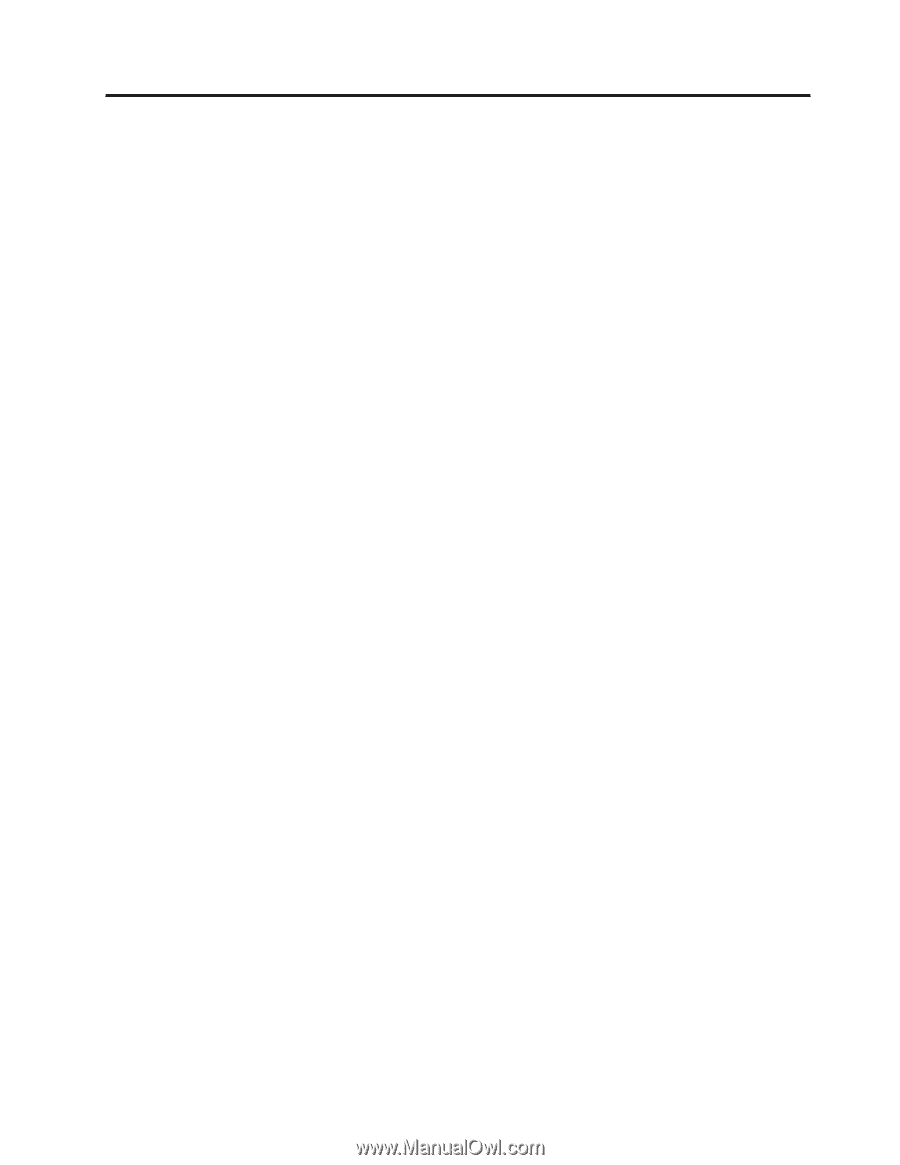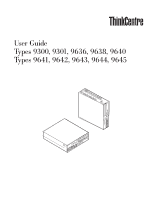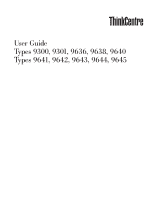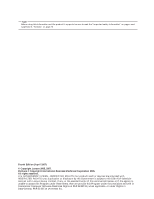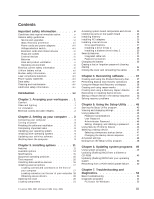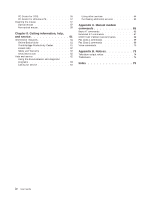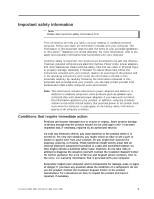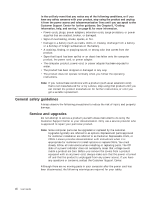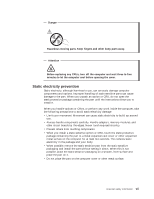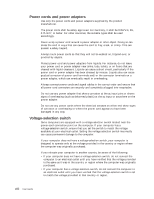Lenovo M55e User Manual - Page 5
Contents - drivers
 |
UPC - 883609167608
View all Lenovo M55e manuals
Add to My Manuals
Save this manual to your list of manuals |
Page 5 highlights
Contents Important safety information v Conditions that require immediate action . . . . . v General safety guidelines vi Service and upgrades vi Static electricity prevention vii Power cords and power adapters viii Voltage-selection switch viii Extension cords and related devices . . . . . ix Plugs and outlets ix External devices ix Batteries ix Heat and product ventilation x Operating environment xi Electrical current safety information xi Lithium battery notice xii Modem safety information xii Laser compliance statement xiii Power supply statement xiii Data safety xiv Cleaning and maintenance xiv Additional safety information xiv Introduction xv Chapter 1. Arranging your workspace . . 1 Comfort 1 Glare and lighting 1 Air circulation 2 Electrical outlets and cable lengths 2 Chapter 2. Setting up your computer . . 3 Connecting your computer 3 Turning on power 8 Finishing the software installation 8 Completing important tasks 8 Updating your operating system 9 Installing other operating systems 9 Updating your antivirus software 9 Shutting down the computer 9 Chapter 3. Installing options . . . . . 11 Features 11 Available options 14 Specifications 15 Supported operating positions 16 Tools required 16 Handling static-sensitive devices 16 Installing external options 17 Locating controls and connectors on the front of your computer 17 Locating connectors on the rear of your computer 18 Obtaining device drivers 19 Opening the cover 20 Locating components 21 © Lenovo 2005, 2007. Portions © IBM Corp. 2005. Accessing system board components and drives . . 22 Identifying parts on the system board . . . . . 23 Installing memory 24 Installing PCI adapters 25 Installing internal drives 26 Drive specifications 27 Installing a drive in bay 2 28 Installing a diskette drive in bay 3. . . . . . 30 Security features 32 Integrated cable lock 33 Password protection 33 Changing the battery 33 Erasing a lost or forgotten password (clearing CMOS 34 Closing the cover and connecting the cables . . . 35 Chapter 4. Recovering software . . . . 37 Creating and using the Product Recovery disc . . . 37 Performing backup and recovery operations . . . 38 Using the Rescue and Recovery workspace . . . . 39 Creating and using rescue media 40 Creating and using a Recovery Repair diskette . . 41 Recovering or installing device drivers . . . . . 42 Setting a rescue device in the startup sequence . . 43 Solving recovery problems 43 Chapter 5. Using the Setup Utility . . . 45 Starting the Setup Utility program 45 Viewing and changing settings 45 Using passwords 45 Password considerations 45 User Password 46 Administrator Password 46 Setting, changing, and deleting a password . . . 46 Using Security Profile by Device 46 Selecting a startup device 47 Selecting a temporary startup device . . . . . 47 Changing the startup device sequence . . . . 47 Advanced settings 48 Exiting from the Setup Utility program . . . . . 48 Chapter 6. Updating system programs 49 Using system programs 49 Updating (flashing) BIOS from a diskette or CD-ROM 49 Updating (flashing) BIOS from your operating system 50 Recovering from a POST/BIOS update failure . . . 50 Chapter 7. Troubleshooting and diagnostics 53 Basic troubleshooting 53 Diagnostic programs 54 PC-Doctor for Windows 55 iii