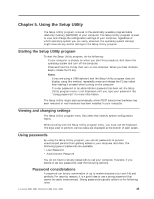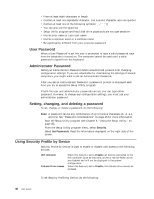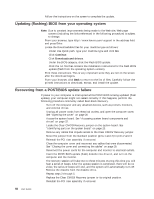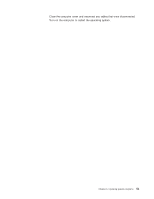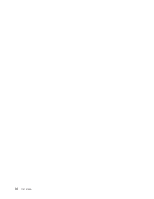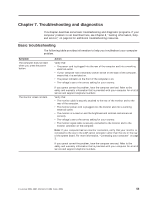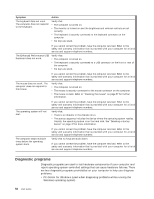Lenovo M55e User Manual - Page 67
Updating, system, programs - bios update
 |
UPC - 883609167608
View all Lenovo M55e manuals
Add to My Manuals
Save this manual to your list of manuals |
Page 67 highlights
Chapter 6. Updating system programs This chapter contains information about updating POST/BIOS and how to recover from a POST/BIOS update failure. Using system programs System programs are the basic layer of software that is built into your computer. They include the power-on self-test (POST), the basic input/output system (BIOS) code, and the Setup Utility program. POST is a set of tests and procedures that is performed each time you turn on your computer. BIOS is a layer of software that translates instructions from other layers of software into electrical signals that the computer hardware can understand. You can use the Setup Utility program to view and change the configuration and setup of your computer. Your computer system board has a module called electrically erasable programmable read-only memory (EEPROM, also referred to as flash memory). You can easily update POST, BIOS, and the Setup Utility program by starting your computer using a flash update diskette or by running a special update program from your operating system. Lenovo might make changes and enhancements to the POST/BIOS. When updates are released, they are available as downloadable files on the Lenovo Web site at http://www.lenovo.com. Instructions for using the POST/BIOS updates are available in a .txt file that is included with the update files. For most models, you can download either an update program to create a system-program-update (flash) diskette or an update program that can be run from the operating system. Note: You can download a self starting bootable CD image (known as an .iso image) of the diagnostics program from http://www.lenovo.com to support systems without a diskette drive. Updating (flashing) BIOS from a diskette or CD-ROM To update (flash) the BIOS from a diskette or CD-ROM, do the following: 1. Insert a system program update (flash) diskette or CD-ROM into the diskette drive or optical drive. System program updates are available at http://www.lenovo.com/support on the World Wide Web. Note: If you are inserting a CD-ROM into the optical drive, make sure that the computer is turned on. 2. Turn on the computer. If it is on already, you must turn it off and back on again. The update begins. 3. When you are prompted to select a language, press the number on your keyboard that corresponds to the language and then press Enter. 4. When prompted to change the serial number, press Y. 5. Type in the seven character serial number of your computer and then press Enter. 6. When prompted to change the machine type/model, press Y. 7. Type in the seven character machine type/model of your computer and then press Enter. © Lenovo 2005, 2007. Portions © IBM Corp. 2005. 49