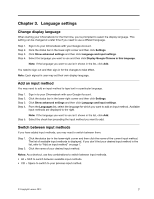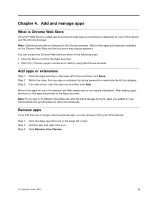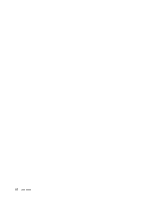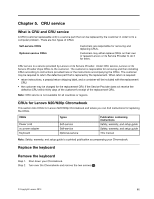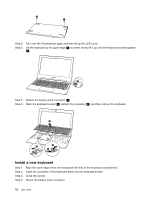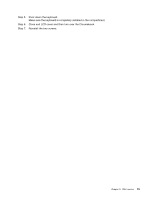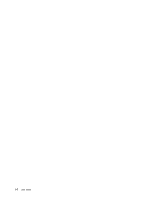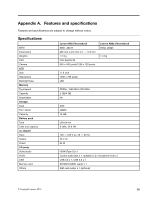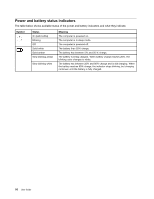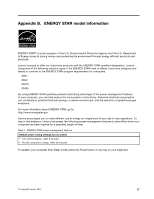Lenovo N20 Chromebook User Guide - Lenovo N20, N20p Chromebook - Page 28
Install a new keyboard
 |
View all Lenovo N20 Chromebook manuals
Add to My Manuals
Save this manual to your list of manuals |
Page 28 highlights
a a Step 3. Turn over the Chromebook again and then lift up the LCD cover. Step 4. Lift the keyboard by its upper edge ( 2 ) and then slowly lift it up until the keyboard socket appears ( 3 ). b Step 5. Detach the battery pack connector ( 4 ). Step 6. Open the keyboard socket ( 5 ), detach the connector ( 6 ), and then remove the keyboard. c e d f Install a new keyboard Step 1. Step 2. Step 3. Step 4. Align the lower edge of the new keyboard with that of the keyboard compartment. Insert the connector of the keyboard firmly into the keyboard socket. Close the socket. Attach the battery pack connector. 12 User Guide
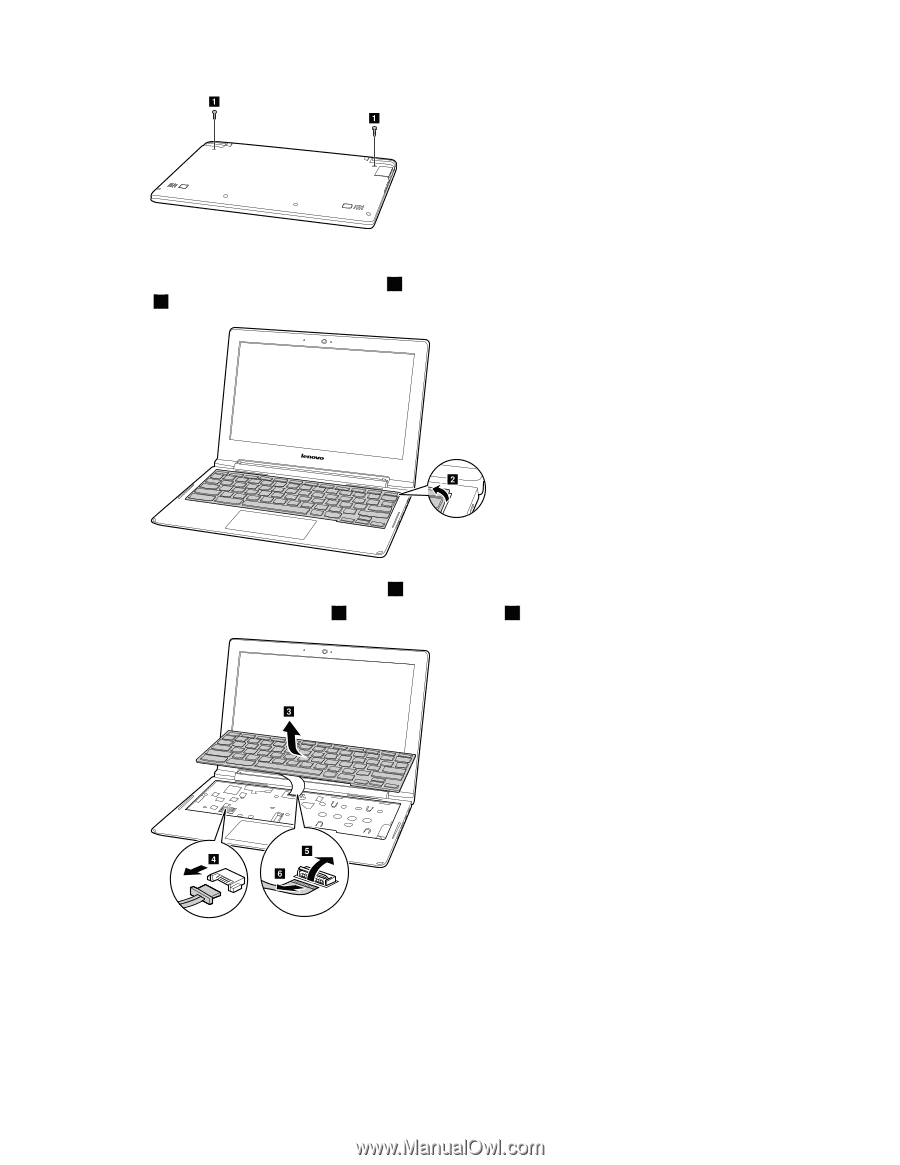
Step 3. Turn over the Chromebook again and then lift up the LCD cover.
Step 4. Lift the keyboard by its upper edge (
2
) and then slowly lift it up until the keyboard socket appears
(
3
).
Step 5. Detach the battery pack connector (
4
).
Step 6. Open the keyboard socket (
5
), detach the connector (
6
), and then remove the keyboard.
Install a new keyboard
Step 1. Align the lower edge of the new keyboard with that of the keyboard compartment.
Step 2. Insert the connector of the keyboard firmly into the keyboard socket.
Step 3. Close the socket.
Step 4. Attach the battery pack connector.
12
User Guide