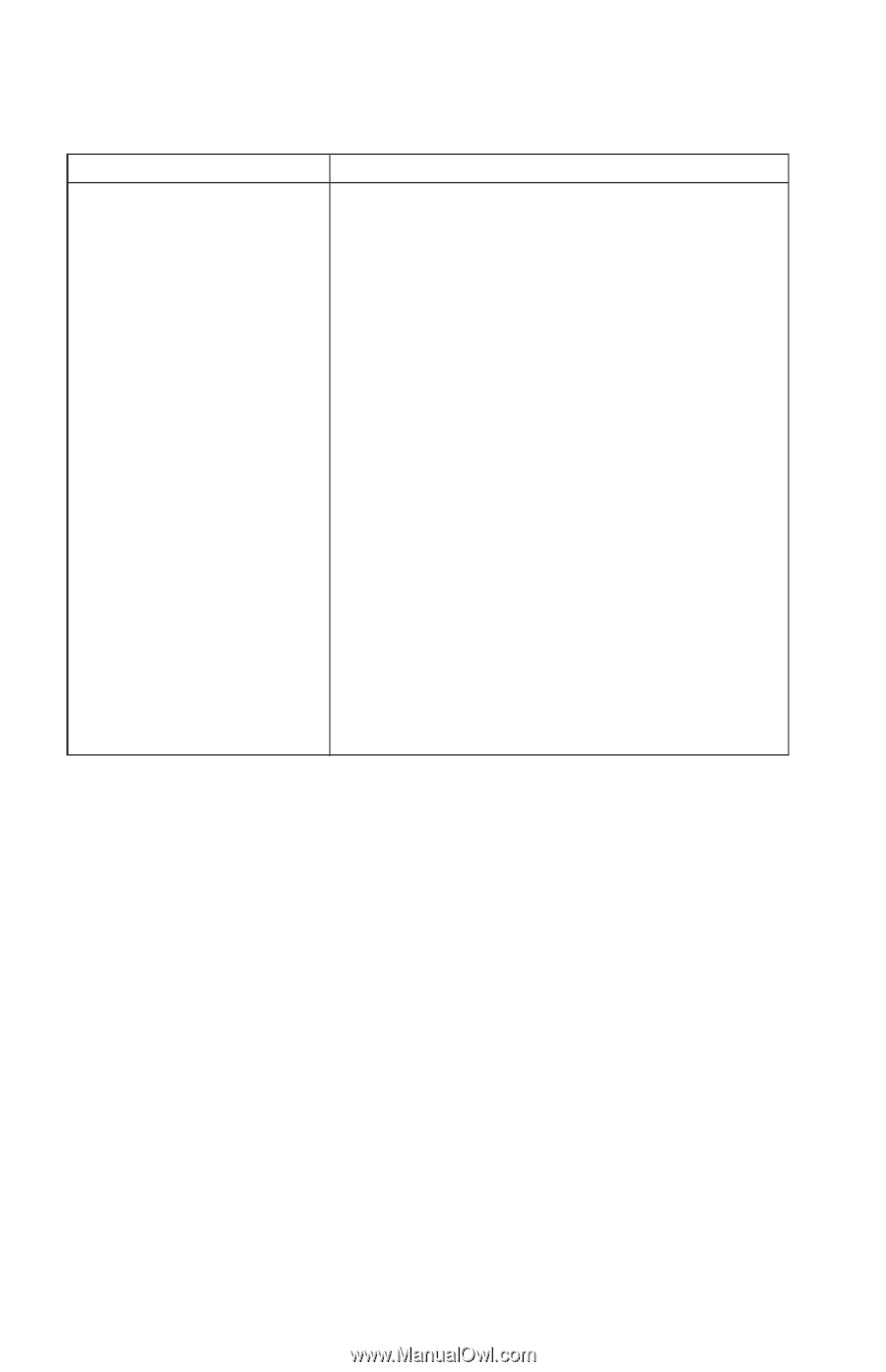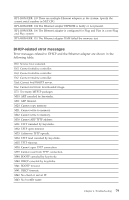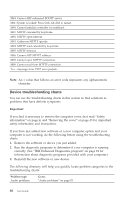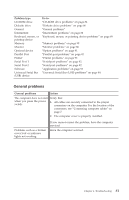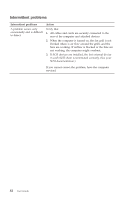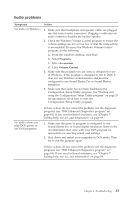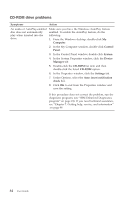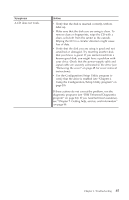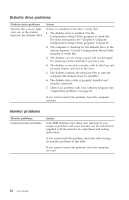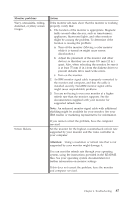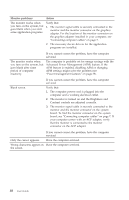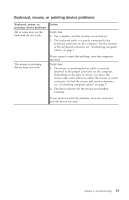Lenovo NetVista A40 User Guide for NetVista 6058, 6059, 6269, 6568, 6569, 6578 - Page 102
CD-ROM drive problems, Symptoms, Action, Computer, Control, Panel, System, Device, Manager, CD-ROM
 |
View all Lenovo NetVista A40 manuals
Add to My Manuals
Save this manual to your list of manuals |
Page 102 highlights
CD-ROM drive problems Symptoms Action An audio or AutoPlay-enabled disc does not automatically play when inserted into the drive Make sure you have the Windows AutoPlay feature enabled. To enable the AutoPlay feature, do the following: 1. From the Windows desktop, double-click My Computer. 2. In the My Computer window, double-click Control Panel. 3. In the Control Panel window, double-click System. 4. In the System Properties window, click the Device Manager tab. 5. Double-click the CD-ROM list item and then double-click the listed CD-ROM option. 6. In the Properties window, click the Settings tab. 7. Under Options, select the Auto insert notification check box. 8. Click OK to exit from the Properties window and save the setting. If this procedure does not correct the problem, run the diagnostic programs (see "IBM Enhanced Diagnostics program" on page 94). If you need technical assistance, see "Chapter 7. Getting help, service, and information" on page 99. 84 User Guide