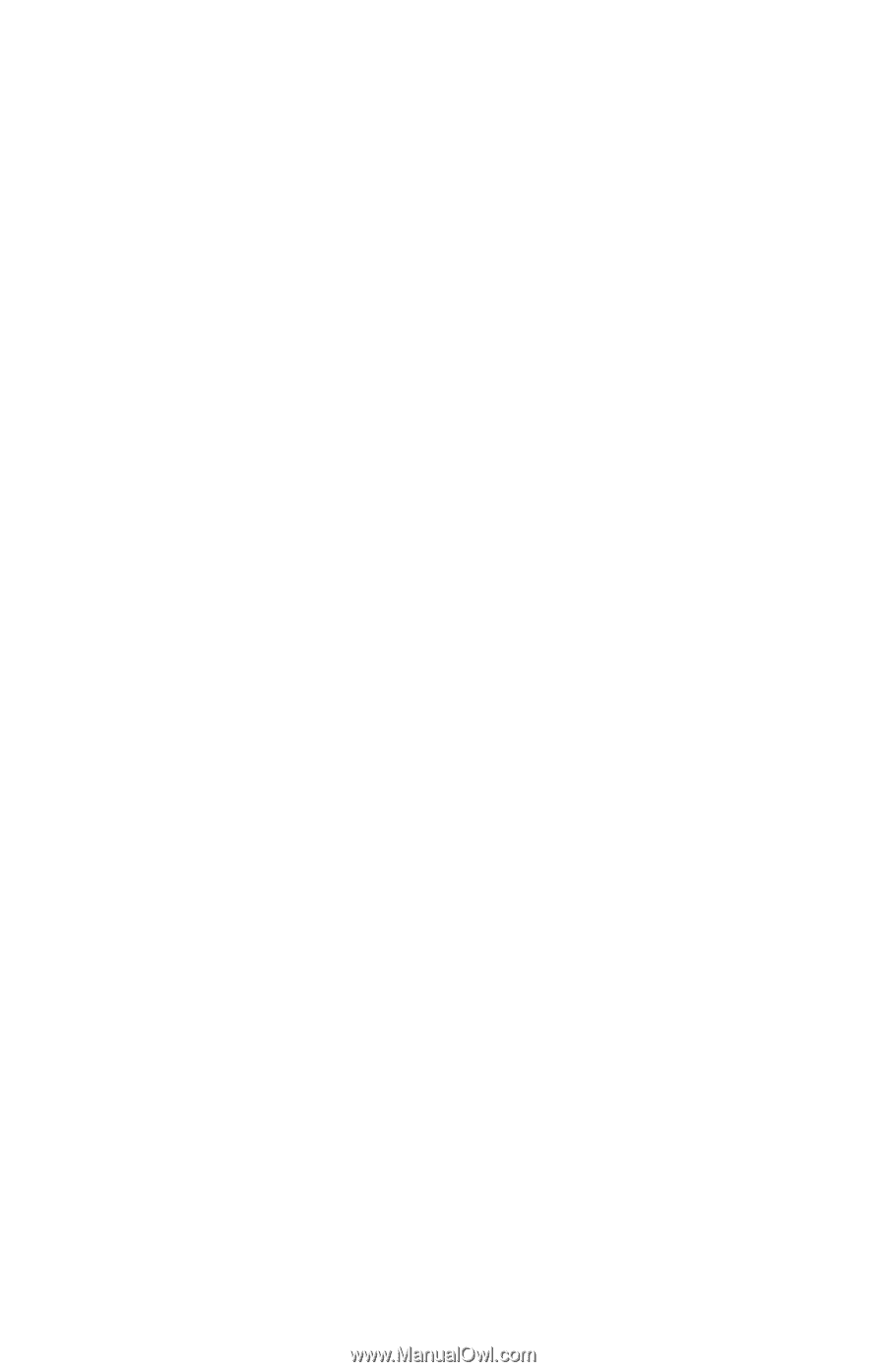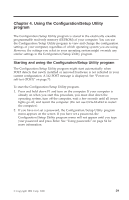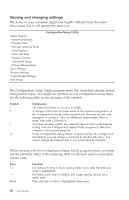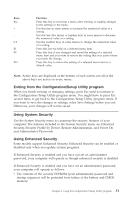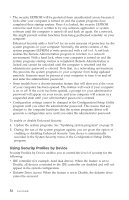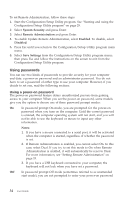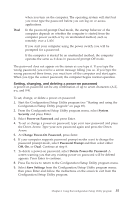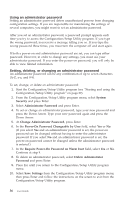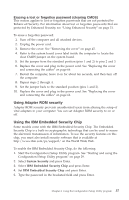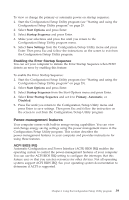Lenovo NetVista A40 User Guide for NetVista 6058, 6059, 6269, 6568, 6569, 6578 - Page 52
Using passwords, Using a power-on password
 |
View all Lenovo NetVista A40 manuals
Add to My Manuals
Save this manual to your list of manuals |
Page 52 highlights
To set Remote Administration, follow these steps: 1. Start the Configuration/Setup Utility program. See "Starting and using the Configuration/Setup Utility program" on page 29. 2. Select System Security and press Enter. 3. Select Remote Administration and press Enter. 4. To enable Update Remote Administration, select Enabled. To disable, select Disabled. 5. Press Esc until you return to the Configuration/Setup Utility program main menu. 6. Select Save Settings from the Configuration/Setup Utility program menu; then press Esc and follow the instructions on the screen to exit from the Configuration/Setup Utility program. Using passwords You can use two kinds of passwords to provide security for your computer and data: a power-on password and an administrator password. You do not have to set a password of either type to use your computer. However, if you decide to set one, read the following sections. Using a power-on password The power-on password feature deters unauthorized persons from gaining access to your computer. When you set the power-on password, some models give you the option to choose one of three password prompt modes: On In password prompt On mode, you are prompted for the power-on password when you turn on the computer. Until the correct password is entered, the computer operating system will not start, and you will not be able to use the keyboard or mouse to input any other information. Notes: 1. If you have a mouse connected to a serial port, it will be activated when the computer is started, regardless of whether the password is set. 2. If Remote Administration is enabled, you cannot select On. In this case, select Dual. If you try to set this mode to On when Remote Administration is enabled, it will automatically be reset to Dual. For more information, see "Setting Remote Administration" on page 33. 3. If you have a USB keyboard connected to your computer, the keyboard will not lock when you have set a password. Off In password prompt Off mode (sometimes referred to as unattended start mode), you are not prompted to enter your power-on password 34 User Guide