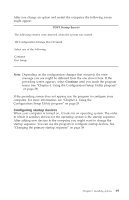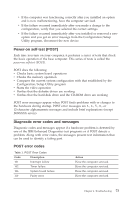Lenovo NetVista A40 User Guide for NetVista 6058, 6059, 6269, 6568, 6569, 6578 - Page 86
Starting the Configuration/Setup Utility program, Troubleshooting
 |
View all Lenovo NetVista A40 manuals
Add to My Manuals
Save this manual to your list of manuals |
Page 86 highlights
to determine if device drivers are required and how to install them. Some device drivers are included in the service partition of your computer. You might need to install device drivers after updating the configuration settings. For more information, see the instructions that come with the option to determine if device drivers are required and how to install them. Some device drivers are included in the service partition of your computer. After adding options, the configuration settings are updated automatically by system programs. If the settings are not updated properly or an error occurs as a result of the installed option, you can use the Configuration/Setup Utility program to reconfigure the appropriate settings. In either case, you must save the settings before exiting from the Configuration/Setup Utility program. For example, when you start your computer after adding most internal hard disk drives, the settings might be updated. If the settings are not updated properly, use the Configuration/Setup Utility program to make and save those changes. Note: For more information on error messages from configuration conflicts, see "Chapter 6. Troubleshooting" on page 71. Along with the documentation that comes with your adapter, use the following information to help with adapter configuration. Plug and Play is a configuration method that makes expanding your computer easier. The system board of your computer supports operating systems that use Plug and Play technology. PCI adapters that you can install in your computer are Plug and Play devices. A Plug and Play adapter has no switches or jumpers that must be set. A Plug and Play adapter comes with configuration specifications that provide installation information to the computer during startup. When you install Plug and Play adapters, this information is interpreted by the basic input/output system (BIOS), which supports Plug and Play technology. If the required resources are available, the BIOS software automatically configures the adapter using resources not already used by other devices. Starting the Configuration/Setup Utility program When you restart the computer for the first time after working with most options, a message might appear indicating that a configuration change has occurred. If such a message appears, you are then prompted to enter the Configuration/Setup Utility program to confirm and save settings that were automatically updated by the system programs. 68 User Guide