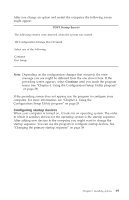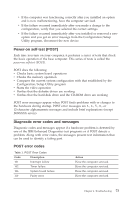Lenovo NetVista A40 User Guide for NetVista 6058, 6059, 6269, 6568, 6569, 6578 - Page 90
Using the Configuration/Setup Utility program, IBM Enhanced Diagnostics program
 |
View all Lenovo NetVista A40 manuals
Add to My Manuals
Save this manual to your list of manuals |
Page 90 highlights
c. Turn on any attached devices; then, turn on the computer. d. Wait the normal amount of time for the first window of your application or the operating system to be displayed. Is either the Windows desktop or the first screen of your application program displayed? No - continue at step 2. Yes - The power-on self-test (POST) did not detect a problem. Further diagnostic testing is required. Go to "IBM Enhanced Diagnostics program" on page 94 and run the diagnostic programs. If you are unable to run the diagnostic programs or if the diagnostic programs do not detect an error, go to "Device troubleshooting charts" on page 80. 2. You have an unreadable display, an error message, or the computer is sounding a series of beeps. Is an error message displayed? No - continue at step 3. Yes - See "POST error codes" on page 73 and look for the error message; then, return here. Is the error message in this table? No - the message might be from your software. Refer to documentation for your application program. Yes - continue at step 4. 3. Do you hear a series of beeps? No - Go to "Device troubleshooting charts" on page 80. Find the symptom that best describes the problem and take the appropriate action. If the problem persists, have the computer serviced. Yes - Go to "POST beep codes" on page 77. 4. Did the Configuration/Setup Utility program start automatically after the error message was displayed? No - Follow the action for this error message described in "POST error codes" on page 73. Yes - continue to step 5. 5. Have you recently added, removed, or changed any hardware? No - Have the computer serviced. Yes - Do one of the following: v If the failure occurred immediately after you installed or removed an option, and you have not yet updated the configuration, see "Chapter 4. Using the Configuration/Setup Utility program" on page 29. 72 User Guide