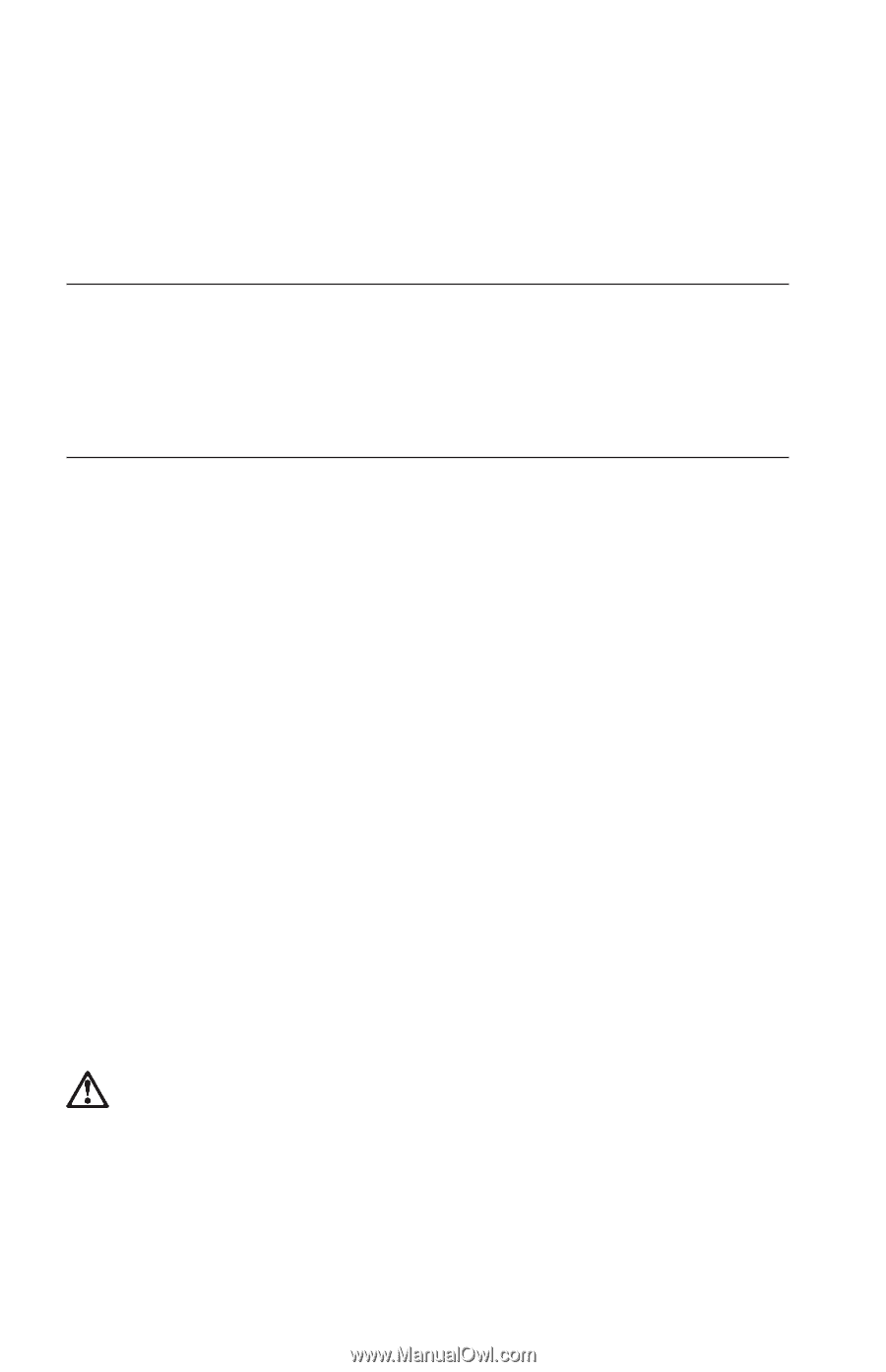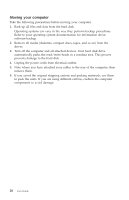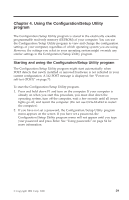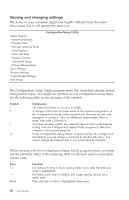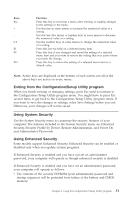Lenovo NetVista A40 User Guide for NetVista 6058, 6059, 6269, 6568, 6569, 6578 - Page 44
Shutting down, Taking care of your computer, Basics, Cleaning your computer, CAUTION
 |
View all Lenovo NetVista A40 manuals
Add to My Manuals
Save this manual to your list of manuals |
Page 44 highlights
Note: If you have a USB keyboard, it will function even if a password has been placed on the computer. Some operating systems have a keyboard and mouse lock-up feature. Check the documentation that comes with your operating system for more information. Shutting down When you are ready to turn off your computer, follow the shutdown procedure for your operating system to prevent the loss of unsaved data or damage to your software programs. See your operating system documentation for instructions. Taking care of your computer This section provides guidelines for the proper handling and care of your computer. Basics Here are some basic points about keeping your computer functioning properly: v Keep your computer in a clean, dry environment. Make sure it rests on a flat, sturdy surface. v Do not place items on top of the monitor or cover any vents in the monitor or computer. These vents provide air flow to keep your computer from overheating. v Keep food and drinks away from all parts of your computer. Food particles and spills might make the keyboard and mouse sticky and unusable. v Do not get the power switches or other controls wet. Moisture can damage these parts and cause an electrical hazard. v Always disconnect a power cord by grasping the plug, not the cord. Cleaning your computer It is a good practice to clean your computer periodically to protect the surfaces and ensure trouble-free operation. CAUTION: Be sure to turn off the computer and monitor power switches before cleaning the computer and monitor screen. 26 User Guide