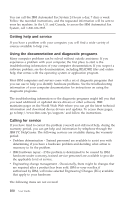Lenovo NetVista A40 User Guide for NetVista 6058, 6059, 6269, 6568, 6569, 6578 - Page 114
Other diagnostic programs on the Software Selections CD, Recovering from a POST/BIOS update failure
 |
View all Lenovo NetVista A40 manuals
Add to My Manuals
Save this manual to your list of manuals |
Page 114 highlights
The downloaded file is self-extracting and will be copied to the diskette. When the copy completes, you have a startable IBM Enhanced Diagnostics program diskette. To start the IBM Enhanced Diagnostic program using the diskette: 1. Shut down Windows and turn off the computer. 2. Turn off any attached devices. 3. Insert the IBM Enhanced Diagnostic diskette into drive A. 4. Turn on all attached devices; then turn on your computer. 5. Follow the instructions that appear on the screen. For help, press F1. Other diagnostic programs on the Software Selections CD The Software Selections CD supplied with your computer also contains diagnostic programs designed specifically for certain operating systems. Because these versions work with the operating system, they not only test the hardware, but also analyze certain software components of your computer. These diagnostic programs are especially useful in isolating problems related to the operating system and device drivers. Recovering from a POST/BIOS update failure If power to your computer is interrupted while POST/BIOS is being updated (flash update), your computer might not restart correctly. If this happens, perform the following procedure to recover: 1. Turn off the computer and any attached devices, such as printers, monitors, and external drives. CAUTION: Do not touch internal components of the computer while the power is on. 2. Unplug all power cords from electrical outlets and remove the cover. See "Removing the cover" on page 45. 3. Locate the Clear CMOS/recovery jumper on the system board, removing any adapters that impede access to the jumper. See the system board label inside your computer for the location of the jumper. See also "Installing options on the system board and riser card (some models)" on page 48. 4. Move the jumper to the adjacent pair of jumper pins. 5. Replace any adapters that were removed and replace the cover. See "Replacing the cover and connecting the cables" on page 66. 6. Reconnect the power cords for the computer and monitor to electrical outlets. 7. Insert the POST/BIOS update (flash) diskette into drive A: and turn on the computer and the monitor. 96 User Guide