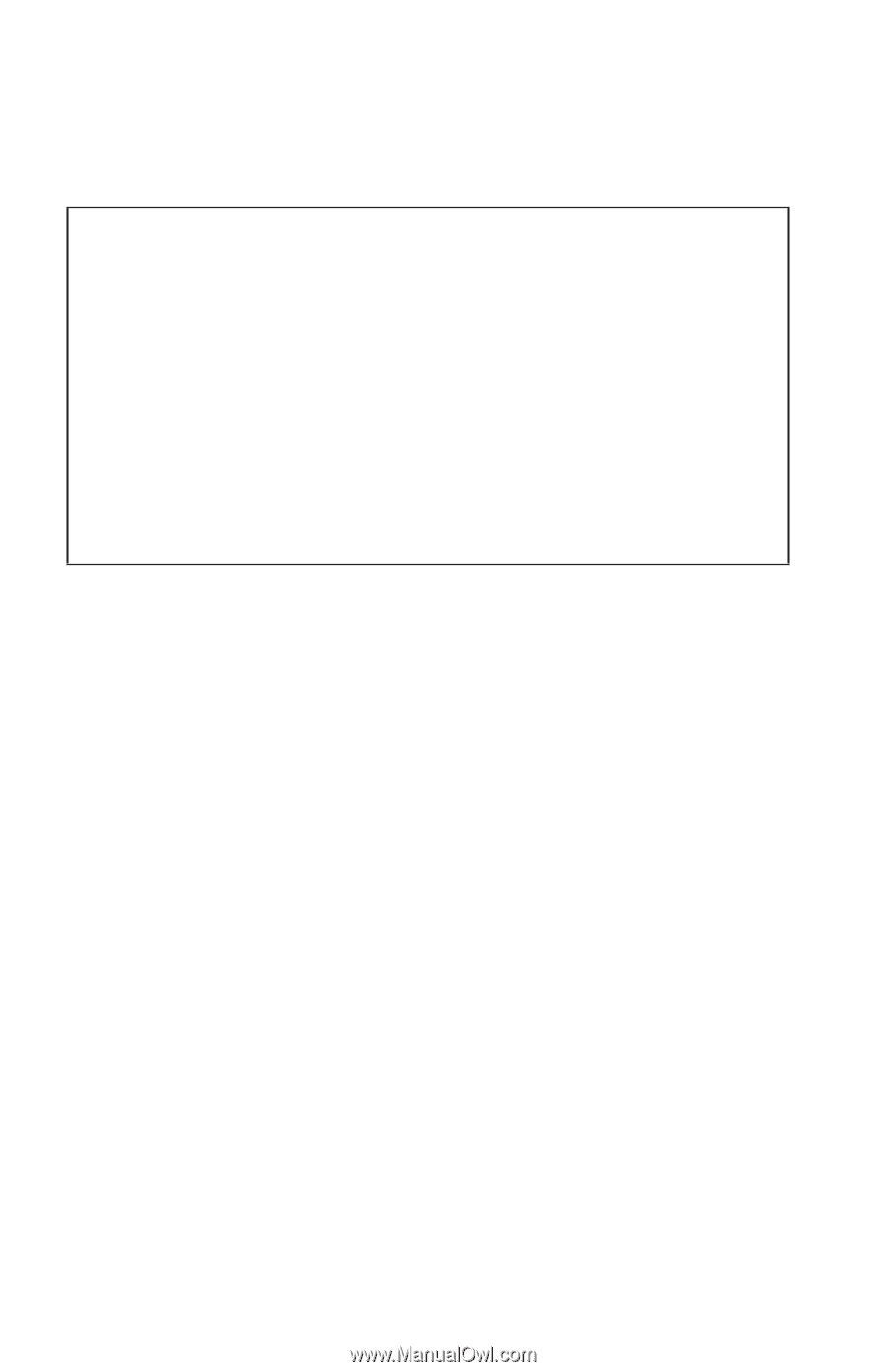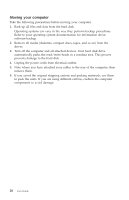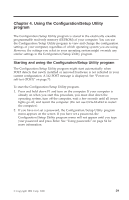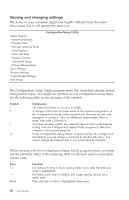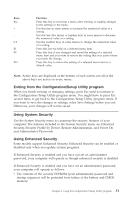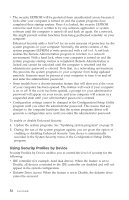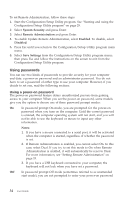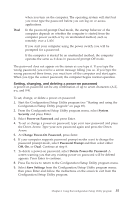Lenovo NetVista A40 User Guide for NetVista 6058, 6059, 6269, 6568, 6569, 6578 - Page 48
Viewing and changing settings, Configuration/Setup Utility, Symbol, Explanation, Function
 |
View all Lenovo NetVista A40 manuals
Add to My Manuals
Save this manual to your list of manuals |
Page 48 highlights
Viewing and changing settings The menu on your computer might look slightly different from the menu shown here, but it will operate the same way. Select Option: v System Summary v Product Data v Devices and I/O Ports v Start Options v Date and Time v System Security v Advanced Setup v Power Management Save Settings Restore Settings Load Default Settings Exit Setup Configuration/Setup Utility The Configuration/Setup Utility program menu lists items that identify system configuration topics. You might see symbols next to configuration menu items. See the following table for the meaning of the symbols. Symbol v * [] Explanation An additional menu or screen is available. A change to that item has been made in the system configuration or the Configuration/Setup Utility program has detected an error and attempted to correct it. Also, an additional menu might follow a menu item with a beside it. A system resource conflict was detected. Resolve this conflict before exiting from the Configuration/Setup Utility program so that your computer will function properly. In the Configuration/Setup Utility program menus, the configuration information you can change is enclosed in brackets like these. You cannot change information that is not surrounded by brackets. When working with the Configuration/Setup Utility program menu, you must use the keyboard. Refer to the following table for the keys used to accomplish various tasks. Keys ↑↓ ←→ Enter Function Use the arrow keys to move among menu items until the item you want is highlighted. Use these arrow keys to display and toggle among choices for a menu item. Press this key to select a highlighted menu item. 30 User Guide