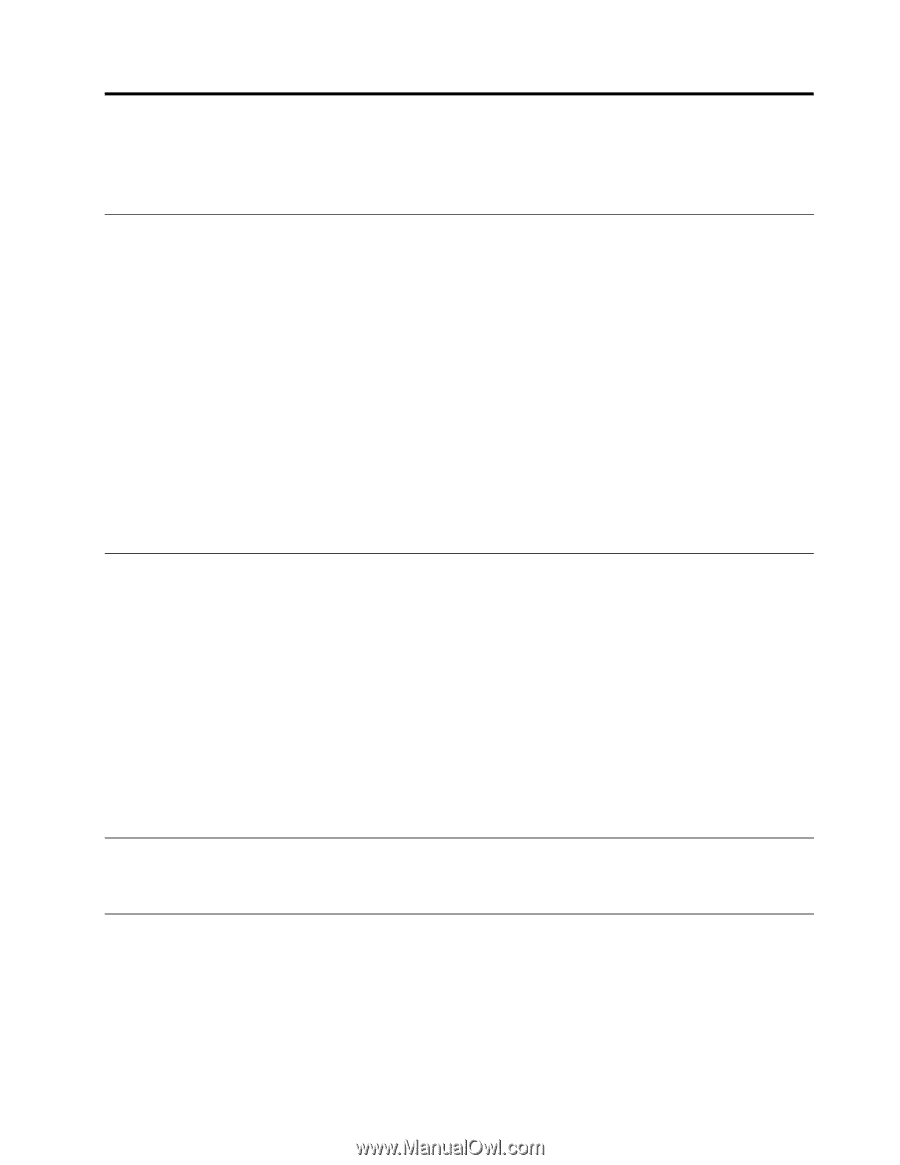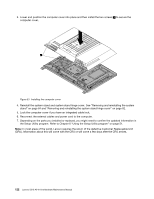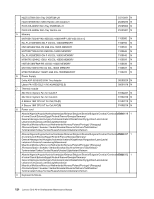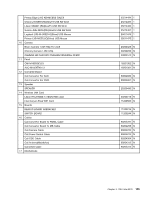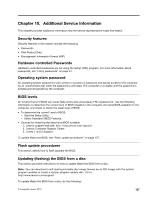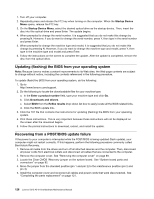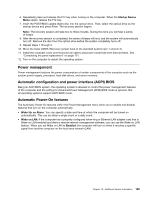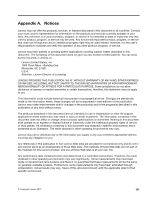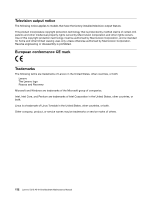Lenovo S310 Lenovo S310 All-In-One Hardware Maintenance Manual - Page 133
Additional Service Information, Security features, Hardware controlled Passwords
 |
View all Lenovo S310 manuals
Add to My Manuals
Save this manual to your list of manuals |
Page 133 highlights
Chapter 10. Additional Service Information This chapter provides additional information that the service representative might find helpful. Security features Security features in this section include the following: • Passwords • Vital Product Data • Management Information Format (MIF) Hardware controlled Passwords Hardware controlled passwords are set using the Setup Utility program. For more information about passwords, see "Using passwords" on page 51. Operating system password An operating system password is very similar to a power-on password and denies access to the computer by an unauthorized user when the password is activated. The computer is unusable until the password is entered and recognized by the computer. BIOS levels An incorrect level of BIOS can cause false errors and unnecessary FRU replacement. Use the following information to determine the current level of BIOS installed in the computer, the latest BIOS available for the computer, and where to obtain the latest level of BIOS. • To determine the current Level of BIOS: - Start the Setup Utility. - Select Standard CMOS Features. • Sources for obtaining the latest level BIOS available 1. Lenovo support web site: http://www.lenovo.com/support/ 2. Lenovo Customer Support Center 3. Levels 1 and 2 Support To update (flash) the BIOS, see "Flash update procedures" on page 127. Flash update procedures This section details how to flash (update) the BIOS. Updating (flashing) the BIOS from a disc This section provides instructions on how to update (flash) the BIOS from a disc. Note: You can download a self-starting bootable disc image (known as an ISO image) with the system program updates to create a system-program-update disc. Go to: http://www.lenovo.com/support To update (flash) the BIOS from a disc, do the following: © Copyright Lenovo 2013 127