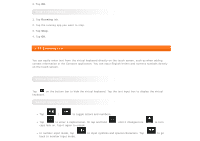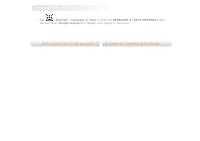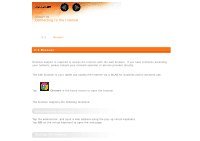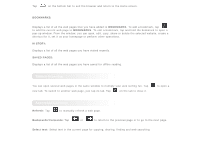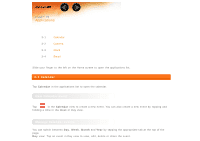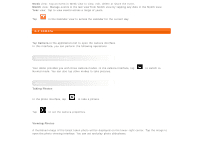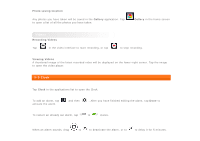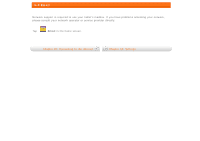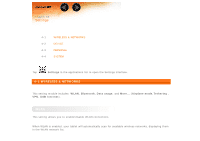Lenovo Tab 2 A7-10 (English) User Guide - Lenovo TAB 2 A7-10 - Page 18
Calendar, New Calendar event, Manage Calendar events
 |
View all Lenovo Tab 2 A7-10 manuals
Add to My Manuals
Save this manual to your list of manuals |
Page 18 highlights
Chapter 03 Applications 3-1 Calendar 3-2 Camera 3-3 Clock 3-4 Email Slide your finger to the left on the Home screen to open the applications list. 3-1 Calendar Tap Calendar in the applications list to open the calendar. New Calendar event Tap in the Calendar view to create a new event. You can also create a new event by tapping and holding a time in the Week or Day view. Manage Calendar events You can switch between Day, Week, Month and Year by tapping the appropriate tab at the top of the page. Day view: Tap an event in Day view to view, edit, delete or share the event.

Chapter 03
Applications
3-1
Calendar
3-2
Camera
3-3
Clock
3-4
Email
Slide your finger to the left on the Home screen to open the applications list.
3-1 Calendar
Tap
Calendar
in the applications list to open the calendar.
New Calendar event
Tap
in the
Calendar
view to create a new event. You can also create a new event by tapping and
holding a time in the Week or Day view.
Manage Calendar events
You can switch between
Day
,
Week
,
Month
and
Year
by tapping the appropriate tab at the top of the
page.
Day
view: Tap an event in Day view to view, edit, delete or share the event.