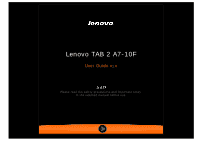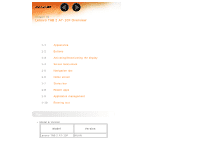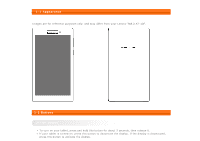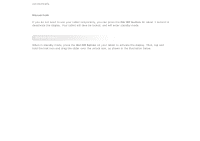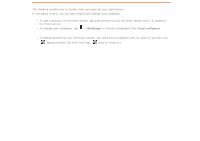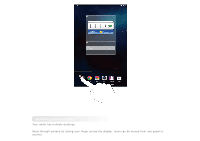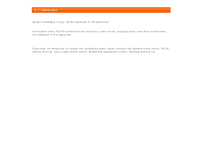Lenovo Tab 2 A7-10 (English) User Guide - Lenovo TAB 2 A7-10 - Page 5
Screen unlock
 |
View all Lenovo Tab 2 A7-10 manuals
Add to My Manuals
Save this manual to your list of manuals |
Page 5 highlights
automatically. Manual lock If you do not need to use your tablet temporarily, you can press the On/Off button for about 1 second to deactivate the display. Your tablet will then be locked, and will enter standby mode. Screen unlock When in standby mode, press the On/Off button on your tablet to activate the display. Then, tap and hold the lock icon and drag the slider over the unlock icon, as shown in the illustration below.

automatically.
Manual lock
If you do not need to use your tablet temporarily, you can press the
On/Off button
for about 1 second to
deactivate the display. Your tablet will then be locked, and will enter standby mode.
Screen unlock
When in standby mode, press the
On/Off button
on your tablet to activate the display. Then, tap and
hold the lock icon and drag the slider over the unlock icon, as shown in the illustration below.