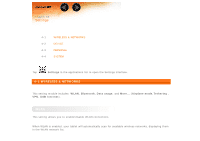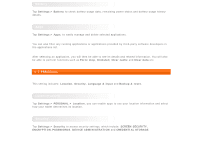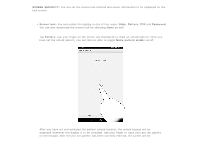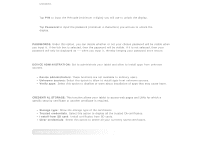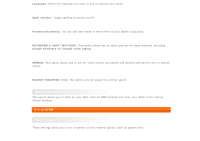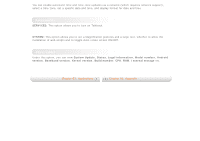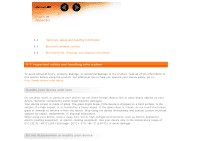Lenovo Tab 2 A7-10 (English) User Guide - Lenovo TAB 2 A7-10 - Page 27
SCREEN SECURITY, Screen lock, Slide, Pattern, Password, Make pattern visible
 |
View all Lenovo Tab 2 A7-10 manuals
Add to My Manuals
Save this manual to your list of manuals |
Page 27 highlights
SCREEN SECURITY: You can set the screen lock method and owner information to be displayed on the lock screen. Screen lock: You can unlock the display in one of four ways: Slide, Pattern, PIN and Password. You can also deactivate the screen lock by selecting None as well. Tap Pattern, use your finger on the screen (as illustrated) to draw an unlock pattern. Once you have set the unlock pattern, you will then be able to toggle Make pattern visible on/off. After you have set and activated the pattern unlock function, the unlock keypad will be displayed whenever the display is to be unlocked. Use your finger to trace your pre-set pattern on the keypad. After the pre-set pattern has been correctly entered, the screen will be

SCREEN SECURITY:
You can set the screen lock method and owner information to be displayed on the
lock screen.
Screen lock:
You can unlock the display in one of four ways:
Slide
,
Pattern
,
PIN
and
Password
.
You can also deactivate the screen lock by selecting
None
as well.
Tap
Pattern
, use your finger on the screen (as illustrated) to draw an unlock pattern. Once you
have set the unlock pattern, you will then be able to toggle
Make pattern visible
on/off.
After you have set and activated the pattern unlock function, the unlock keypad will be
displayed whenever the display is to be unlocked. Use your finger to trace your pre-set pattern
on the keypad. After the pre-set pattern has been correctly entered, the screen will be