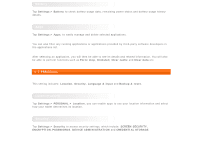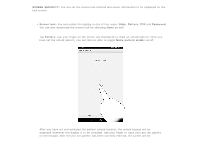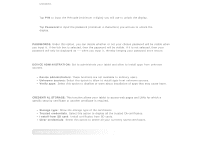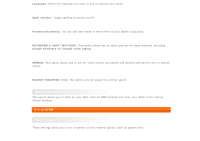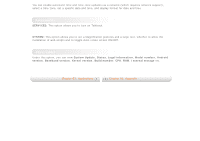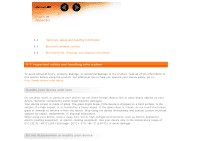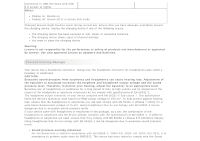Lenovo Tab 2 A7-10 (English) User Guide - Lenovo TAB 2 A7-10 - Page 28
Language & input - tablet specification
 |
View all Lenovo Tab 2 A7-10 manuals
Add to My Manuals
Save this manual to your list of manuals |
Page 28 highlights
unlocked. Tap PIN to input the PIN code (minimum 4 digits) you will use to unlock the display. Tap Password to input the password (minimum 4 characters) you will use to unlock the display. PASSWORDS: Under this option, you can decide whether or not your chosen password will be visible when you input it. If the tick box is selected, then the password will be visible. If it is not selected, then your password will only be displayed as ···· when you input it, thereby keeping your password more secure. DEVICE ADMINISTRATION: Set to administrate your tablet and allow to install apps from unknown sources. Device administrators: These functions are not available to ordinary users. Unknown sources: Select this option to allow to install apps from unknown sources. Verify apps: Select this option to disallow or warn about installation of apps that may cause harm. CREDENTIAL STORAGE: This function allows your tablet to access web pages and LANs for which a specific security certificate or another certificate is required. Storage type: Show the storage type of the certificates. Trusted credentials: Select this option to display all the trusted CA certificates. Install from SD card: Install certificates from SD cards. Clear credentials: Select this option to delete all your currently saved certificates. Language & input