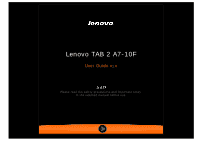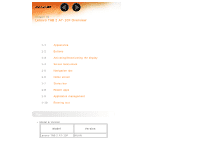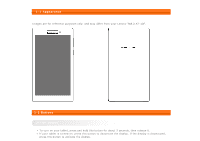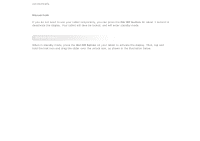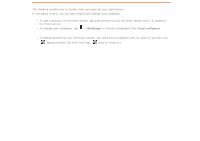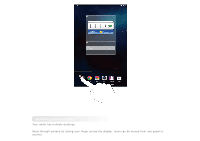Lenovo Tab 2 A7-10 (English) User Guide - Lenovo TAB 2 A7-10 - Page 4
Volume controls, 3 Activating/Deactivating the display, Activating the display, Deactivating - 7 tablet
 |
View all Lenovo Tab 2 A7-10 manuals
Add to My Manuals
Save this manual to your list of manuals |
Page 4 highlights
To turn off your tablet, press and hold this button for about 1 second, then select OK in the Power off pop-up window to shut down your tablet. To restart your tablet, press and hold this button until the Lenovo logo appears. NOTE: When connecting to a computer with a USB cable, make sure that the battery power is sufficient for normal operation; otherwise, charge with the AC power adaptor before making the USB connection. Volume controls Press the Volume up or Volume down button to adjust the volume. 1-3 Activating/Deactivating the display Activating the display With the display deactivated, press the On/Off button on the tablet to activate the display. The tablet's display will then illuminate, indicating that it has been activated. Deactivating the display If you do not need to use your tablet temporarily, you can press the On/Off button to deactivate the display. Your tablet will then enter standby mode to save power. 1-4 Screen lock/unlock Screen lock Auto-lock You can set screen timeout by tapping Settings > Display > Sleep. If there is no operation within the pre-set standby time, the display will automatically deactivate and your tablet will be locked