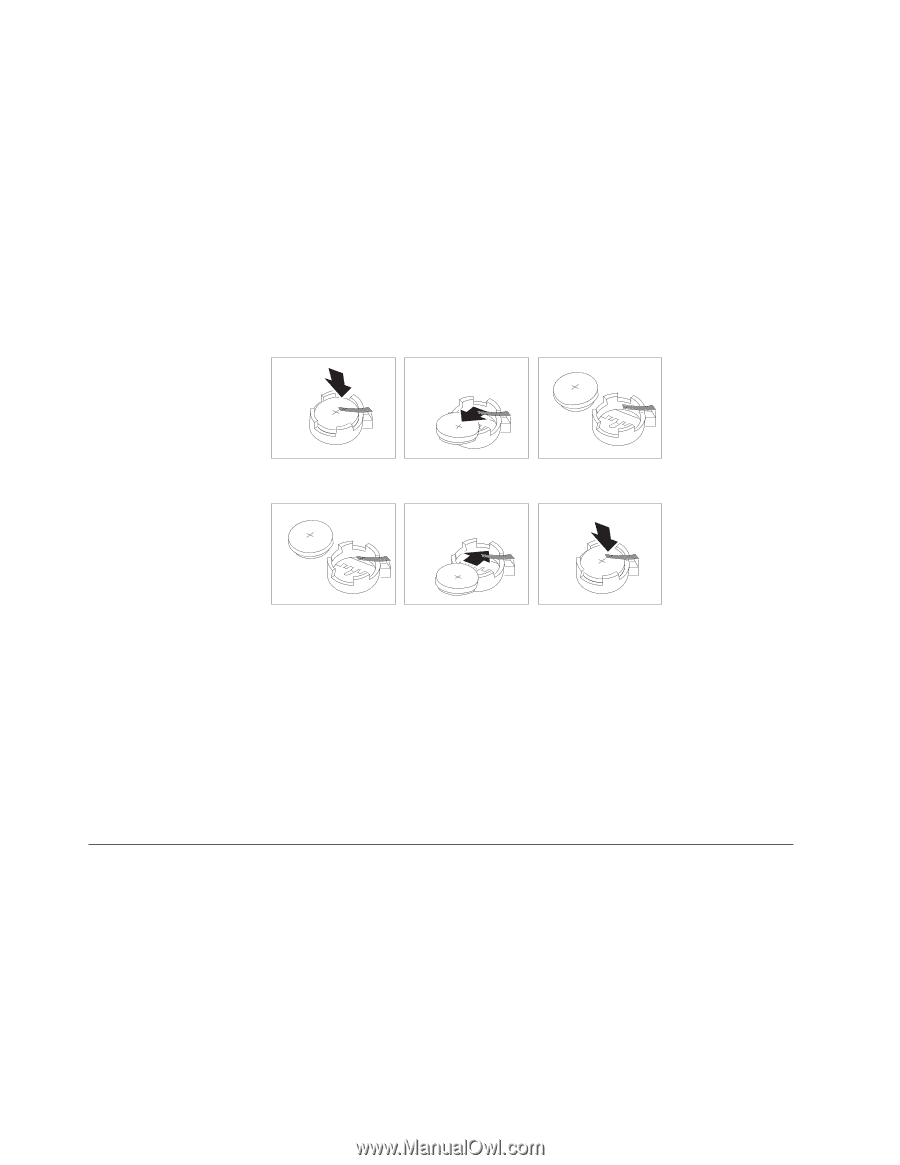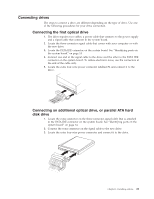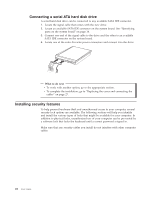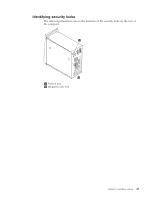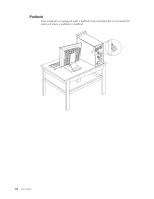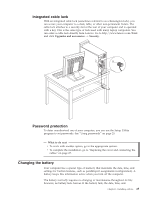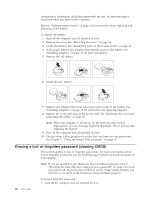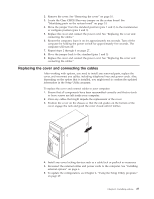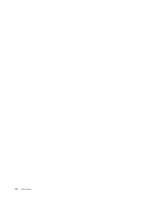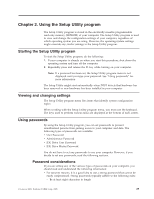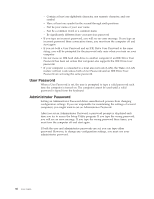Lenovo ThinkCentre M52 User Manual - Page 42
Erasing, forgotten, password, clearing - desktop
 |
View all Lenovo ThinkCentre M52 manuals
Add to My Manuals
Save this manual to your list of manuals |
Page 42 highlights
configuration information (including passwords) are lost. An error message is displayed when you turn on the computer. Refer to "Lithium battery notice" on page x for information about replacing and disposing of the battery. To change the battery: 1. Turn off the computer and all attached devices. 2. Remove the cover. See "Removing the cover" on page 10. 3. Locate the battery. See "Identifying parts on the system board" on page 14. 4. If necessary, remove any adapters that impede access to the battery. See "Installing adapters" on page 16 for more information. 5. Remove the old battery. 6. Install the new battery. 7. Replace any adapters that were removed to gain access to the battery. See "Installing adapters" on page 16 for instructions for replacing adapters. 8. Replace the cover, and plug in the power cord. See "Replacing the cover and connecting the cables" on page 27. Note: When the computer is turned on for the first time after battery replacement, an error message might be displayed. This is normal after replacing the battery. 9. Turn on the computer and all attached devices. 10. Use the Setup Utility program to set the date and time and any passwords. See Chapter 2, "Using the Setup Utility program," on page 29. Erasing a lost or forgotten password (clearing CMOS) This section applies to lost or forgotten passwords. For more information about lost or forgotten passwords, see the ThinkVantage Productivity Center program on your desktop. Note: If you are enrolled in the Hardware Password Reset program, refer to "Resetting the hard disk drive and power-on password" on page 31 to reset your password. If you do clear CMOS or restore Setup Utility defaults, you will have to re-enroll in the Hardware Password Reset program. To erase a forgotten password: 1. Turn off the computer and all attached devices. 26 User Guide