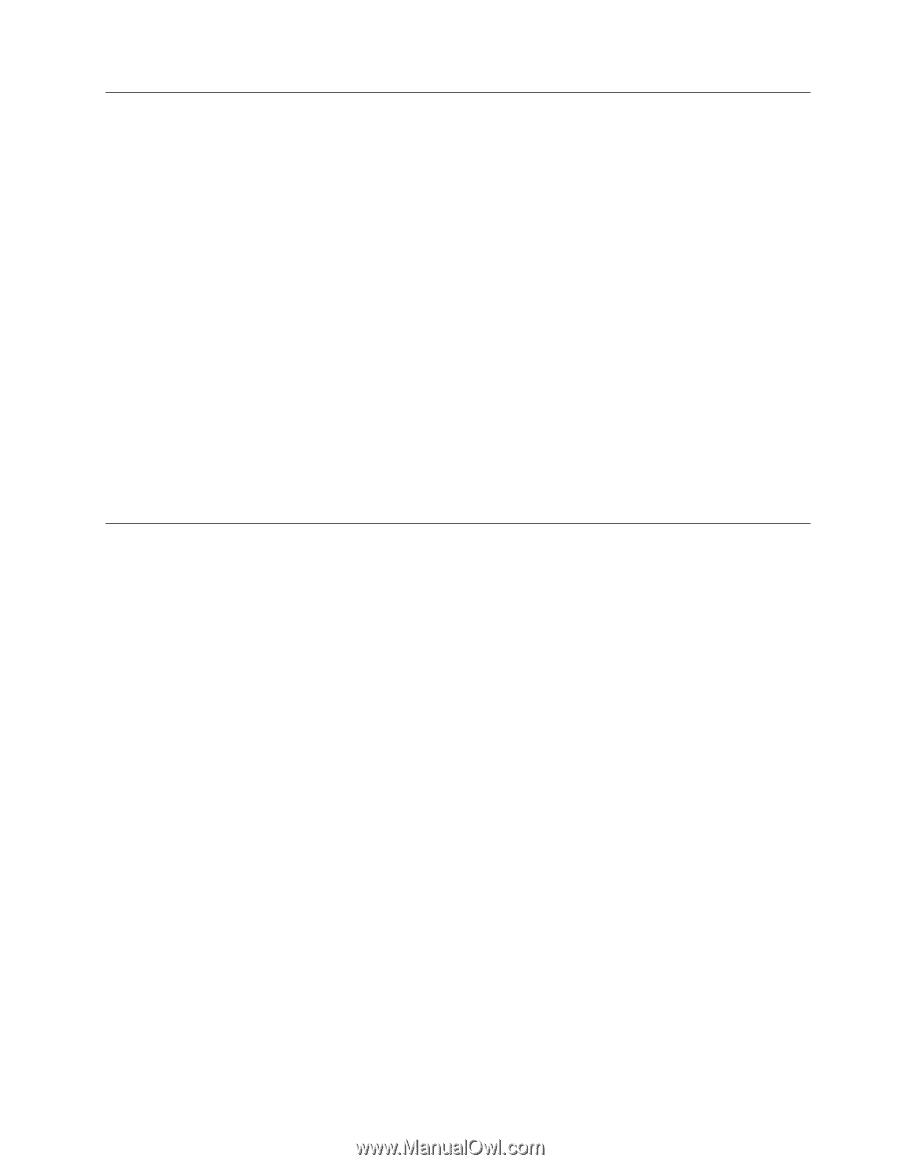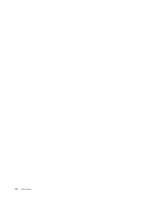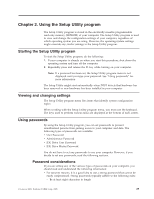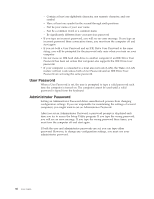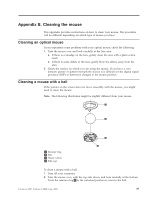Lenovo ThinkCentre M52 User Manual - Page 49
Using, Security, Profile, Device, Selecting, startup, device, temporary, Changing, sequence
 |
View all Lenovo ThinkCentre M52 manuals
Add to My Manuals
Save this manual to your list of manuals |
Page 49 highlights
Using Security Profile by Device Security Profile by Device is used to enable or disable user access to the following devices: IDE controller Diskette Drive Access Diskette Write Protect When this feature is set to Disable, all devices connected to the IDE controller (such as hard disk drives or the CD-ROM drive) are disabled and will not be displayed in the system configuration. When this feature is set to Disable, the diskette drive cannot be accessed. When this feature is set to Enable, all diskettes are treated as if they are write-protected. you can read from the diskette, but you cannot write to the diskette. To set Security Profile by Device, do the following: 1. Start the Setup Utility program (see "Starting the Setup Utility program" on page 29). 2. From the Setup Utility program menu, select Security. 3. Select Security Profile by Device. 4. Select the desired devices and settings and press Enter. 5. Press F10 to save and exit the Setup Utility program. Selecting a startup device If your computer does not start up (boot) from a device such as the CD-ROM, diskette, or hard disk as expected, use one of the following procedures to select a startup device. Selecting a temporary startup device Use this procedure to startup from any boot device. Note: Not all CDs, hard disks, and diskettes are startable (bootable). 1. Turn off your computer. 2. Repeatedly press and release the F12 key while turning on your computer. The Startup Device Menu opens. 3. Select the desired startup device from the Startup Device Menu and press Enter to begin. Note: Selecting a startup device from the Startup Device Menu does not permanently change the startup sequence. Changing the startup sequence To view or change the primary or automatic power-on startup sequence, do the following: 1. Start the Setup Utility program (see "Starting the Setup Utility program" on page 29). 2. Select Startup. 3. Select Startup Sequence. See the information displayed on the right side of the screen. 4. Select the sequence of devices for the Primary Startup Sequence, the Automatic Startup Sequence, and the Error Startup Sequence. Chapter 2. Using the Setup Utility program 33