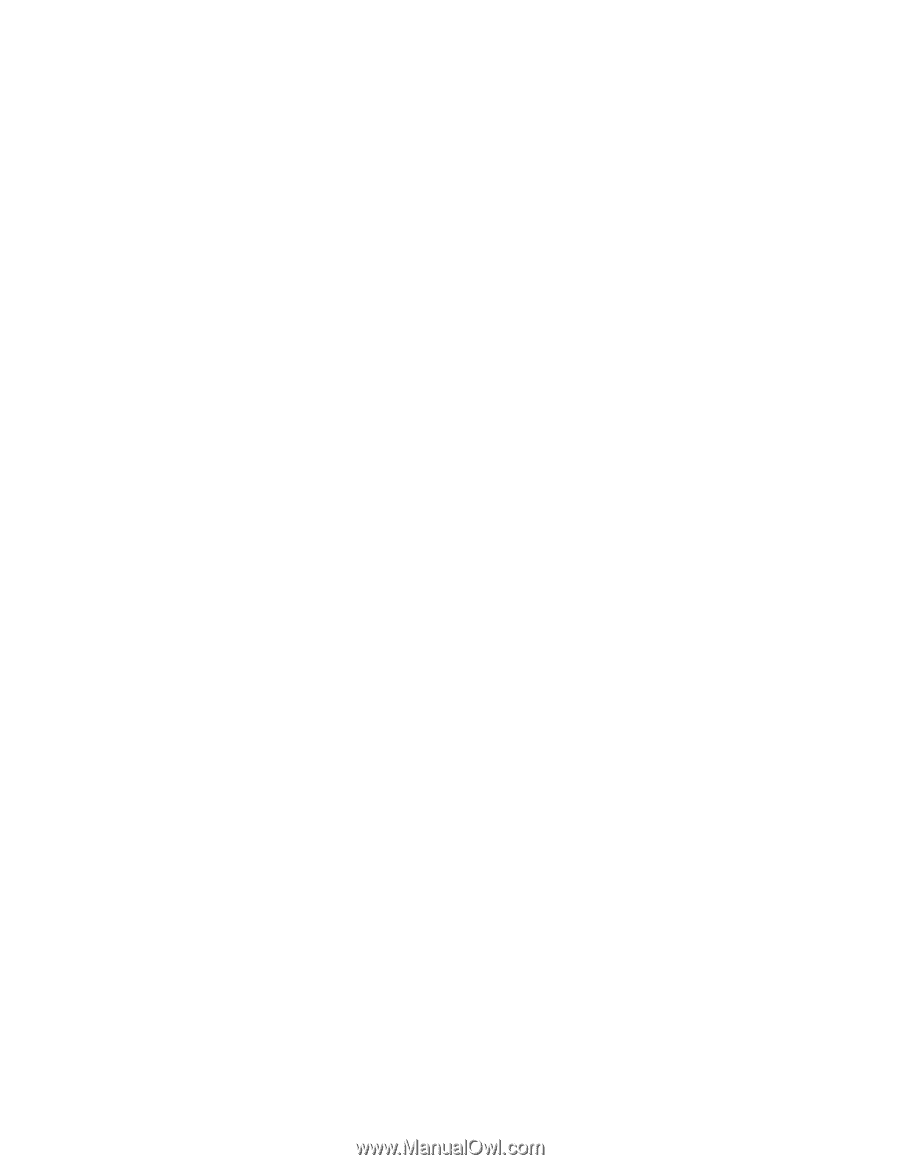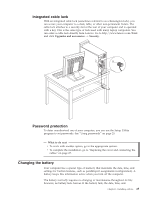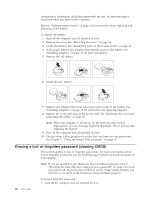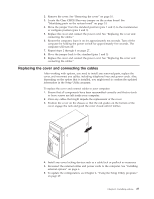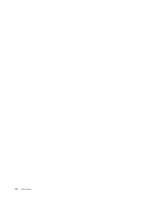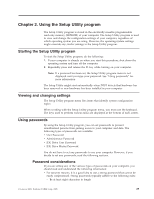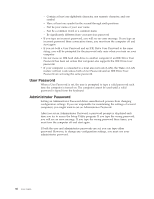Lenovo ThinkCentre M52 User Manual - Page 46
Password, Administrator
 |
View all Lenovo ThinkCentre M52 manuals
Add to My Manuals
Save this manual to your list of manuals |
Page 46 highlights
- Contain at least one alphabetic character, one numeric character, and one symbol - Have at least one symbol in the second through sixth positions - Not be your name or your user name - Not be a common word or a common name - Be significantly different from your previous password v If you type an incorrect password, you will see an error message. If you type an incorrect password three consecutive times, you must turn the computer off and start again. v If you set both a User Password and an IDE Drive User Password to the same string, you will be prompted for the password only once when you turn on your computer. v Do not move an IDE hard disk drive to another computer if an IDE Drive User Password has been set unless that computer also supports the IDE Drive User password. v If your computer is connected to a local area network (LAN), the Wake on LAN feature will not work unless both a User Password and an IDE Drive User Password are set using the same password. User Password When a User Password is set, the user is prompted to type a valid password each time the computer is turned on. The computer cannot be used until a valid password is typed from the keyboard. Administrator Password Setting an Administrator Password deters unauthorized persons from changing configuration settings. If you are responsible for maintaining the settings of several computers, you might want to set an Administrator Password. After you set an Administrator Password, a password prompt is displayed each time you try to access the Setup Utility program. If you type the wrong password, you will see an error message. If you type the wrong password three times, you must turn the computer off and start again. If both the user and administrator passwords are set, you can type either password. However, to change any configuration settings, you must use your administrator password. 30 User Guide