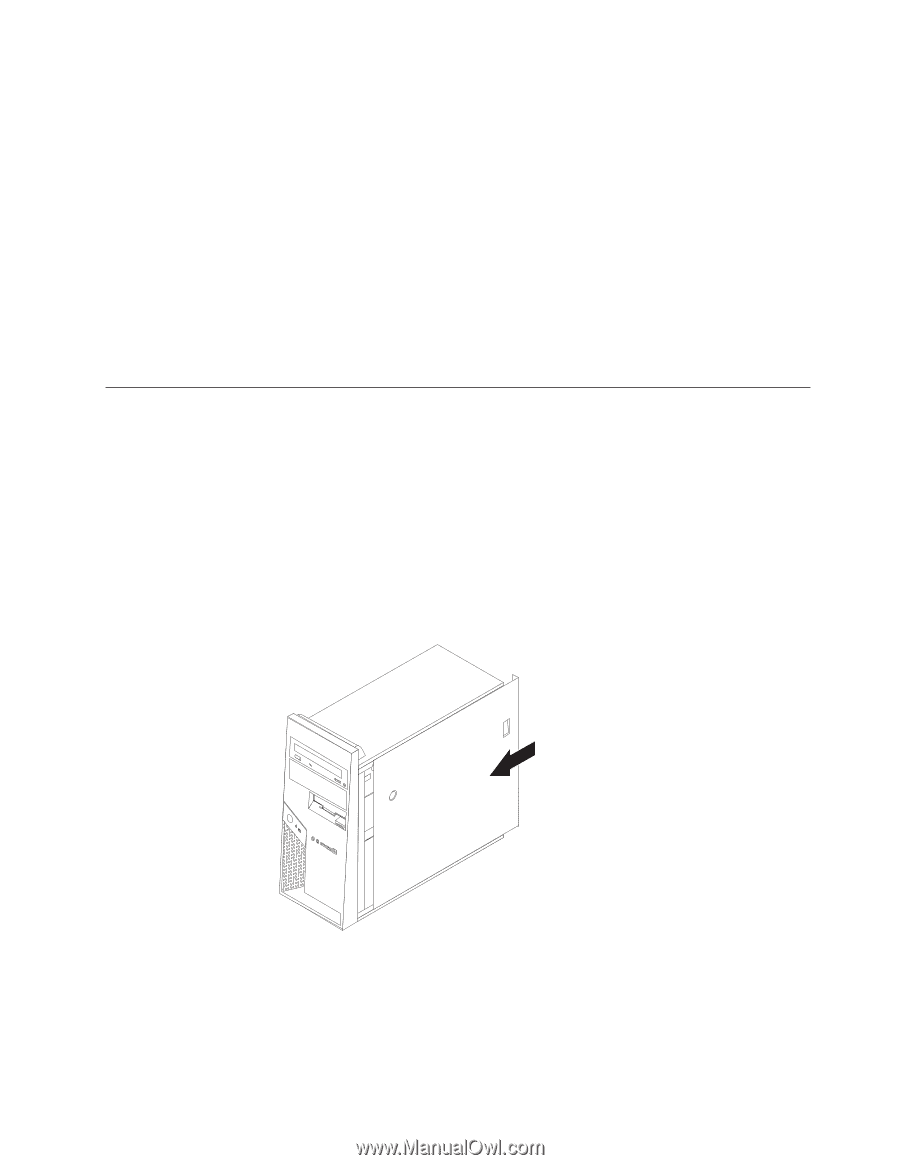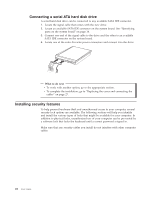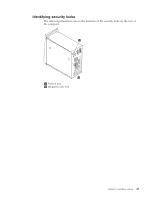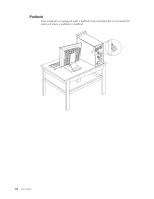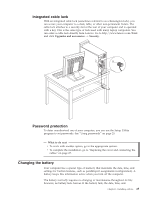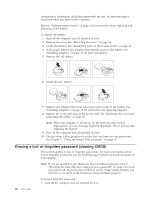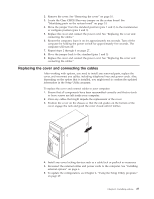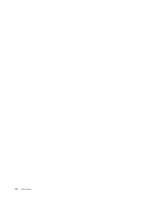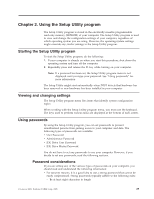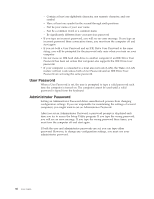Lenovo ThinkCentre M52 User Manual - Page 43
Replacing, cover, connecting, cables
 |
View all Lenovo ThinkCentre M52 manuals
Add to My Manuals
Save this manual to your list of manuals |
Page 43 highlights
2. Remove the cover. See "Removing the cover" on page 10. 3. Locate the Clear CMOS/Recovery jumper on the system board. See "Identifying parts on the system board" on page 14. 4. Move the jumper from the standard position (pins 1 and 2) to the maintenance or configure position (pins 2 and 3). 5. Replace the cover and connect the power cord. See "Replacing the cover and connecting the cables." 6. Restart the computer, leave it on for approximately ten seconds. Turn off the computer by holding the power switch for approximately five seconds. The computer will turn off. 7. Repeat steps 2 through 4 on page 27.. 8. Move the jumper back to the standard (pins 1 and 2). 9. Replace the cover and connect the power cord. See "Replacing the cover and connecting the cables." Replacing the cover and connecting the cables After working with options, you need to install any removed parts, replace the cover, and reconnect any cables, including telephone lines and power cords. Also, depending on the option that is installed, you might need to confirm the updated information in the Setup Utility program. To replace the cover and connect cables to your computer: 1. Ensure that all components have been reassembled correctly and that no tools or loose screws are left inside your computer. 2. Clear any cables that might impede the replacement of the cover. 3. Position the cover on the chassis so that the rail guides on the bottom of the cover engage the rails and push the cover closed until it latches. 4. Install any cover locking devices such as a cable lock or padlock as necessary. 5. Reconnect the external cables and power cords to the computer. See "Installing external options" on page 6. 6. To update the configuration, see Chapter 2, "Using the Setup Utility program," on page 29. Chapter 1. Installing options 27